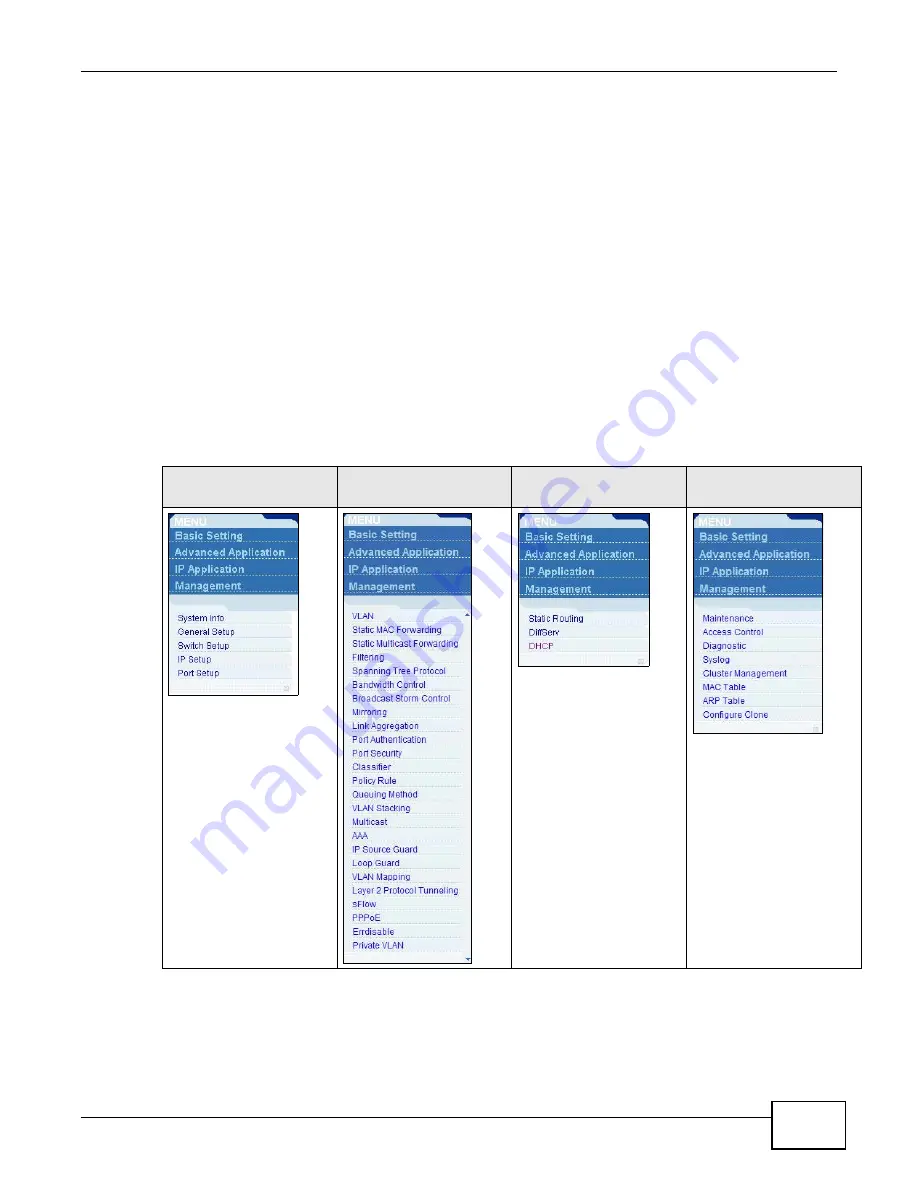
Chapter 4 The Web Configurator
MES3500-24/24F User’s Guide
41
A - Click the menu items to open submenu links, and then click on a submenu link to open the
screen in the main window.
B, C, D, E - These are quick links which allow you to perform certain tasks no matter which screen
you are currently working in.
B - Click this link to save your configuration into the Switch’s nonvolatile memory. Nonvolatile
memory is saved in the configuration file from which the Switch booted from and it stays the same
even if the Switch’s power is turned off. See
for information on saving
your settings to a specific configuration file.
C - Click this link to go to the status page of the Switch.
D - Click this link to log out of the web configurator.
E - Click this link to display web help pages. The help pages provide descriptions for all of the
configuration screens.
In the navigation panel, click a main link to reveal a list of submenu links.
Table 3
Navigation Panel Sub-links Overview
BASIC SETTING
ADVANCED
APPLICATION
IP APPLICATION
MANAGEMENT
Summary of Contents for MES3500-24
Page 2: ......
Page 6: ...Safety Warnings MES3500 24 24F User s Guide 6...
Page 20: ...Table of Contents MES3500 24 24F User s Guide 20...
Page 21: ...21 PART I User s Guide...
Page 22: ...22...
Page 47: ...Chapter 4 The Web Configurator MES3500 24 24F User s Guide 47...
Page 48: ...Chapter 4 The Web Configurator MES3500 24 24F User s Guide 48...
Page 78: ...Chapter 6 Tutorials MES3500 24 24F User s Guide 78...
Page 79: ...79 PART II Technical Reference...
Page 80: ...80...
Page 240: ...Chapter 28 VLAN Mapping MES3500 24 24F User s Guide 240...
Page 264: ...Chapter 33 Private VLAN MES3500 24 24F User s Guide 264...
Page 282: ...Chapter 36 DHCP MES3500 24 24F User s Guide 282...
Page 336: ...Appendix A Common Services MES3500 24 24F User s Guide 336...
















































