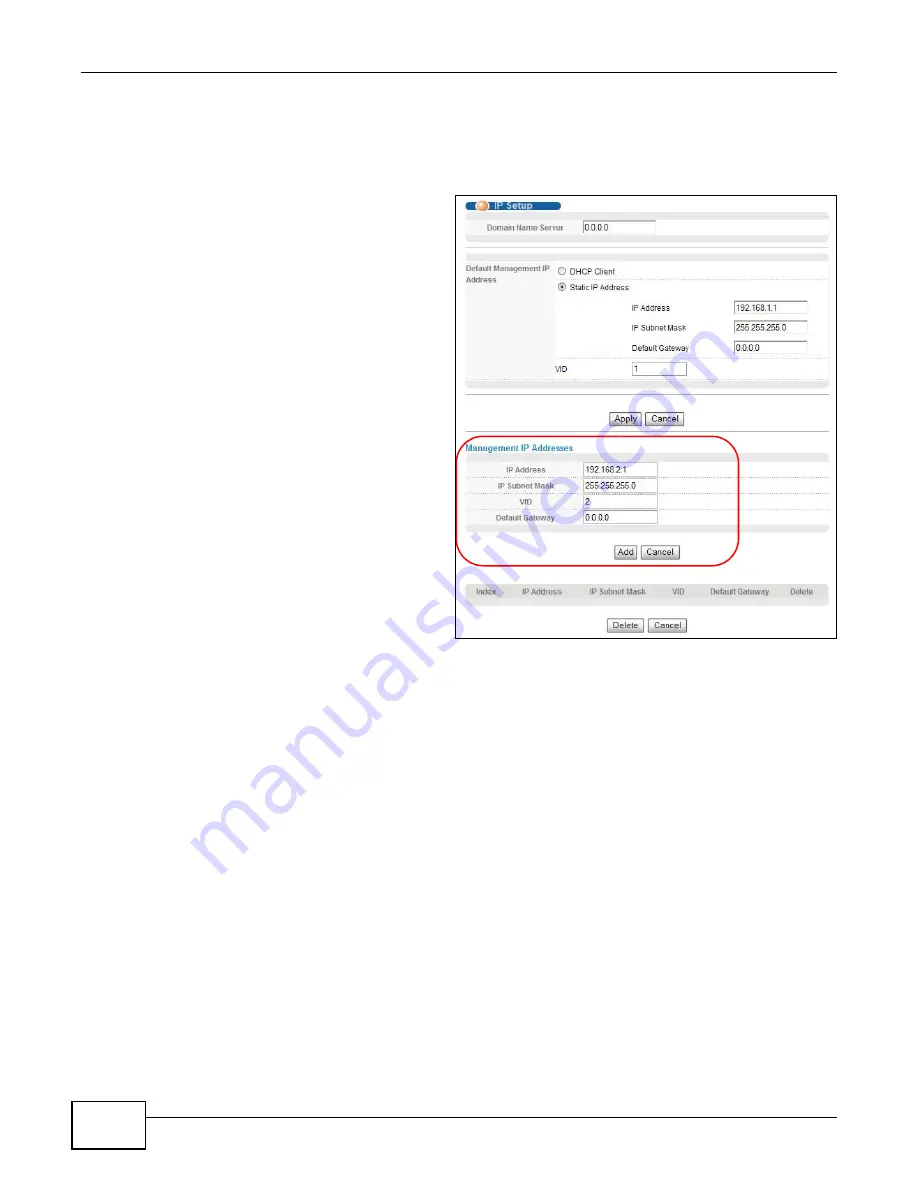
Chapter 5 Initial Setup Example
MES3500-24/24F User’s Guide
52
1
Connect your computer to the Switch’s port which is not in VLAN 2.
2
Open your web browser and enter 192.168.1.1 (the default management IP address) in the address
bar to access the web configurator. See
3
Click Basic Setting > IP Setup in the
navigation panel.
4
Configure the related fields in the IP
Setup screen.
5
For the VLAN2 network, enter
192.168.2.1 as the IP address and
255.255.255.0 as the subnet mask.
6
In the VID field, enter the ID of the VLAN
group to which you want this
management IP address to belong. This is
the same as the VLAN ID you configure in
the Static VLAN screen.
7
Click Add to save your changes back to
the run-time memory. Settings in the
run-time memory are lost when the
Switch’s power is turned off.
Summary of Contents for MES3500-24
Page 2: ......
Page 6: ...Safety Warnings MES3500 24 24F User s Guide 6...
Page 20: ...Table of Contents MES3500 24 24F User s Guide 20...
Page 21: ...21 PART I User s Guide...
Page 22: ...22...
Page 47: ...Chapter 4 The Web Configurator MES3500 24 24F User s Guide 47...
Page 48: ...Chapter 4 The Web Configurator MES3500 24 24F User s Guide 48...
Page 78: ...Chapter 6 Tutorials MES3500 24 24F User s Guide 78...
Page 79: ...79 PART II Technical Reference...
Page 80: ...80...
Page 240: ...Chapter 28 VLAN Mapping MES3500 24 24F User s Guide 240...
Page 264: ...Chapter 33 Private VLAN MES3500 24 24F User s Guide 264...
Page 282: ...Chapter 36 DHCP MES3500 24 24F User s Guide 282...
Page 336: ...Appendix A Common Services MES3500 24 24F User s Guide 336...






























