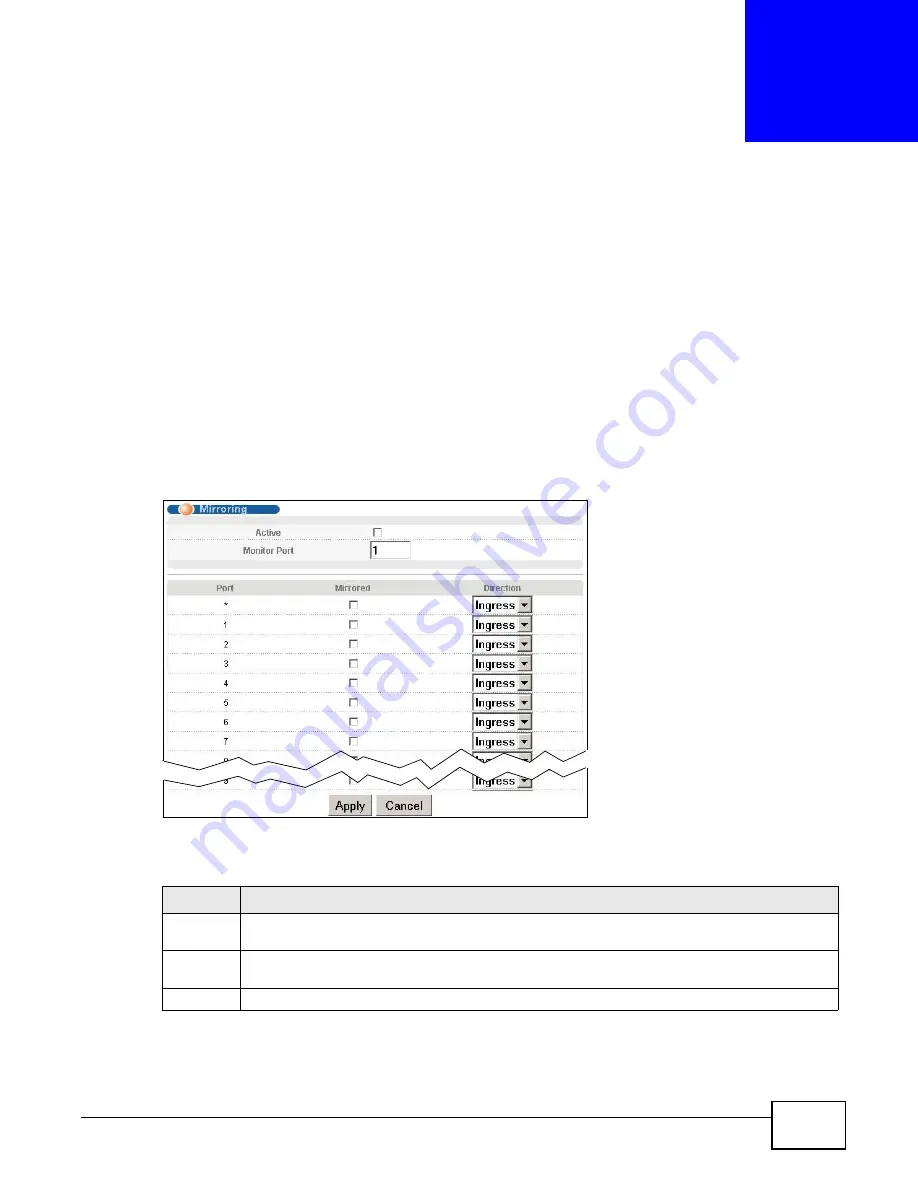
MES3500-24/24F User’s Guide
146
C
H A P T E R
1 6
Mirroring
This chapter discusses port mirroring setup screens.
16.1 Port Mirroring Setup
Port mirroring allows you to copy a traffic flow to a monitor port (the port you copy the traffic to) in
order that you can examine the traffic from the monitor port without interference.
Click Advanced Application > Mirroring in the navigation panel to display the Mirroring screen.
Use this screen to select a monitor port and specify the traffic flow to be copied to the monitor port.
Figure 68
Advanced Application > Mirroring
The following table describes the labels in this screen.
Table 37
Advanced Application > Mirroring
LABEL
DESCRIPTION
Active
Select this check box to activate port mirroring on the Switch. Clear this check box to disable the
feature.
Monitor
Port
The monitor port is the port you copy the traffic to in order to examine it in more detail without
interfering with the traffic flow on the original port(s). Type the port number of the monitor port.
Port
This field displays the port number.
Summary of Contents for MES3500-24
Page 2: ......
Page 6: ...Safety Warnings MES3500 24 24F User s Guide 6...
Page 20: ...Table of Contents MES3500 24 24F User s Guide 20...
Page 21: ...21 PART I User s Guide...
Page 22: ...22...
Page 47: ...Chapter 4 The Web Configurator MES3500 24 24F User s Guide 47...
Page 48: ...Chapter 4 The Web Configurator MES3500 24 24F User s Guide 48...
Page 78: ...Chapter 6 Tutorials MES3500 24 24F User s Guide 78...
Page 79: ...79 PART II Technical Reference...
Page 80: ...80...
Page 240: ...Chapter 28 VLAN Mapping MES3500 24 24F User s Guide 240...
Page 264: ...Chapter 33 Private VLAN MES3500 24 24F User s Guide 264...
Page 282: ...Chapter 36 DHCP MES3500 24 24F User s Guide 282...
Page 336: ...Appendix A Common Services MES3500 24 24F User s Guide 336...






























