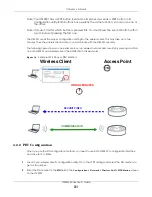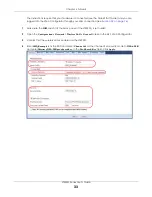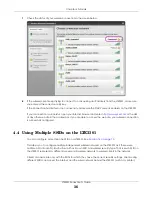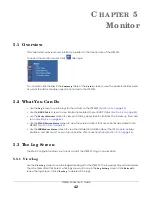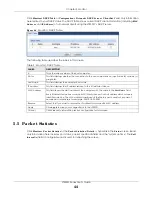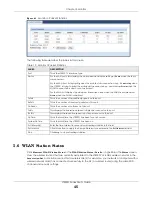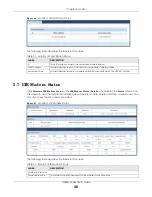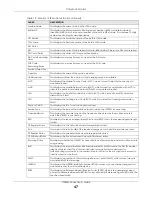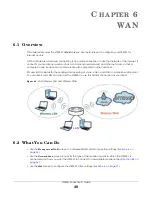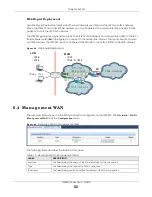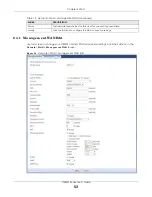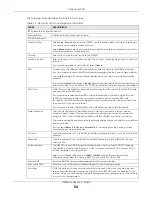LTE3301 Series User’s Guide
42
C
HA PTER
5
Mo nito r
5.1 O ve rvie w
This chapter discusses read-only information related to the device state of the LTE3301.
To access the Monitor screens, click
after login.
You can also click the links in the
Sum m a ry
table of the
Sta tus
screen to view the packets sent/received
as well as the status of wireless clients connected to the LTE3301.
5.2 Wha t Yo u C a n Do
• Use the
Lo g
screen to see the logs for the activity on the LTE3301 (
Section 5.3 on page 42
).
• Use the
DHC P Ta b le
screen to view information related to your DHCP status (
Section 5.4 on page 43
).
• use the
Pa c ke t Sta tistic s
screen to view port status, packet specific statistics, the "system up time" and
so on (
Section 5.5 on page 44
).
• Use the
WLAN Sta tio n Sta tus
screen to view the wireless stations that are currently associated to the
LTE3301 (
Section 5.6 on page 45
).
• Use the
LTE Mo de m Sta tus
screen to view the detailed information about the LTE module, cellular
interface, and SIM card. You can also check the LTE connection status (
Section 5.7 on page 46
).
5.3 The Lo g Sc re e n
The Web Configurator allows you to look at all of the LTE3301’s logs in one location.
5.3.1 Vie w Lo g
Use the
Vie w Lo g
screen to see the logged messages for the LTE3301. The log wraps around and deletes
the old entries after it fills. Select what logs you want to see in the
Lo g Se tting
screen. Click
Re fre sh
to
renew the log screen. Click
C le a r Lo g
to delete all the logs.