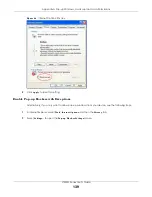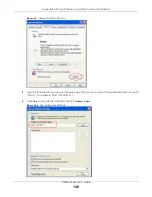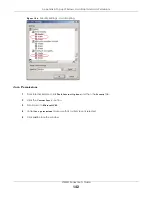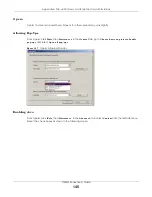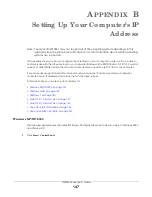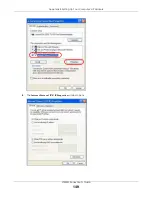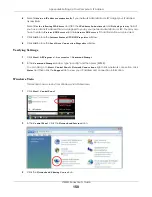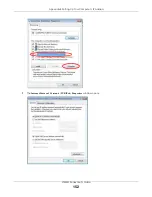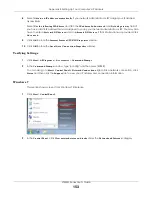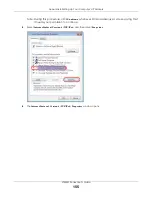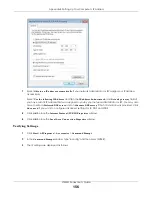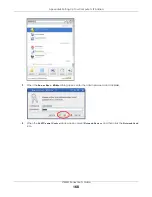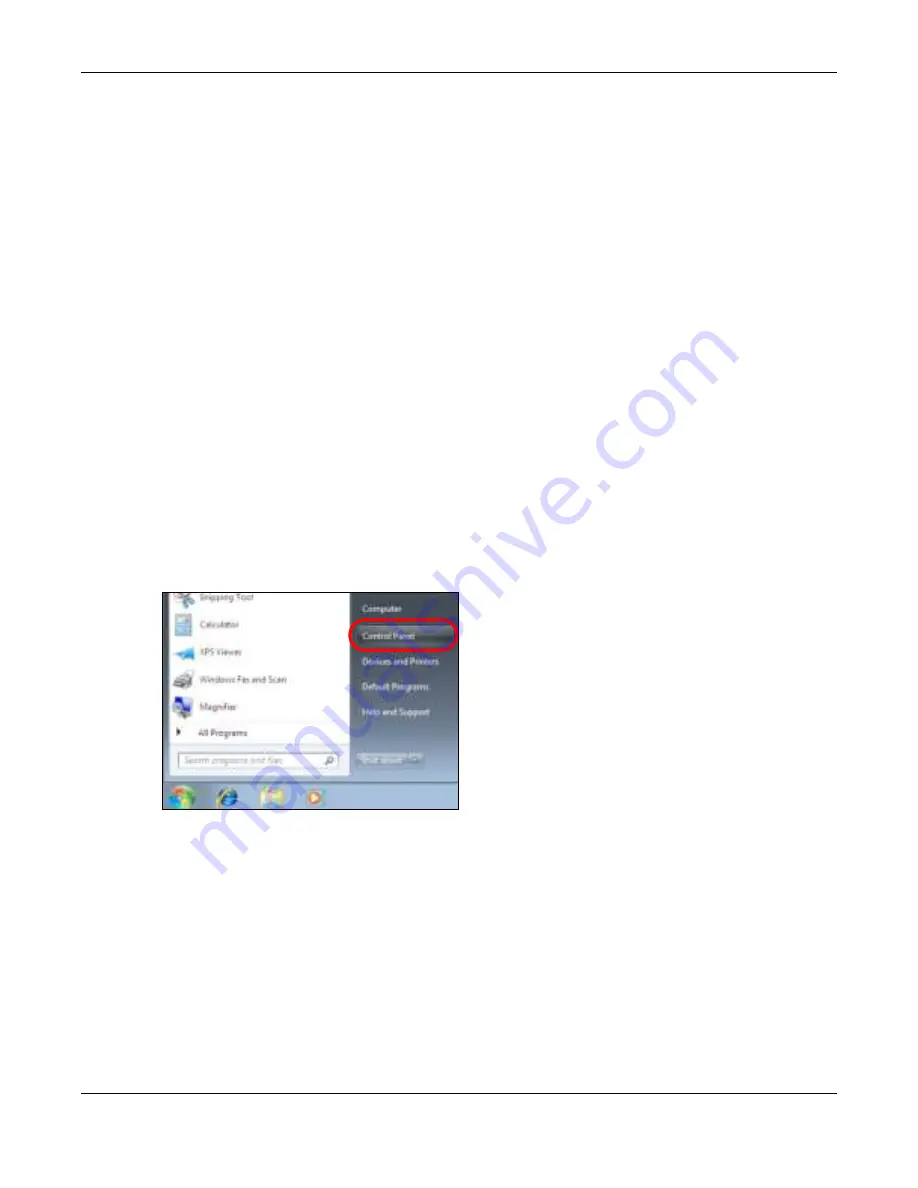
Appendix B Setting Up Your Computer’s IP Address
LTE3301 Series User’s Guide
153
8
Select
O b ta in a n IP a ddre ss a uto m a tic a lly
if your network administrator or ISP assigns your IP address
dynamically.
Select
Use the fo llo wing IP Addre ss
and fill in the
IP a ddre ss
,
Sub ne t m a sk
, and
De fa ult g a te wa y
fields if
you have a static IP address that was assigned to you by your network administrator or ISP. You may also
have to enter a
Pre fe rre d DNS se rve r
and an
Alte rna te
DNS se rve r,
if that information was provided.Click
Adva nc e d
.
9
Click
O K
to close the
Inte rne t Pro to c o l (TC P/ IP) Pro pe rtie s
window.
10
Click
O K
to close the
Lo c a l Are a C o nne c tio n Pro pe rtie s
window.
Ve rifying Se tting s
1
Click
Sta rt
>
All Pro g ra m s
>
Ac c e sso rie s
>
C o m m a nd Pro m pt
.
2
In the
C o m m a nd Pro m pt
window, type "ipconfig" and then press [ENTER].
You can also go to
Sta rt > C o ntro l Pa ne l > Ne two rk C o nne c tio ns
, right-click a network connection, click
Sta tus
and then click the
Suppo rt
tab to view your IP address and connection information.
Windo ws 7
This section shows screens from Windows 7 Enterprise.
1
Click
Sta rt
>
C o ntro l Pa ne l
.
2
In the
C o ntro l Pa ne l
, click
Vie w ne two rk sta tus a nd ta sks
under the
Ne two rk a nd Inte rne t
category.