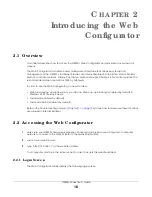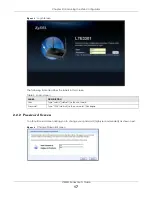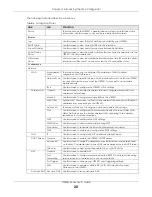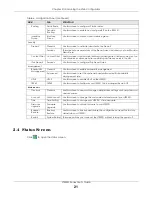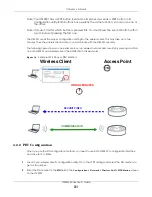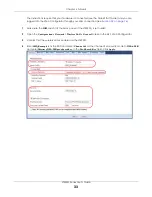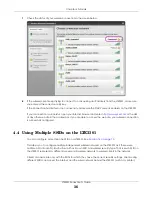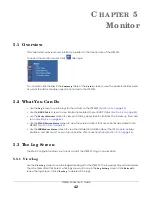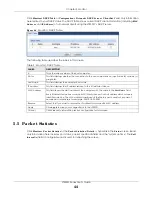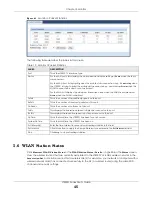LTE3301 Series User’s Guide
30
C
HA PTER
4
Tuto ria ls
4.1 O ve rvie w
This chapter provides tutorials for setting up your LTE3301.
•
Set Up a Wireless Network Using WPS
•
Connect to LTE3301 Wireless Network without WPS
•
Using Multiple SSIDs on the LTE3301
4.2 Se t Up a Wire le ss Ne two rk Using WPS
This section gives you an example of how to set up wireless network using WPS. This example uses the
LTE3301 as the AP and NWD210N as the wireless client which connects to a notebook.
Note: The wireless client must be a WPS-aware device (for example, a WPS USB adapter or
PCI card).
There are two WPS methods for creating a secure connection via the web configurator or utility. This
tutorial shows you how to do both.
•
Push Butto n C o nfig ura tio n (PBC )
- create a secure wireless network simply by pressing a button. See
Section 4.2.1 on page 30
. This is the easier method.
•
PIN C o nfig ura tio n
- create a secure wireless network simply by entering a wireless client's PIN (Personal
Identification Number) in the LTE3301’s interface. See
Section 4.2.2 on page 31
. This is the more secure
method, since one device can authenticate the other.
4.2.1 Push Butto n C o nfig ura tio n (PBC )
1
Make sure that your LTE3301 is turned on. Make sure the
WIFI
button (at the back panel of the LTE3301) is
pushed in, and that the device is placed within range of your notebook.
2
Make sure that you have installed the wireless client (this example uses the NWD210N) driver and utility in
your notebook.
3
In the wireless client utility, find the WPS settings. Enable WPS and press the WPS button (
Sta rt
or
WPS
button)
4
Log into LTE3301’s Web Configurator and press the
Push Butto n
in the
C o nfig ura tio n > Ne two rk > Wire le ss
LAN 2.4G > WPS Sta tio n
screen.