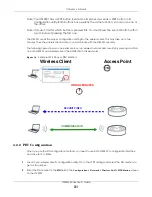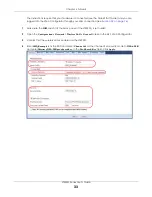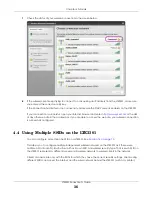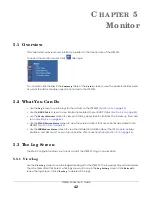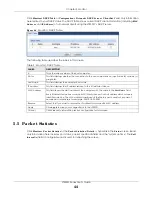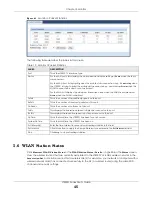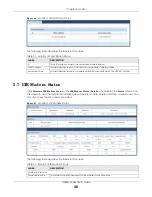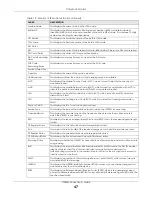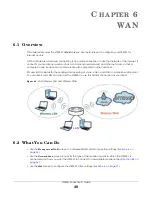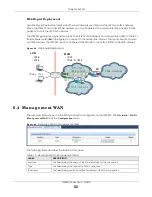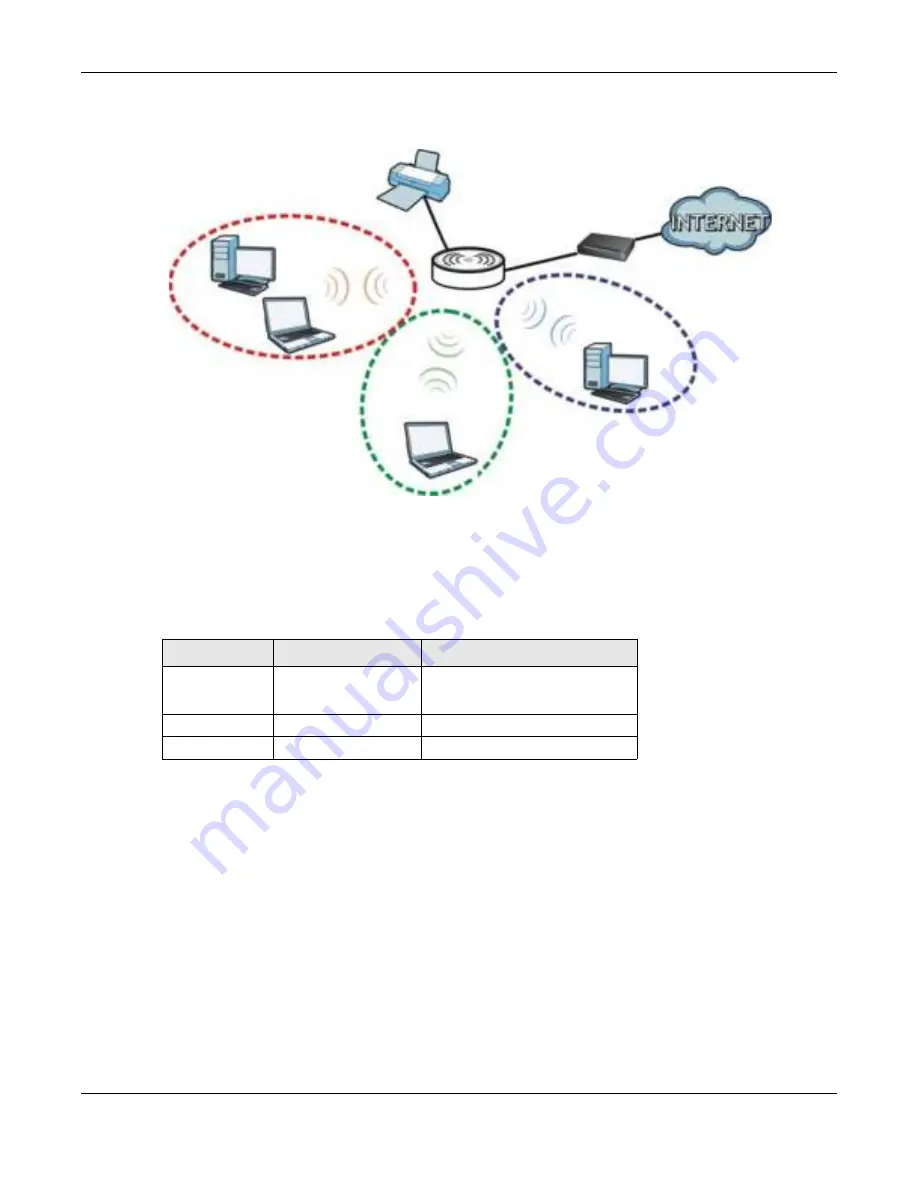
Chapter 4 Tutorials
LTE3301 Series User’s Guide
37
For example, you may set up three wireless networks (
A
,
B
and
C
) in your office.
A
is for workers,
B
is for
guests and
C
is specific to a VoIP device in the meeting room.
4.4.1 C o nfig uring Se c urity Se tting s o f Multiple SSIDs
The LTE3301 is in router mode by default.
This example shows you how to configure the SSIDs with the following parameters on your LTE3301 .
1
Connect your computer to the LAN port of the LTE3301 using an Ethernet cable.
2
The default IP address of the LTE3301is “192.168.1.1”. In this case, your computer must have an IP address
in the range between “192.168.1.2” and “192.168.1.254”.
3
Click
Sta rt > Run
on your computer in Windows. Type “cmd” in the dialog box. Enter “ipconfig” to show
your computer’s IP address. If your computer’s IP address is not in the correct range then see
Appendix
B on page 147
for information on changing your computer’s IP address.
4
After you’ve set your computer’s IP address, open a web browser such as Internet Explorer and type
“http://192.168.1.1” as the web address in your web browser.
5
Enter “admin” as the user name and “1234” (default) as the password and click
Lo g in
.
6
Type a new password and retype it to confirm, then click
Apply
. Otherwise, click
Ig no re
.
A
B
C
SSI D _ Gu e st
SSI D _ W or k e r
SSI D _ V oI P
SSID
SEC URITY TYPE
KEY
SSID_Worker
WPA2-PSK
WPA Compatible
DoNotStealMyWirelessNetwork
SSID_VoIP
WPA-PSK
VoIPOnly12345678
SSID_Guest
WPA-PSK
keyexample123