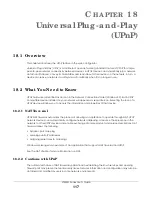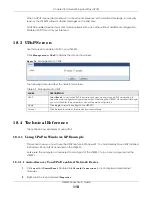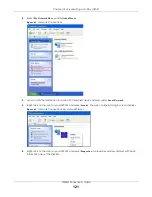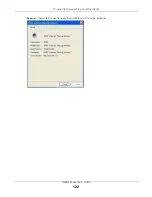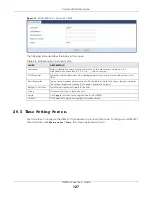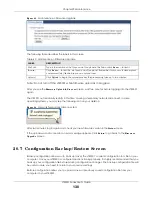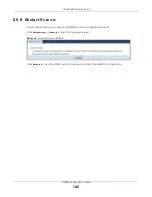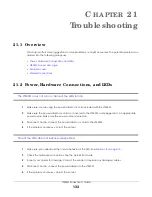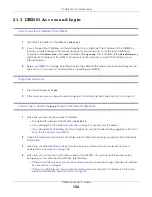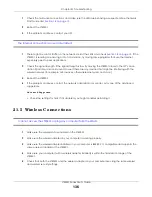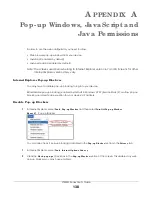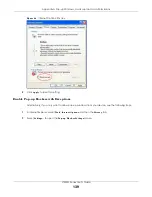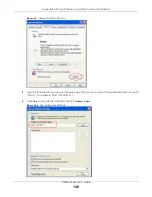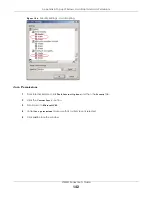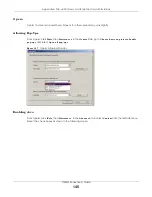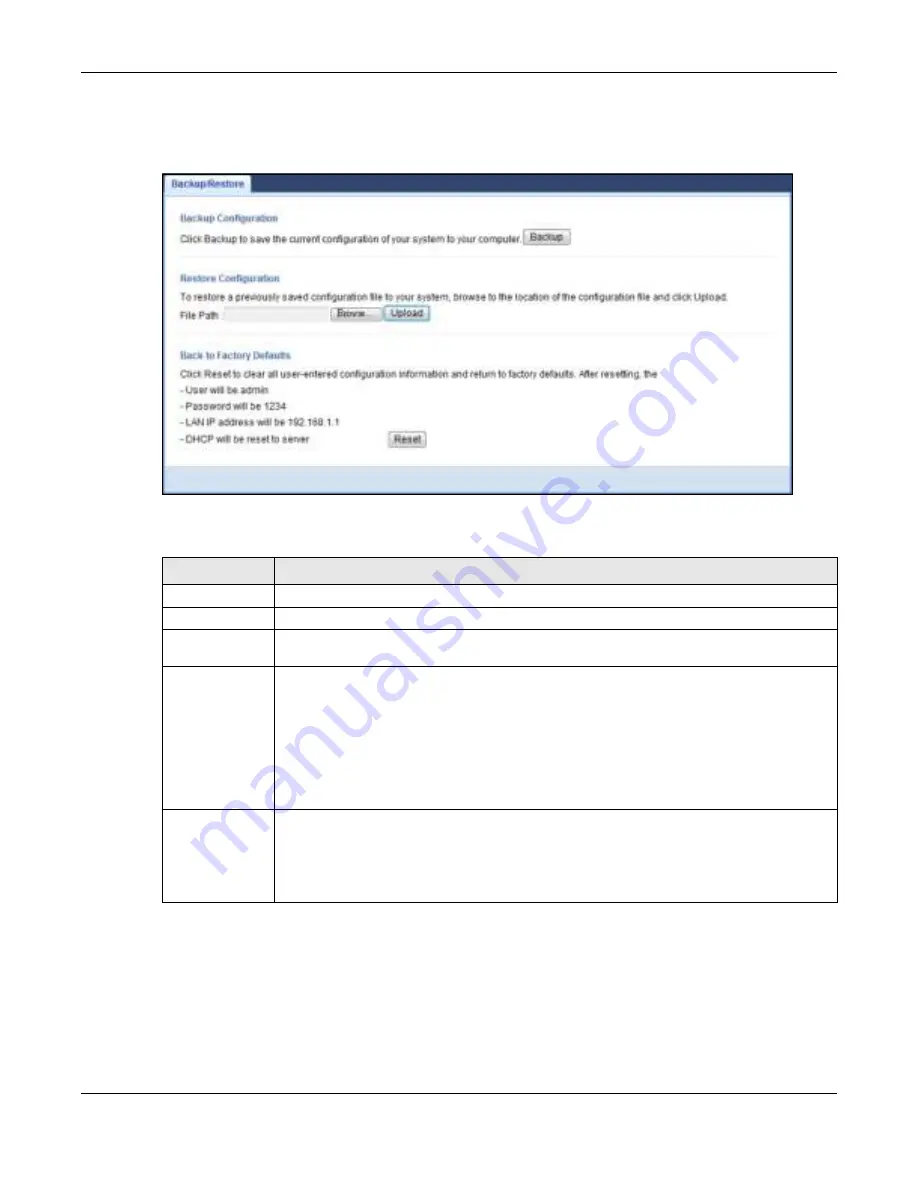
Chapter 20 Maintenance
LTE3301 Series User’s Guide
131
Click
Ma inte na nc e > Ba c kup/ Re sto re
. Information related to factory defaults, backup configuration,
and restoring configuration appears as shown next.
Fig ure 95
Maintenance > Backup/Restore
The following table describes the labels in this screen.
Note: If you uploaded the default configuration file you may need to change the IP address
of your computer to be in the same subnet as that of the default LTE3301 IP address
(192.168.1.1). See
Appendix B on page 147
for details on how to set up your computer’s
IP address.
Table 61 Maintenance > Backup/Restore
LABEL
DESC RIPTIO N
Backup
Click
Ba c kup
to save the LTE3301’s current configuration to your computer.
File Path
Type in the location of the file you want to upload in this field or click
Bro wse ...
to find it.
Browse...
Click
Bro wse ...
to find the file you want to upload. Remember that you must decompress
compressed (.ZIP) files before you can upload them.
Upload
Click
Uplo a d
to begin the upload process.
Note: Do not turn off the LTE3301 while configuration file upload is in progress.
After you see a “configuration upload successful” screen, you must then wait one minute
before logging into the LTE3301 again. The LTE3301 automatically restarts in this time causing a
temporary network disconnect.
If you see an error screen, click Back to return to the Backup/Restore screen.
Reset
Pressing the
Re se t
button in this section clears all user-entered configuration information and
returns the LTE3301 to its factory defaults.
You can also press the
RESET
button on the rear panel to reset the factory defaults of your
LTE3301. Refer to the chapter about introducing the Web Configurator for more information on
the
RESET
button.