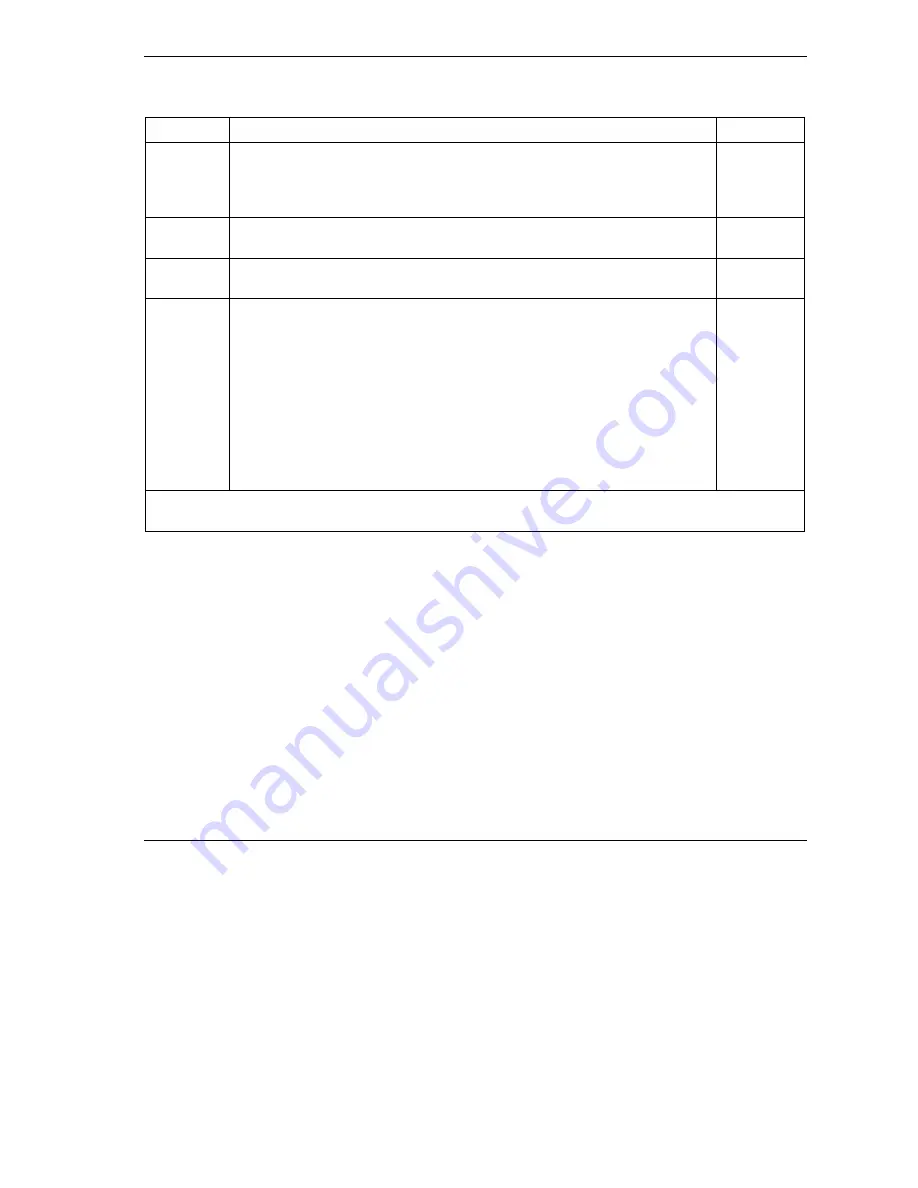
ZyWALL Series Internet Security Gateway
Call Scheduling
39-3
Table 39-1Schedule Set Setup Fields
FIELD
DESCRIPTION
OPTIONS
Weekday:
Day
If you selected
Weekly
in the
How Often
field above, then select the day(s)
when the set should activate (and recur) by going to that day(s) and pressing
[SPACE BAR] to select
Yes
, then press [ENTER].
Yes
No
N/A
Start Time
Enter the start time when you wish the schedule set to take effect in hour-
minute format.
Duration
Enter the maximum length of time this connection is allowed in hour-minute
format.
Action
Forced On
means that the connection is maintained whether or not there is a
demand call on the line and will persist for the time period specified in the
Duration
field.
Forced Down
means that the connection is blocked whether or not there is a
demand call on the line.
Enable Dial-On-Demand
means that this schedule permits a demand call on
the line.
Disable Dial-On-Demand
means that this schedule prevents a demand call
on the line.
Forced On
Forced
Down
Enable
Dial-On-
Demand
Disable
Dial-On-
Demand
When you have completed this menu, press [ENTER] at the prompt “Press ENTER to Confirm…” to save
your configuration, or press [ESC] at any time to cancel.
Once your schedule sets are configured, you must then apply them to the desired remote node(s). Enter 11
from the Main Menu and then enter the target remote node index. Press
[SPACE BAR]
and then
[ENTER]
to select
PPPoE
in the
Encapsulation
field to make the schedule sets field available as shown next.
Summary of Contents for Internet Security Gateway ZyWALL 100
Page 1: ...ZyWALL 10W 30W 50 100 Internet Security Gateway User s Guide Version 3 62 February 2004 ...
Page 8: ......
Page 32: ......
Page 42: ......
Page 60: ......
Page 74: ......
Page 92: ......
Page 102: ......
Page 104: ......
Page 108: ......
Page 124: ...ZyWALL Series Internet Security Gateway 8 16 WAN Screens Figure 8 10 Dial Backup Setup ...
Page 132: ......
Page 134: ......
Page 156: ......
Page 170: ......
Page 218: ......
Page 224: ......
Page 235: ...ZyWALL Series Internet Security Gateway VPN Screens 15 11 Figure 15 5 VPN IKE ...
Page 260: ......
Page 262: ......
Page 282: ...ZyWALL Series Internet Security Gateway 16 20 Certificates Figure 16 9 Trusted CA Details ...
Page 298: ......
Page 300: ......
Page 308: ......
Page 350: ......
Page 351: ...Logs IX Part IX Logs This part provides information and instructions for the logs and reports ...
Page 352: ......
Page 356: ...ZyWALL Series Internet Security Gateway 20 4 Log Screens Figure 20 2 Log Settings ...
Page 364: ......
Page 365: ...Maintenance X Part X Maintenance This part covers the maintenance screens ...
Page 366: ......
Page 378: ......
Page 380: ......
Page 406: ......
Page 420: ......
Page 428: ......
Page 446: ......
Page 466: ......
Page 490: ......
Page 504: ......
Page 524: ......
Page 536: ......
Page 538: ......
Page 554: ......
Page 574: ......
Page 580: ......
Page 586: ......
Page 588: ......
Page 590: ......
Page 592: ......
Page 604: ......
Page 608: ......
Page 610: ......
Page 614: ......
Page 624: ......
Page 634: ......
Page 636: ......
Page 648: ......
Page 654: ......
Page 680: ......
Page 682: ......






























