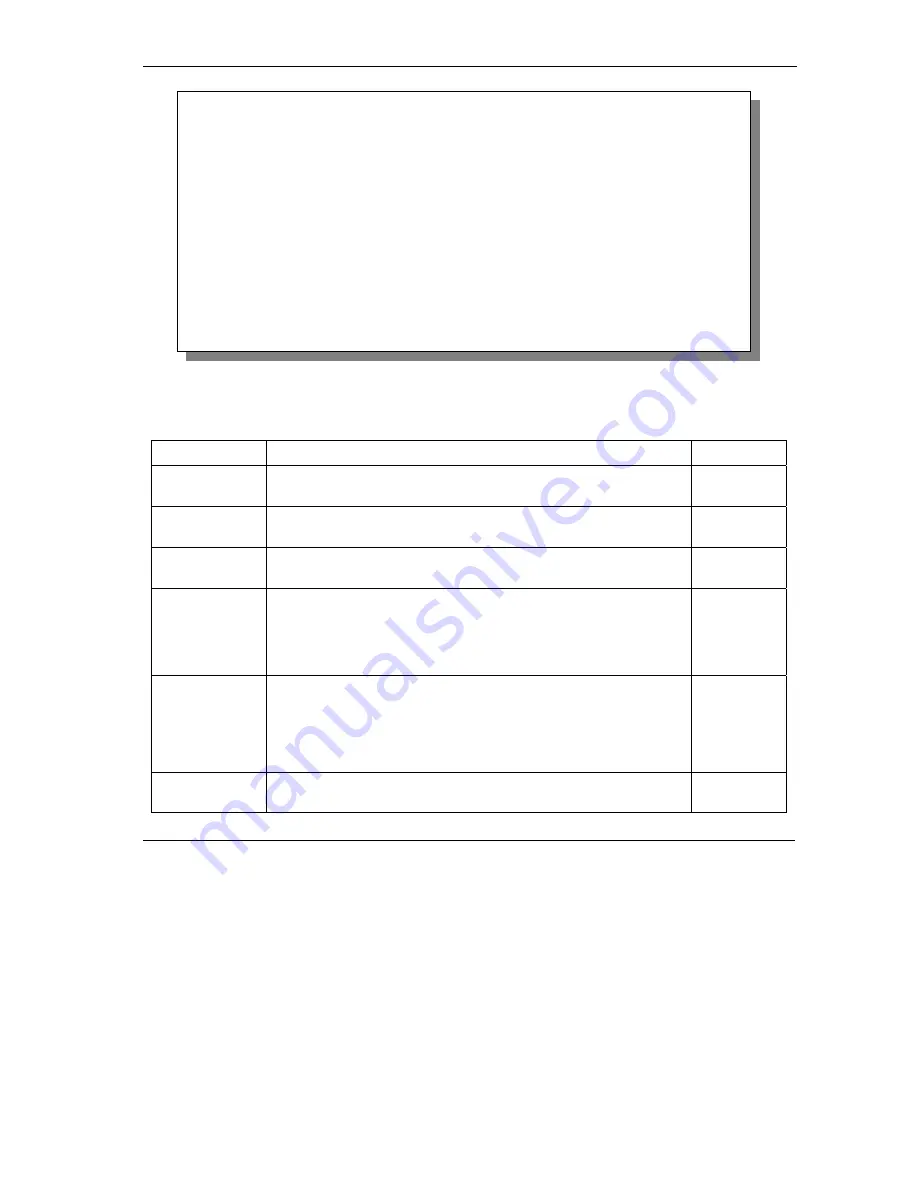
ZyWALL Series Internet Security Gateway
Remote Node Setup
28-3
Figure 28-2 Menu 11.1: Remote Node Profile for Ethernet Encapsulation
The following table describes the fields in this screen.
Table 28-1 Fields in Menu 11.1
FIELD
DESCRIPTION
EXAMPLE
Rem Node
Name
Enter a descriptive name for the remote node. This field can be up
to eight characters.
LAoffice
Active
Press [SPACE BAR] and then [ENTER] to select
Yes
(activate
remote node) or
No
(deactivate remote node).
Yes
Encapsulation
Ethernet
is the default encapsulation. Press [SPACE BAR] and then
[ENTER] to change to
PPPoE
or
PPTP
encapsulation.
Ethernet
Service Type
Press [SPACE BAR] and then [ENTER] to select from
Standard
,
RR-Toshiba
(RoadRunner Toshiba authentication method) or
RR-
Manager
(RoadRunner Manager authentication method). Choose
one of the RoadRunner methods if your ISP is Time Warner's
RoadRunner; otherwise choose
Standard
.
Standard
Outgoing
My Login This field is applicable for
PPPoE
encapsulation only. Enter the
login name assigned by your ISP when the ZyWALL calls this
remote node. Some ISPs append this field to the
Service Name
field above (e.g., jim@poellc) to access the PPPoE server.
jim
My Password Enter the password assigned by your ISP when the ZyWALL calls
this remote node. Valid for
PPPoE
encapsulation only.
*****
Menu 11.1 - Remote Node Profile
Rem Node Name= ChangeMe Route= IP
Active= Yes
Encapsulation= Ethernet Edit IP= No
Service Type= Standard Session Options:
Service Name= N/A Edit Filter Sets= No
Outgoing:
My Login= N/A
My Password= N/A Edit Traffic Redirect= No
Retype to Confirm= N/A
Server= N/A
Relogin Every (min)= N/A
Press ENTER to Confirm or ESC to Cancel:
Summary of Contents for Internet Security Gateway ZyWALL 100
Page 1: ...ZyWALL 10W 30W 50 100 Internet Security Gateway User s Guide Version 3 62 February 2004 ...
Page 8: ......
Page 32: ......
Page 42: ......
Page 60: ......
Page 74: ......
Page 92: ......
Page 102: ......
Page 104: ......
Page 108: ......
Page 124: ...ZyWALL Series Internet Security Gateway 8 16 WAN Screens Figure 8 10 Dial Backup Setup ...
Page 132: ......
Page 134: ......
Page 156: ......
Page 170: ......
Page 218: ......
Page 224: ......
Page 235: ...ZyWALL Series Internet Security Gateway VPN Screens 15 11 Figure 15 5 VPN IKE ...
Page 260: ......
Page 262: ......
Page 282: ...ZyWALL Series Internet Security Gateway 16 20 Certificates Figure 16 9 Trusted CA Details ...
Page 298: ......
Page 300: ......
Page 308: ......
Page 350: ......
Page 351: ...Logs IX Part IX Logs This part provides information and instructions for the logs and reports ...
Page 352: ......
Page 356: ...ZyWALL Series Internet Security Gateway 20 4 Log Screens Figure 20 2 Log Settings ...
Page 364: ......
Page 365: ...Maintenance X Part X Maintenance This part covers the maintenance screens ...
Page 366: ......
Page 378: ......
Page 380: ......
Page 406: ......
Page 420: ......
Page 428: ......
Page 446: ......
Page 466: ......
Page 490: ......
Page 504: ......
Page 524: ......
Page 536: ......
Page 538: ......
Page 554: ......
Page 574: ......
Page 580: ......
Page 586: ......
Page 588: ......
Page 590: ......
Page 592: ......
Page 604: ......
Page 608: ......
Page 610: ......
Page 614: ......
Page 624: ......
Page 634: ......
Page 636: ......
Page 648: ......
Page 654: ......
Page 680: ......
Page 682: ......






























