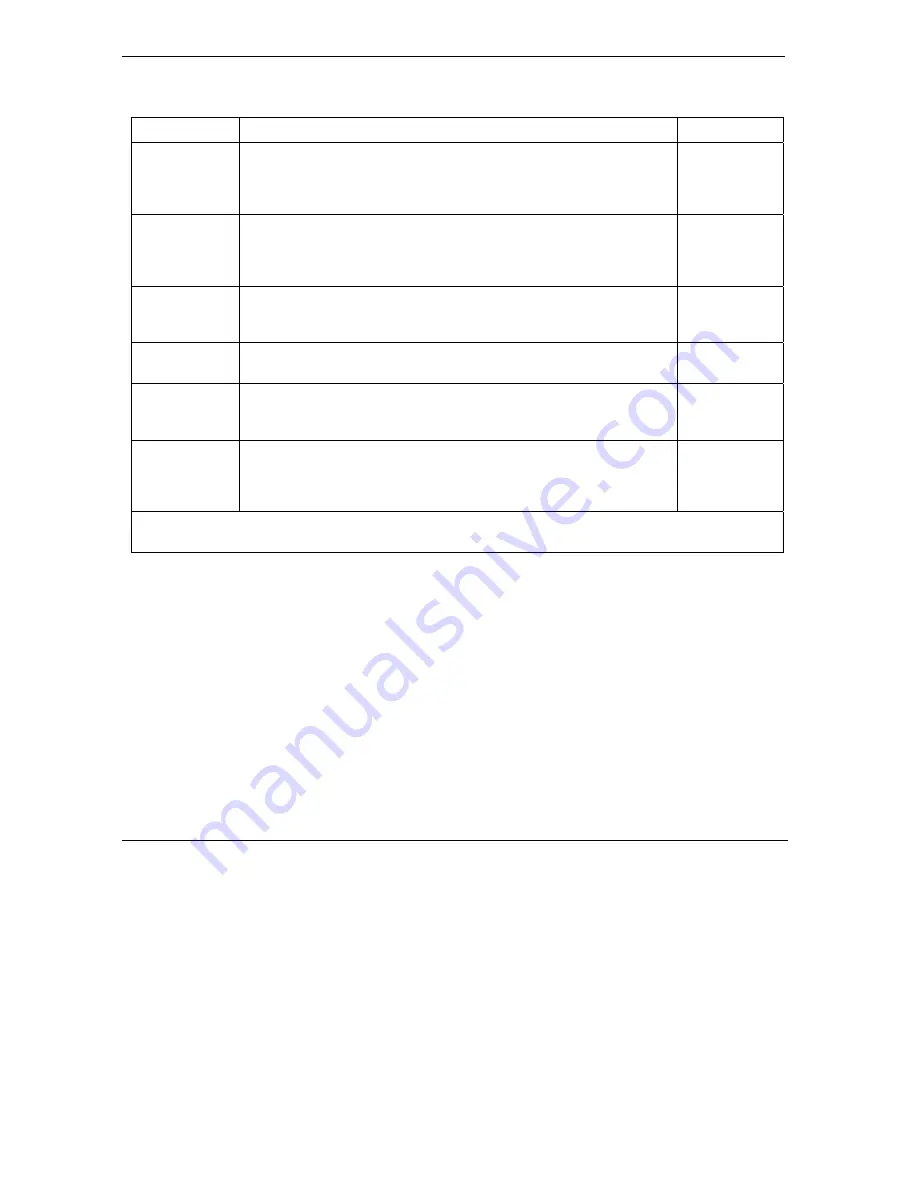
ZyWALL Series Internet Security Gateway
24-8
WAN and Dial Backup Setup
Table 24-5 Fields in Menu 11.1 Remote Node Profile (Backup ISP)
FIELD
DESCRIPTION
EXAMPLE
Allocated
Budget
Enter the maximum number of minutes that this remote node may be
called within the time period configured in the
Period
field. The default
for this field is 0 meaning there is no budget control and no time limit
for accessing this remote node.
0
(default)
Period(hr) Enter the time period (in hours) for how often the budget should be
reset. For example, to allow calls to this remote node for a maximum
of 10 minutes every hour, set the
Allocated Budget
to 10 (minutes)
and the
Period
to 1 (hour).
0
(default)
Nailed-Up
Connection
Press [SPACE BAR] to select
Yes
to set this connection to always be
on, regardless of whether or not there is any traffic. Select
No
to have
this connection act as a dial-up connection.
No
(default)
Session
Options
Edit Filter sets This field leads to another “hidden” menu. Use [SPACE BAR] to select
Yes
and press [ENTER] to open menu 11.5 to edit the filter sets. See
section 24.10
for more details.
No
(default)
Idle Timeout
Enter the number of seconds of idle time (when there is no traffic from
the ZyWALL to the remote node) that can elapse before the ZyWALL
automatically disconnects the PPP connection. This option only
applies when the ZyWALL initiates the call.
100 seconds
(default)
Once you have configured this menu, press [ENTER] at the message “Press ENTER to Confirm...” to save
your configuration, or press [ESC] at any time to cancel.
24.7 Editing PPP Options
The ZyWALL’s dial back-up feature uses PPP. To edit the remote node PPP Options, move the cursor to the
[Edit PPP Options]
field in Menu 11.1 - Remote Node Profile, and use the space bar to select
[Yes].
Press
[ENTER]
to open Menu 11.2 as shown next.
Summary of Contents for Internet Security Gateway ZyWALL 100
Page 1: ...ZyWALL 10W 30W 50 100 Internet Security Gateway User s Guide Version 3 62 February 2004 ...
Page 8: ......
Page 32: ......
Page 42: ......
Page 60: ......
Page 74: ......
Page 92: ......
Page 102: ......
Page 104: ......
Page 108: ......
Page 124: ...ZyWALL Series Internet Security Gateway 8 16 WAN Screens Figure 8 10 Dial Backup Setup ...
Page 132: ......
Page 134: ......
Page 156: ......
Page 170: ......
Page 218: ......
Page 224: ......
Page 235: ...ZyWALL Series Internet Security Gateway VPN Screens 15 11 Figure 15 5 VPN IKE ...
Page 260: ......
Page 262: ......
Page 282: ...ZyWALL Series Internet Security Gateway 16 20 Certificates Figure 16 9 Trusted CA Details ...
Page 298: ......
Page 300: ......
Page 308: ......
Page 350: ......
Page 351: ...Logs IX Part IX Logs This part provides information and instructions for the logs and reports ...
Page 352: ......
Page 356: ...ZyWALL Series Internet Security Gateway 20 4 Log Screens Figure 20 2 Log Settings ...
Page 364: ......
Page 365: ...Maintenance X Part X Maintenance This part covers the maintenance screens ...
Page 366: ......
Page 378: ......
Page 380: ......
Page 406: ......
Page 420: ......
Page 428: ......
Page 446: ......
Page 466: ......
Page 490: ......
Page 504: ......
Page 524: ......
Page 536: ......
Page 538: ......
Page 554: ......
Page 574: ......
Page 580: ......
Page 586: ......
Page 588: ......
Page 590: ......
Page 592: ......
Page 604: ......
Page 608: ......
Page 610: ......
Page 614: ......
Page 624: ......
Page 634: ......
Page 636: ......
Page 648: ......
Page 654: ......
Page 680: ......
Page 682: ......






























