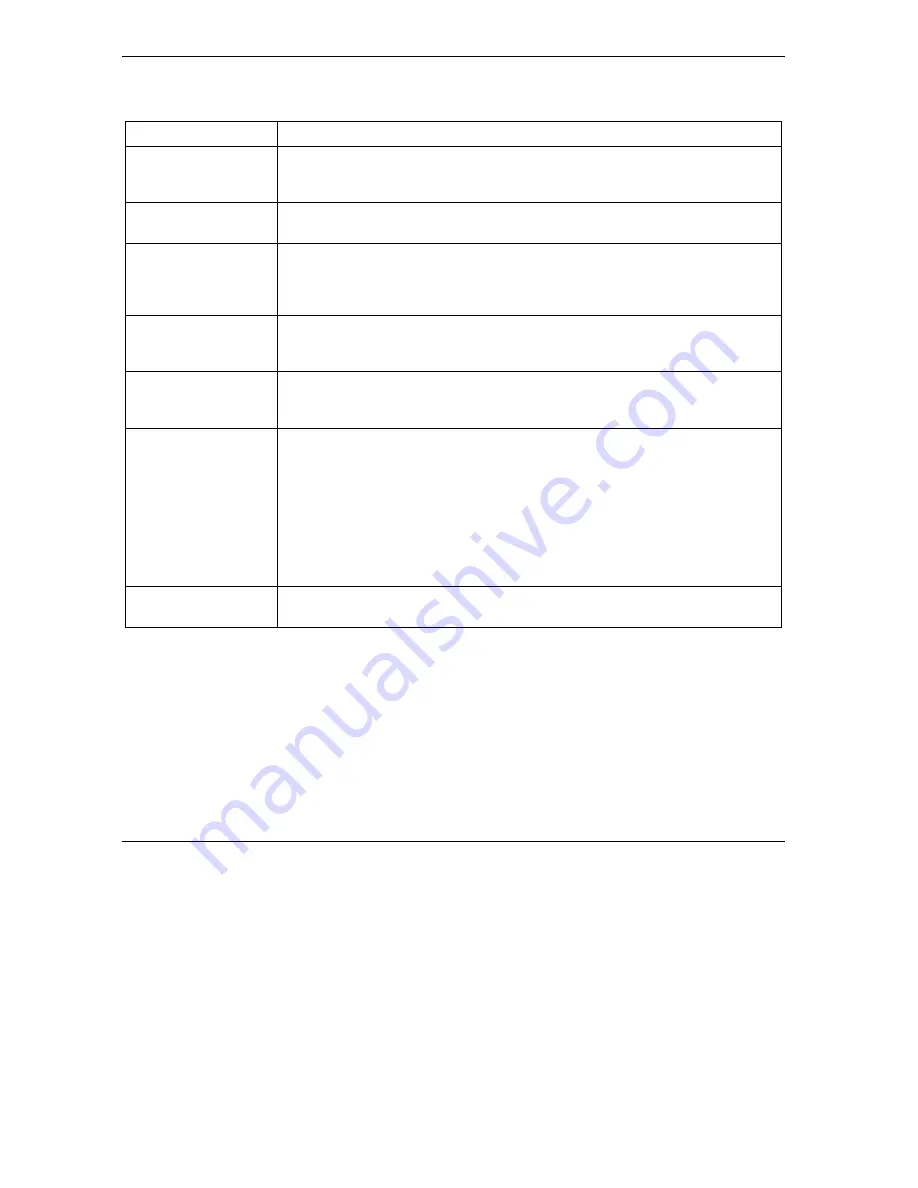
ZyWALL Series Internet Security Gateway
8-18
WAN Screens
Table 8-7Dial Backup Setup
LABEL DESCRIPTION
Get IP Address
Automatically from
Remote Server
Type the login name assigned by your ISP for this remote node.
Used Fixed IP
Address
Select this check box if your ISP assigned you a fixed IP address, then enter the
IP address in the following field.
ZyWALL WAN IP
Address
Leave the field set to 0.0.0.0 (default) to have the ISP or other remote router
dynamically (automatically) assign your WAN IP address if you do not know it.
Type your WAN IP address here if you know it (static). This is the address
assigned to your local ZyWALL, not the remote router.
Remote IP Subnet
Mask
Leave this field set to 0.0.0.0 (default) to have the ISP or other remote router
dynamically send its subnet mask if you do not know it. Type the remote
gateway's subnet mask here if you know it (static).
Remote Node IP
Address
Leave this field set to 0.0.0.0 (default) to have the ISP or other remote router
dynamically (automatically) send its IP address if you do not know it. Type the
remote gateway's IP address here if you know it (static).
Enable SUA Network Address Translation (NAT) allows the translation of an Internet protocol
address used within one network to a different IP address known within another
network.
SUA
(Single User Account) is a subset of NAT that supports two types of
mapping: Many-to-One and Server. When you select this option the ZyWALL will
use Address Mapping Set 255 in the SMT (see the section on menu 15.1 for
more information).
Select the check box
to enable SUA. Clear the check box to disable SUA so the
ZyWALL does not perform any NAT mapping for the dial backup connection.
Enable RIP Select this check box to turn on RIP (Routing Information Protocol), which allows
a router to exchange routing information with other routers.
Summary of Contents for Internet Security Gateway ZyWALL 100
Page 1: ...ZyWALL 10W 30W 50 100 Internet Security Gateway User s Guide Version 3 62 February 2004 ...
Page 8: ......
Page 32: ......
Page 42: ......
Page 60: ......
Page 74: ......
Page 92: ......
Page 102: ......
Page 104: ......
Page 108: ......
Page 124: ...ZyWALL Series Internet Security Gateway 8 16 WAN Screens Figure 8 10 Dial Backup Setup ...
Page 132: ......
Page 134: ......
Page 156: ......
Page 170: ......
Page 218: ......
Page 224: ......
Page 235: ...ZyWALL Series Internet Security Gateway VPN Screens 15 11 Figure 15 5 VPN IKE ...
Page 260: ......
Page 262: ......
Page 282: ...ZyWALL Series Internet Security Gateway 16 20 Certificates Figure 16 9 Trusted CA Details ...
Page 298: ......
Page 300: ......
Page 308: ......
Page 350: ......
Page 351: ...Logs IX Part IX Logs This part provides information and instructions for the logs and reports ...
Page 352: ......
Page 356: ...ZyWALL Series Internet Security Gateway 20 4 Log Screens Figure 20 2 Log Settings ...
Page 364: ......
Page 365: ...Maintenance X Part X Maintenance This part covers the maintenance screens ...
Page 366: ......
Page 378: ......
Page 380: ......
Page 406: ......
Page 420: ......
Page 428: ......
Page 446: ......
Page 466: ......
Page 490: ......
Page 504: ......
Page 524: ......
Page 536: ......
Page 538: ......
Page 554: ......
Page 574: ......
Page 580: ......
Page 586: ......
Page 588: ......
Page 590: ......
Page 592: ......
Page 604: ......
Page 608: ......
Page 610: ......
Page 614: ......
Page 624: ......
Page 634: ......
Page 636: ......
Page 648: ......
Page 654: ......
Page 680: ......
Page 682: ......
















































