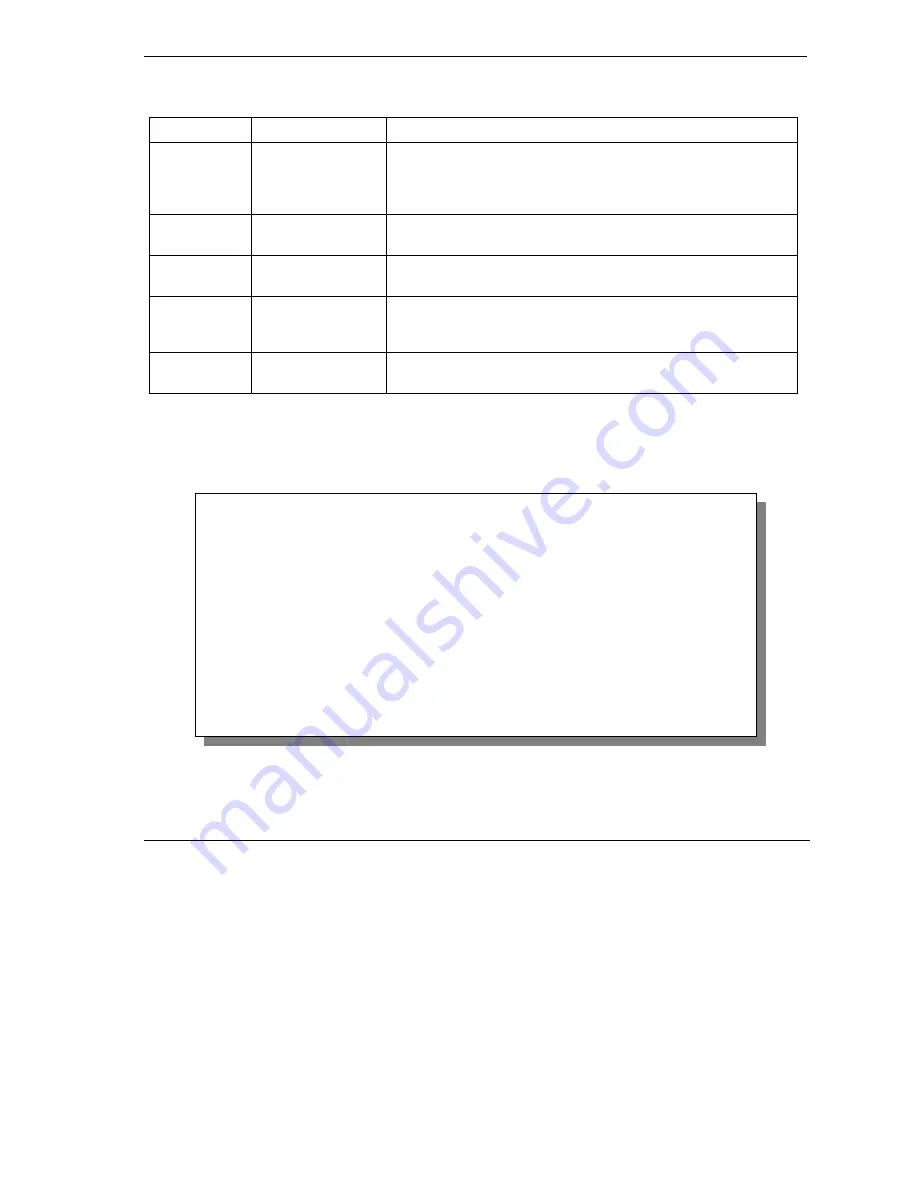
ZyWALL Series Internet Security Gateway
Introducing the SMT
22-3
Table 22-1 Main Menu Commands
OPERATION KEYSTROKES
DESCRIPTION
Entering
information
Fill in, or press
[SPACE BAR], then
press [ENTER] to
select from choices.
You need to fill in two types of fields. The first requires you to type in
the appropriate information. The second allows you to cycle through
the available choices by pressing [SPACE BAR].
Required fields <? >
All fields with the symbol <?> must be filled in order be able to save
the new configuration.
N/A fields
<N/A>
Some of the fields in the SMT will show a <N/A>. This symbol refers
to an option that is Not Applicable.
Save your
configuration
[ENTER]
Save your configuration by pressing [ENTER] at the message
“Press ENTER to confirm or ESC to cancel”. Saving the data on the
screen will take you, in most cases to the previous menu.
Exit the SMT
Type 99, then press
[ENTER].
Type 99 at the main menu prompt and press [ENTER] to exit the
SMT interface.
22.3.1 Main
Menu
After you enter the password, the SMT displays the
ZyWALL Main Menu
, as shown next. Not all models
have all the features shown.
Figure 22-3 Main Menu (ZyWALL 100)
The following table describes the fields in this screen.
Copyright (c) 1994 - 2001 ZyXEL Communications Corp.
ZyWALL 100 Main Menu
Getting Started
Advanced Management
1. General Setup
2. WAN Setup
3. LAN Setup
4. Internet Access Setup
5. DMZ Setup
Advanced Applications
11. Remote Node Setup
12. Static Routing Setup
15. NAT Setup
21. Filter and Firewall Setup
22. SNMP Configuration
23. System Password
24. System Maintenance
25. IP Routing Policy
26. Schedule Setup
27. VPN/IPSec Setup
99. Exit
Enter Menu Selection Number:
Summary of Contents for Internet Security Gateway ZyWALL 100
Page 1: ...ZyWALL 10W 30W 50 100 Internet Security Gateway User s Guide Version 3 62 February 2004 ...
Page 8: ......
Page 32: ......
Page 42: ......
Page 60: ......
Page 74: ......
Page 92: ......
Page 102: ......
Page 104: ......
Page 108: ......
Page 124: ...ZyWALL Series Internet Security Gateway 8 16 WAN Screens Figure 8 10 Dial Backup Setup ...
Page 132: ......
Page 134: ......
Page 156: ......
Page 170: ......
Page 218: ......
Page 224: ......
Page 235: ...ZyWALL Series Internet Security Gateway VPN Screens 15 11 Figure 15 5 VPN IKE ...
Page 260: ......
Page 262: ......
Page 282: ...ZyWALL Series Internet Security Gateway 16 20 Certificates Figure 16 9 Trusted CA Details ...
Page 298: ......
Page 300: ......
Page 308: ......
Page 350: ......
Page 351: ...Logs IX Part IX Logs This part provides information and instructions for the logs and reports ...
Page 352: ......
Page 356: ...ZyWALL Series Internet Security Gateway 20 4 Log Screens Figure 20 2 Log Settings ...
Page 364: ......
Page 365: ...Maintenance X Part X Maintenance This part covers the maintenance screens ...
Page 366: ......
Page 378: ......
Page 380: ......
Page 406: ......
Page 420: ......
Page 428: ......
Page 446: ......
Page 466: ......
Page 490: ......
Page 504: ......
Page 524: ......
Page 536: ......
Page 538: ......
Page 554: ......
Page 574: ......
Page 580: ......
Page 586: ......
Page 588: ......
Page 590: ......
Page 592: ......
Page 604: ......
Page 608: ......
Page 610: ......
Page 614: ......
Page 624: ......
Page 634: ......
Page 636: ......
Page 648: ......
Page 654: ......
Page 680: ......
Page 682: ......






























