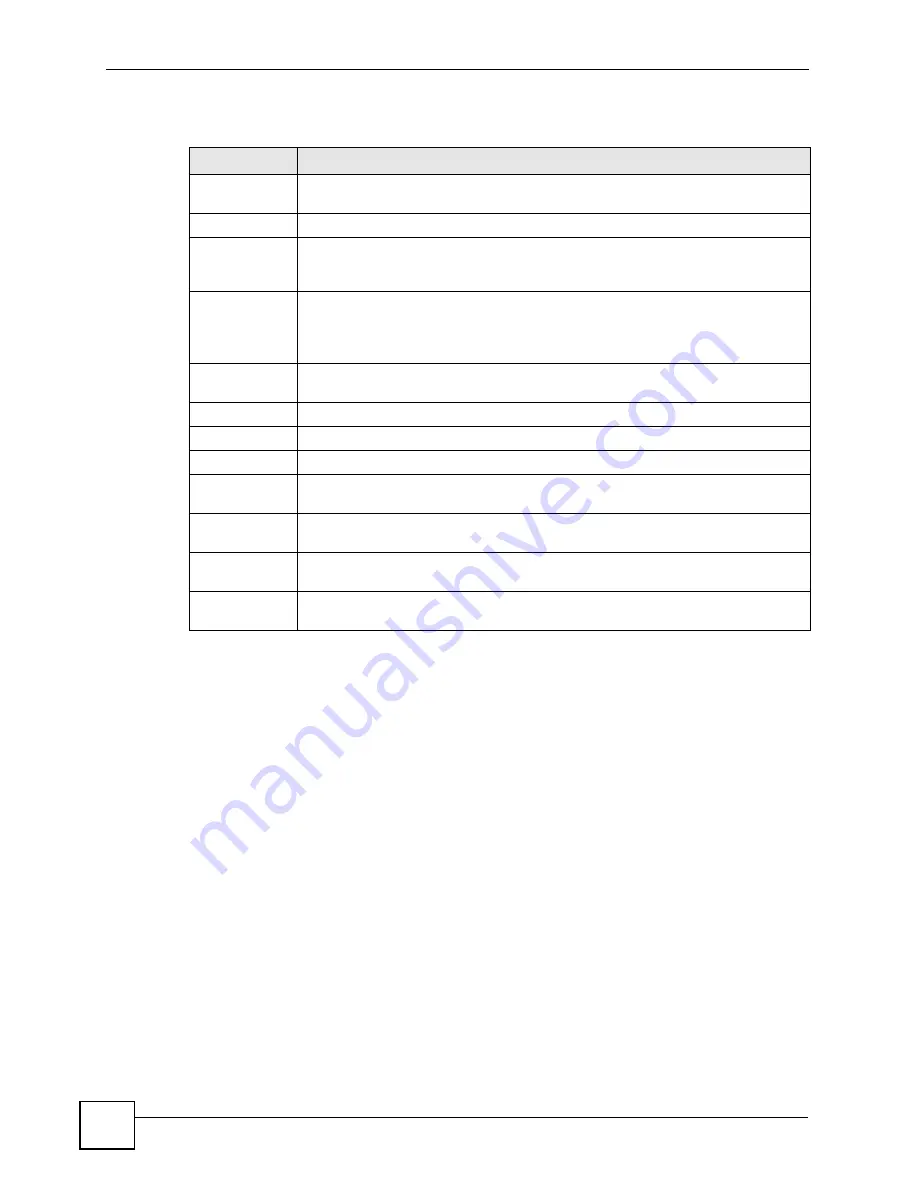
Chapter 6 System Status and Port Statistics
GS-2750 User’s Guide
66
The following table describes the labels in this screen.
6.2.1 Status: Port Details
Click a number in the
Port
column in the
Status
screen to display individual port statistics.
Use this screen to check status and detailed performance data about an individual port on the
Switch.
Table 7
Status
LABEL
DESCRIPTION
Port
This identifies the Ethernet port. Click a port number to display the
Port Details
screen (refer to
Figure 23 on page 67
).
Name
This is the name you assigned to this port in the
Basic Setting
>
Port Setup
screen.
Link
This field displays the speed (either
10M
for 10 Mbps,
100M
for 100 Mbps and
1000M
for 1000 Mbps) and the duplex (
F
for full duplex or
H
for half). It also shows
the cable type (
Copper
or
Fiber
) for the combo ports.
State
If STP (Spanning Tree Protocol) is enabled, this field displays the STP state of the
port. (see
Section 11.1.3 on page 106
for more information).
If STP is disabled, this field displays
FORWARDING
if the link is up, otherwise, it
displays
STOP
.
LACP
This fields displays whether LACP (Link Aggregation Control Protocol) has been
enabled on the port.
TxPkts
This field shows the number of transmitted frames on this port.
RxPkts
This field shows the number of received frames on this port.
Errors
This field shows the number of received errors on this port.
Tx KB/s
This field shows the transmission speed of data sent on this port in kilobytes per
second.
Rx KB/s
This field shows the transmission speed of data received on this port in kilobytes per
second.
Up Time
This field shows the total amount of time in hours, minutes and seconds the port has
been up.
Clear Counter
Type a port number, select
Port
and then click
Clear Counter
to erase the recorded
statistical information for that port, or select
Any
to clear statistics for all ports.
Summary of Contents for GS-2750
Page 2: ......
Page 7: ...Safety Warnings GS 2750 User s Guide 7 This product is recyclable Dispose of it properly ...
Page 8: ...Safety Warnings GS 2750 User s Guide 8 ...
Page 26: ...List of Figures GS 2750 User s Guide 26 ...
Page 32: ...32 ...
Page 40: ...Chapter 2 Hardware Installation and Connection GS 2750 User s Guide 40 ...
Page 48: ...48 ...
Page 58: ...Chapter 4 The Web Configurator GS 2750 User s Guide 58 ...
Page 64: ...Chapter 5 Initial Setup Example GS 2750 User s Guide 64 ...
Page 70: ...Chapter 6 System Status and Port Statistics GS 2750 User s Guide 70 ...
Page 82: ...Chapter 7 Basic Setting GS 2750 User s Guide 82 ...
Page 84: ...84 ...
Page 120: ...Chapter 11 Spanning Tree Protocol GS 2750 User s Guide 120 ...
Page 134: ...Chapter 15 Link Aggregation GS 2750 User s Guide 134 ...
Page 144: ...Chapter 17 Port Security GS 2750 User s Guide 144 ...
Page 155: ...Chapter 19 Policy Rule GS 2750 User s Guide 155 Figure 73 Policy Example example ...
Page 156: ...Chapter 19 Policy Rule GS 2750 User s Guide 156 ...
Page 160: ...Chapter 20 Queuing Method GS 2750 User s Guide 160 ...
Page 166: ...Chapter 21 VLAN Stacking GS 2750 User s Guide 166 ...
Page 194: ...Chapter 23 Authentication Accounting GS 2750 User s Guide 194 ...
Page 220: ...220 ...
Page 232: ...Chapter 28 Differentiated Services GS 2750 User s Guide 232 ...
Page 242: ...Chapter 29 DHCP GS 2750 User s Guide 242 ...
Page 252: ...Chapter 30 VRRP GS 2750 User s Guide 252 ...
Page 254: ...254 ...
Page 278: ...Chapter 32 Access Control GS 2750 User s Guide 278 ...
Page 280: ...Chapter 33 Diagnostic GS 2750 User s Guide 280 ...
Page 284: ...Chapter 34 Syslog GS 2750 User s Guide 284 ...
Page 298: ...Chapter 39 Routing Table GS 2750 User s Guide 298 ...
Page 301: ...301 PART VI Product Specifications Product Specifications 303 ...
Page 302: ...302 ...
Page 310: ...310 ...
Page 322: ...Appendix B Legal Information GS 2750 User s Guide 322 ...
Page 328: ...Appendix C Customer Support GS 2750 User s Guide 328 ...






























