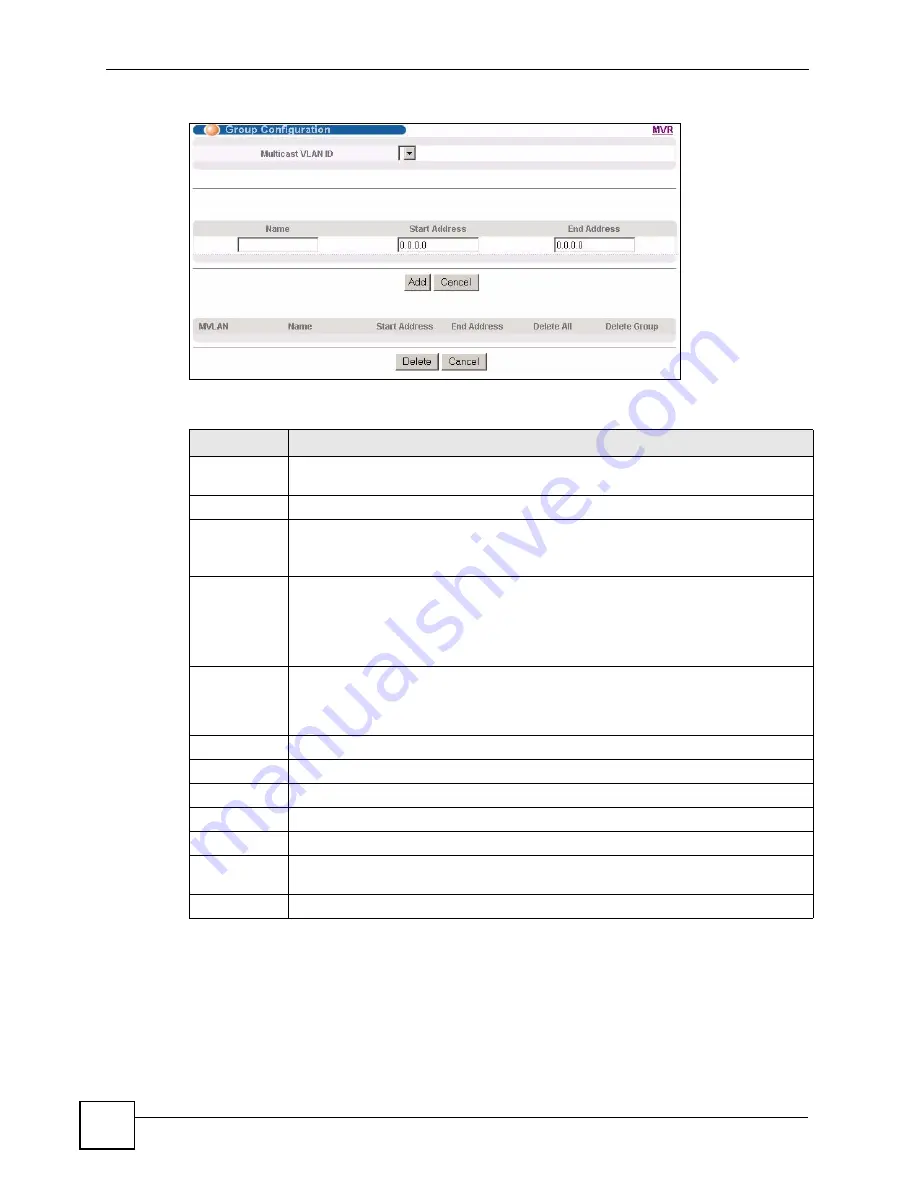
Chapter 22 Multicast
GS-2750 User’s Guide
178
Figure 84
Advanced Application > Multicast > Multicast Setting > MVR: Group Configuration
The following table describes the labels in this screen.
22.8.1 MVR Configuration Example
The following figure shows a network example where ports 1, 2 and 3 on the Switch belong to
VLAN 1. In addition, port 7 belongs to the multicast group with VID 200 to receive multicast
traffic (the
News
and
Movie
channels) from the remote streaming media server,
S
. Computers
A, B and C in VLAN 1 are able to receive the traffic.
Table 59
Advanced Application > Multicast > Multicast Setting > MVR: Group Configuration
LABEL
DESCRIPTION
Multicast
VLAN ID
Select a multicast VLAN ID (that you configured in the
MVR
screen) from the drop-
down list box.
Name
Enter a descriptive name for identification purposes.
Start Address
Enter the starting IP multicast address of the multicast group in dotted decimal
notation.
Refer to
Section 22.1.1 on page 167
for more information on IP multicast addresses.
End Address
Enter the ending IP multicast address of the multicast group in dotted decimal
notation.
Enter the same IP address as the
Start Address
field if you want to configure only one
IP address for a multicast group.
Refer to
Section 22.1.1 on page 167
for more information on IP multicast addresses.
Add
Click
Add
to save your changes to the Switch’s run-time memory. The Switch loses
these changes if it is turned off or loses power, so use the
Save
link on the top
navigation panel to save your changes to the non-volatile memory when you are done
configuring.
Cancel
Click
Cancel
to begin configuring this screen afresh.
MVLAN
This field displays the multicast VLAN ID.
Name
This field displays the descriptive name for this setting.
Start Address
This field displays the starting IP address of the multicast group.
End Address
This field displays the ending IP address of the multicast group.
Delete Select
Delete All
or
Delete Group
and click
Delete
to remove the selected entries
from the table.
Cancel Select
Cancel
to clear the checkbox(es) in the table.
Summary of Contents for GS-2750
Page 2: ......
Page 7: ...Safety Warnings GS 2750 User s Guide 7 This product is recyclable Dispose of it properly ...
Page 8: ...Safety Warnings GS 2750 User s Guide 8 ...
Page 26: ...List of Figures GS 2750 User s Guide 26 ...
Page 32: ...32 ...
Page 40: ...Chapter 2 Hardware Installation and Connection GS 2750 User s Guide 40 ...
Page 48: ...48 ...
Page 58: ...Chapter 4 The Web Configurator GS 2750 User s Guide 58 ...
Page 64: ...Chapter 5 Initial Setup Example GS 2750 User s Guide 64 ...
Page 70: ...Chapter 6 System Status and Port Statistics GS 2750 User s Guide 70 ...
Page 82: ...Chapter 7 Basic Setting GS 2750 User s Guide 82 ...
Page 84: ...84 ...
Page 120: ...Chapter 11 Spanning Tree Protocol GS 2750 User s Guide 120 ...
Page 134: ...Chapter 15 Link Aggregation GS 2750 User s Guide 134 ...
Page 144: ...Chapter 17 Port Security GS 2750 User s Guide 144 ...
Page 155: ...Chapter 19 Policy Rule GS 2750 User s Guide 155 Figure 73 Policy Example example ...
Page 156: ...Chapter 19 Policy Rule GS 2750 User s Guide 156 ...
Page 160: ...Chapter 20 Queuing Method GS 2750 User s Guide 160 ...
Page 166: ...Chapter 21 VLAN Stacking GS 2750 User s Guide 166 ...
Page 194: ...Chapter 23 Authentication Accounting GS 2750 User s Guide 194 ...
Page 220: ...220 ...
Page 232: ...Chapter 28 Differentiated Services GS 2750 User s Guide 232 ...
Page 242: ...Chapter 29 DHCP GS 2750 User s Guide 242 ...
Page 252: ...Chapter 30 VRRP GS 2750 User s Guide 252 ...
Page 254: ...254 ...
Page 278: ...Chapter 32 Access Control GS 2750 User s Guide 278 ...
Page 280: ...Chapter 33 Diagnostic GS 2750 User s Guide 280 ...
Page 284: ...Chapter 34 Syslog GS 2750 User s Guide 284 ...
Page 298: ...Chapter 39 Routing Table GS 2750 User s Guide 298 ...
Page 301: ...301 PART VI Product Specifications Product Specifications 303 ...
Page 302: ...302 ...
Page 310: ...310 ...
Page 322: ...Appendix B Legal Information GS 2750 User s Guide 322 ...
Page 328: ...Appendix C Customer Support GS 2750 User s Guide 328 ...






























