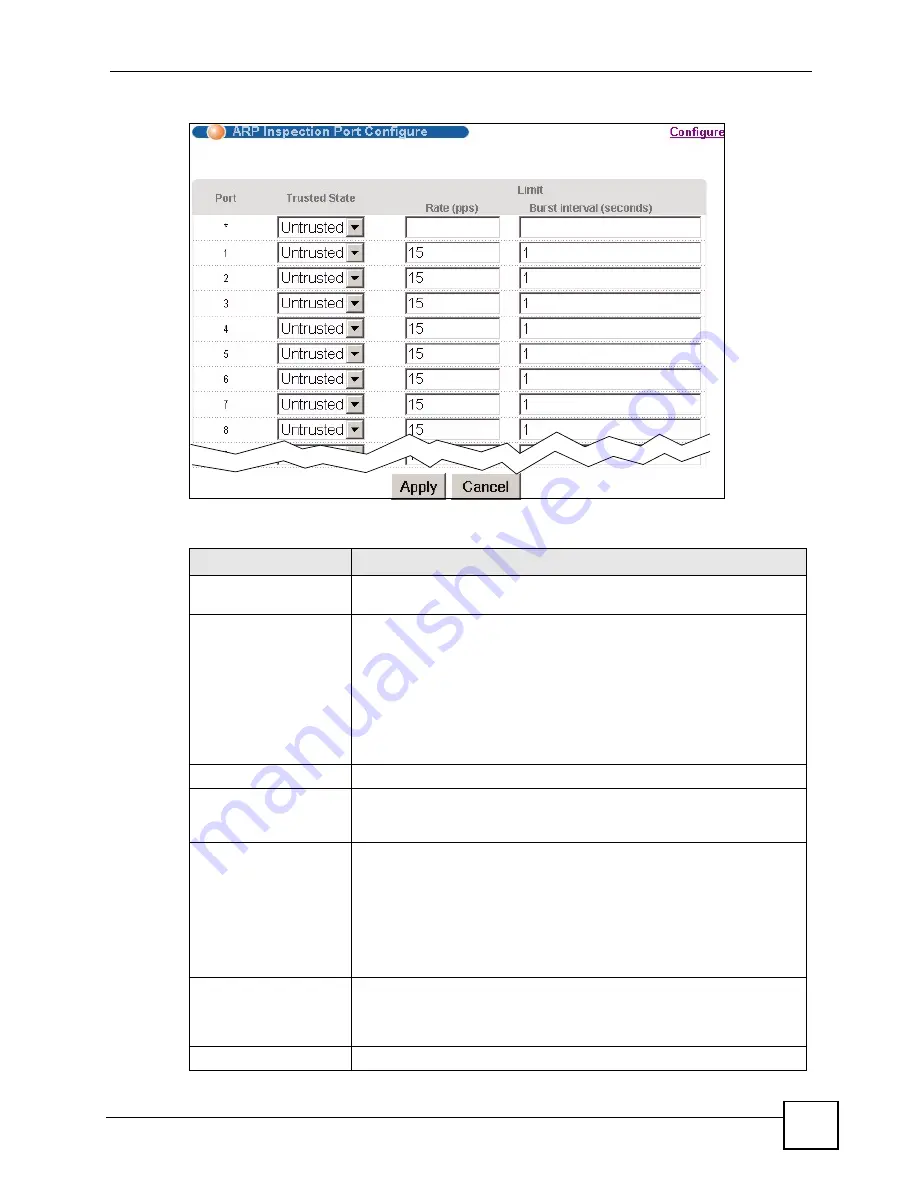
Chapter 24 IP Source Guard
GS-2750 User’s Guide
213
Figure 106
ARP Inspection Port Configure
The following table describes the labels in this screen.
Table 79
ARP Inspection Port Configure
LABEL
DESCRIPTION
Port
This field displays the port number. If you configure the
*
port, the settings
are applied to all of the ports.
Trusted State
Select whether this port is a trusted port (
Trusted
) or an untrusted port
(
Untrusted
).
The Switch does not discard ARP packets on trusted ports for any reason.
The Switch discards ARP packets on untrusted ports in the following
situations:
•
The sender’s information in the ARP packet does not match any of the
current bindings.
•
The rate at which ARP packets arrive is too high. You can specify the
maximum rate at which ARP packets can arrive on untrusted ports.
Limit
Rate and Burst Interval settings have no effect on trusted ports.
Rate (pps)
Specify the maximum rate (0-2048 packets per second) at which the
Switch receives ARP packets from each port. The Switch discards any
additional ARP packets. Enter 0 to disable this limit.
Burst interval (seconds)
The burst interval is the length of time over which the rate of ARP packets
is monitored for each port. For example, if the Rate is 15 pps and the burst
interval is 1 second, then the Switch accepts a maximum of 15 ARP
packets in every one-second interval. If the burst interval is 5 seconds,
then the Switch accepts a maximum of 75 ARP packets in every five-
second interval.
Enter the length (1-15 seconds) of the burst interval.
Apply
Click
Apply
to save your changes to the Switch’s run-time memory. The
Switch loses these changes if it is turned off or loses power, so use the
Save
link on the top navigation panel to save your changes to the non-
volatile memory when you are done configuring.
Cancel
Click this to reset the values in this screen to their last-saved values.
Summary of Contents for GS-2750
Page 2: ......
Page 7: ...Safety Warnings GS 2750 User s Guide 7 This product is recyclable Dispose of it properly ...
Page 8: ...Safety Warnings GS 2750 User s Guide 8 ...
Page 26: ...List of Figures GS 2750 User s Guide 26 ...
Page 32: ...32 ...
Page 40: ...Chapter 2 Hardware Installation and Connection GS 2750 User s Guide 40 ...
Page 48: ...48 ...
Page 58: ...Chapter 4 The Web Configurator GS 2750 User s Guide 58 ...
Page 64: ...Chapter 5 Initial Setup Example GS 2750 User s Guide 64 ...
Page 70: ...Chapter 6 System Status and Port Statistics GS 2750 User s Guide 70 ...
Page 82: ...Chapter 7 Basic Setting GS 2750 User s Guide 82 ...
Page 84: ...84 ...
Page 120: ...Chapter 11 Spanning Tree Protocol GS 2750 User s Guide 120 ...
Page 134: ...Chapter 15 Link Aggregation GS 2750 User s Guide 134 ...
Page 144: ...Chapter 17 Port Security GS 2750 User s Guide 144 ...
Page 155: ...Chapter 19 Policy Rule GS 2750 User s Guide 155 Figure 73 Policy Example example ...
Page 156: ...Chapter 19 Policy Rule GS 2750 User s Guide 156 ...
Page 160: ...Chapter 20 Queuing Method GS 2750 User s Guide 160 ...
Page 166: ...Chapter 21 VLAN Stacking GS 2750 User s Guide 166 ...
Page 194: ...Chapter 23 Authentication Accounting GS 2750 User s Guide 194 ...
Page 220: ...220 ...
Page 232: ...Chapter 28 Differentiated Services GS 2750 User s Guide 232 ...
Page 242: ...Chapter 29 DHCP GS 2750 User s Guide 242 ...
Page 252: ...Chapter 30 VRRP GS 2750 User s Guide 252 ...
Page 254: ...254 ...
Page 278: ...Chapter 32 Access Control GS 2750 User s Guide 278 ...
Page 280: ...Chapter 33 Diagnostic GS 2750 User s Guide 280 ...
Page 284: ...Chapter 34 Syslog GS 2750 User s Guide 284 ...
Page 298: ...Chapter 39 Routing Table GS 2750 User s Guide 298 ...
Page 301: ...301 PART VI Product Specifications Product Specifications 303 ...
Page 302: ...302 ...
Page 310: ...310 ...
Page 322: ...Appendix B Legal Information GS 2750 User s Guide 322 ...
Page 328: ...Appendix C Customer Support GS 2750 User s Guide 328 ...
















































