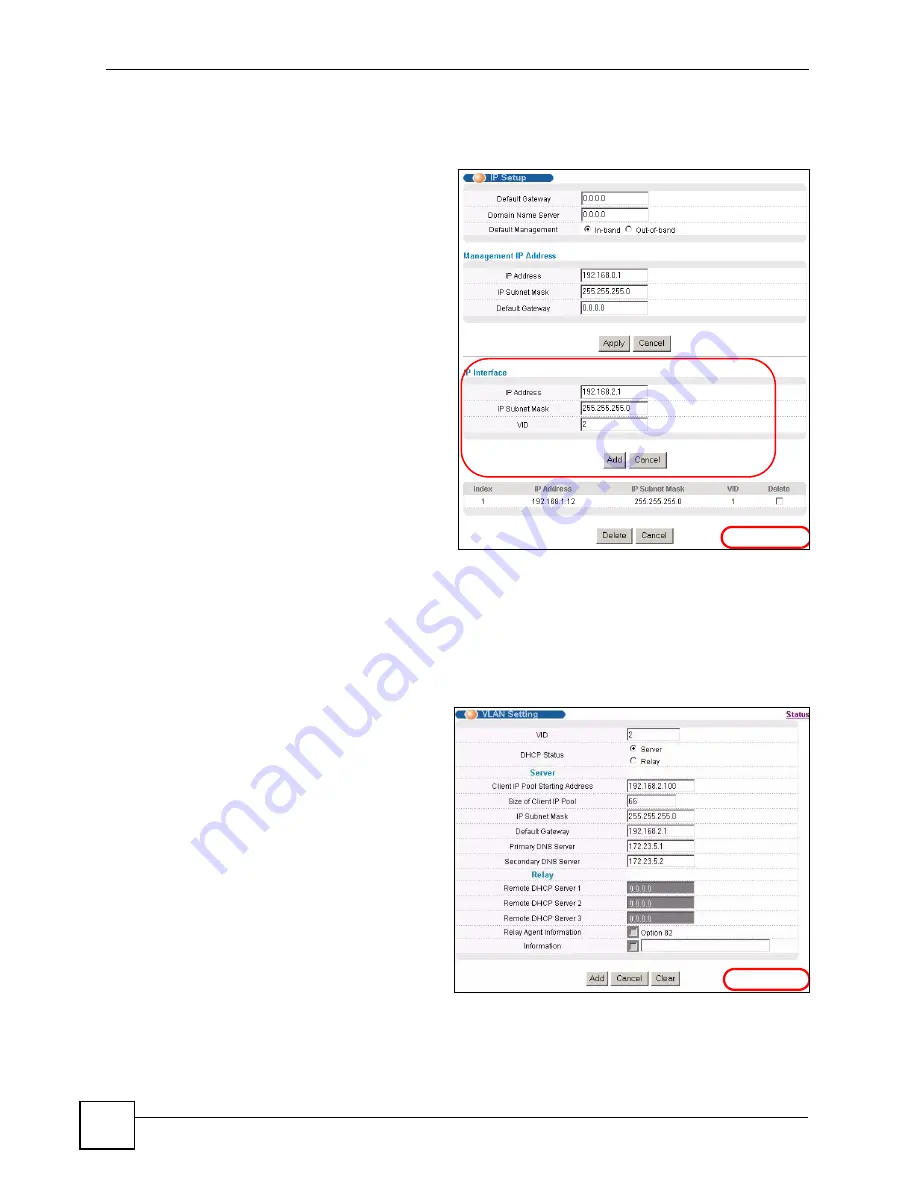
Chapter 5 Initial Setup Example
GS-2750 User’s Guide
60
2
Open your web browser and enter 192.168.0.1 (the default
MGMT
port IP address) in
the address bar to access the web configurator. See
Section 4.2 on page 49
for more
information.
3
Click
Basic Setting
and
IP Setup
in the navigation panel.
4
Configure the related fields in the
IP Setup
screen.
For the
Sales
network, enter
192.168.2.1 as the IP address and
255.255.255.0 as the subnet
mask.
5
In the
VID
field, enter the ID of
the VLAN group to which you
want this IP interface to belong.
This is the same as the VLAN ID
you configure in the
Static
VLAN
screen.
6
Click
Add
to save the settings to
the run-time memory. Settings in
the run-time memory are lost
when the Switch’s power is
turned off.
5.1.2 Configuring DHCP Server Settings
You can set the Switch to assign network information (such as the IP address, DNS server,
etc.) to DHCP clients on the network.
For the example network, configure two DHCP client pools on the Switch for the DHCP
clients in the
RD
and
Sales
networks.
1
In the web configurator, click
IP
Application
and
DHCP
in the
navigation panel and click the
VLAN
link.
2
In the
VLAN Setting
screen,
specify the ID of the VLAN to
which the DHCP clients belong,
the starting IP address pool,
subnet mask, default gateway
address and the DNS server
address(es).
3
Click
Add
to save the settings to
the run-time memory. Settings in
the run-time memory are lost
when the Switch’s power is
turned off.
example
example
Summary of Contents for GS-2750
Page 2: ......
Page 7: ...Safety Warnings GS 2750 User s Guide 7 This product is recyclable Dispose of it properly ...
Page 8: ...Safety Warnings GS 2750 User s Guide 8 ...
Page 26: ...List of Figures GS 2750 User s Guide 26 ...
Page 32: ...32 ...
Page 40: ...Chapter 2 Hardware Installation and Connection GS 2750 User s Guide 40 ...
Page 48: ...48 ...
Page 58: ...Chapter 4 The Web Configurator GS 2750 User s Guide 58 ...
Page 64: ...Chapter 5 Initial Setup Example GS 2750 User s Guide 64 ...
Page 70: ...Chapter 6 System Status and Port Statistics GS 2750 User s Guide 70 ...
Page 82: ...Chapter 7 Basic Setting GS 2750 User s Guide 82 ...
Page 84: ...84 ...
Page 120: ...Chapter 11 Spanning Tree Protocol GS 2750 User s Guide 120 ...
Page 134: ...Chapter 15 Link Aggregation GS 2750 User s Guide 134 ...
Page 144: ...Chapter 17 Port Security GS 2750 User s Guide 144 ...
Page 155: ...Chapter 19 Policy Rule GS 2750 User s Guide 155 Figure 73 Policy Example example ...
Page 156: ...Chapter 19 Policy Rule GS 2750 User s Guide 156 ...
Page 160: ...Chapter 20 Queuing Method GS 2750 User s Guide 160 ...
Page 166: ...Chapter 21 VLAN Stacking GS 2750 User s Guide 166 ...
Page 194: ...Chapter 23 Authentication Accounting GS 2750 User s Guide 194 ...
Page 220: ...220 ...
Page 232: ...Chapter 28 Differentiated Services GS 2750 User s Guide 232 ...
Page 242: ...Chapter 29 DHCP GS 2750 User s Guide 242 ...
Page 252: ...Chapter 30 VRRP GS 2750 User s Guide 252 ...
Page 254: ...254 ...
Page 278: ...Chapter 32 Access Control GS 2750 User s Guide 278 ...
Page 280: ...Chapter 33 Diagnostic GS 2750 User s Guide 280 ...
Page 284: ...Chapter 34 Syslog GS 2750 User s Guide 284 ...
Page 298: ...Chapter 39 Routing Table GS 2750 User s Guide 298 ...
Page 301: ...301 PART VI Product Specifications Product Specifications 303 ...
Page 302: ...302 ...
Page 310: ...310 ...
Page 322: ...Appendix B Legal Information GS 2750 User s Guide 322 ...
Page 328: ...Appendix C Customer Support GS 2750 User s Guide 328 ...






























