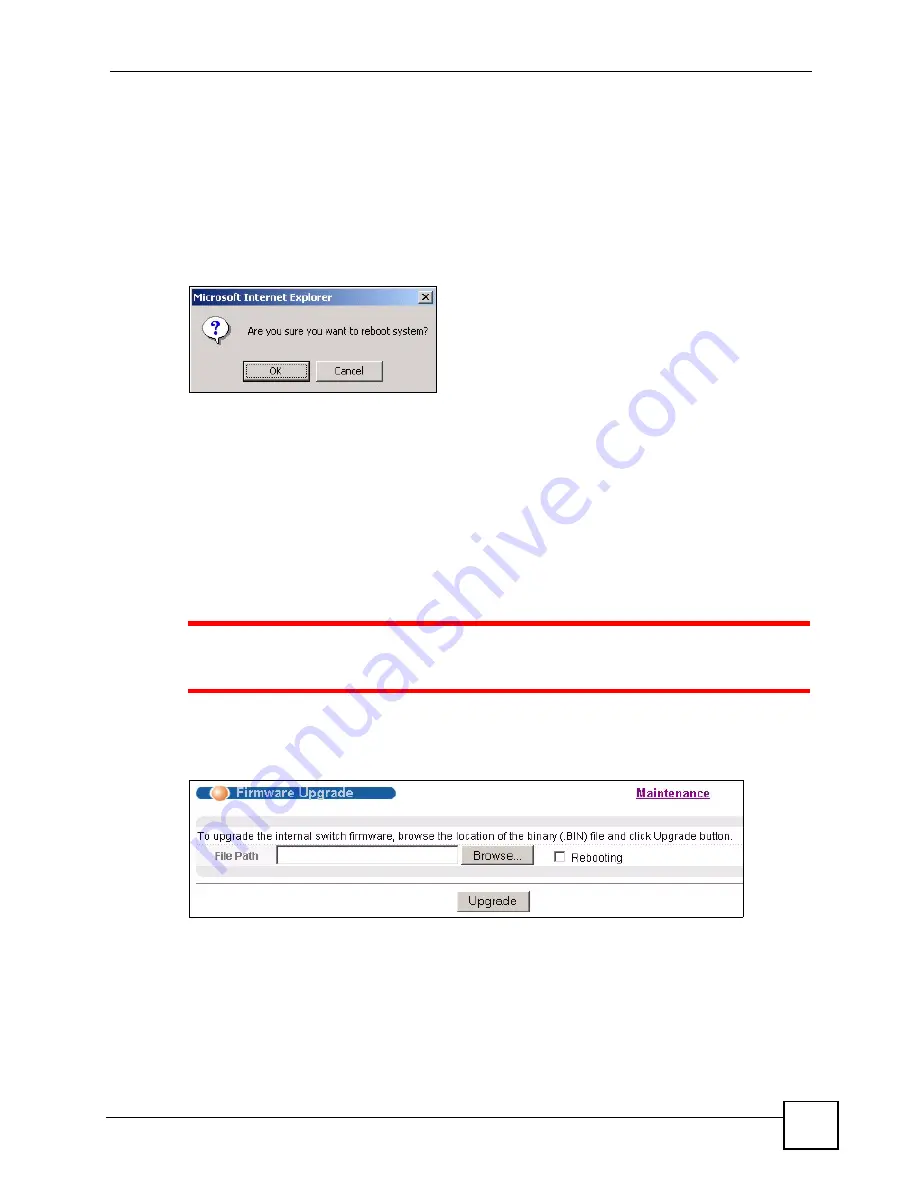
Chapter 31 Maintenance
GS-2750 User’s Guide
257
31.4 Reboot System
Reboot System
allows you to restart the Switch without physically turning the power off. It
also allows you to load configuration one (
Config 1
) or configuration two (
Config 2
) when
you reboot. Follow the steps below to reboot the Switch.
1
In the
Maintenance
screen, click the
Config 1
button next to
Reboot System
to reboot
and load configuration one. The following screen displays.
Figure 147
Reboot System: Confirmation
2
Click
OK
again and then wait for the Switch to restart. This takes up to two minutes.
This does not affect the Switch’s configuration.
Click
Config 2
and follow steps 1 to 2 to reboot and load configuration two on the Switch.
31.5 Firmware Upgrade
Make sure you have downloaded (and unzipped) the correct model firmware and version to
your computer before uploading to the device.
1
Be sure to upload the correct model firmware as uploading the wrong model
firmware may damage your device.
From the
Maintenance
screen, display the
Firmware Upgrade
screen as shown next.
Figure 148
Management > Maintenance > Firmware Upgrade
Type the path and file name of the firmware file you wish to upload to the Switch in the
File
Path
text box or click
Browse
to locate it. Select the
Rebooting
checkbox if you want to
reboot the Switch and apply the new firmware immediately. (Firmware upgrades are only
applied after a reboot). Click
Upgrade
to load the new firmware.
After the firmware upgrade process is complete, see the
System Info
screen to verify your
current firmware version number.
Summary of Contents for GS-2750
Page 2: ......
Page 7: ...Safety Warnings GS 2750 User s Guide 7 This product is recyclable Dispose of it properly ...
Page 8: ...Safety Warnings GS 2750 User s Guide 8 ...
Page 26: ...List of Figures GS 2750 User s Guide 26 ...
Page 32: ...32 ...
Page 40: ...Chapter 2 Hardware Installation and Connection GS 2750 User s Guide 40 ...
Page 48: ...48 ...
Page 58: ...Chapter 4 The Web Configurator GS 2750 User s Guide 58 ...
Page 64: ...Chapter 5 Initial Setup Example GS 2750 User s Guide 64 ...
Page 70: ...Chapter 6 System Status and Port Statistics GS 2750 User s Guide 70 ...
Page 82: ...Chapter 7 Basic Setting GS 2750 User s Guide 82 ...
Page 84: ...84 ...
Page 120: ...Chapter 11 Spanning Tree Protocol GS 2750 User s Guide 120 ...
Page 134: ...Chapter 15 Link Aggregation GS 2750 User s Guide 134 ...
Page 144: ...Chapter 17 Port Security GS 2750 User s Guide 144 ...
Page 155: ...Chapter 19 Policy Rule GS 2750 User s Guide 155 Figure 73 Policy Example example ...
Page 156: ...Chapter 19 Policy Rule GS 2750 User s Guide 156 ...
Page 160: ...Chapter 20 Queuing Method GS 2750 User s Guide 160 ...
Page 166: ...Chapter 21 VLAN Stacking GS 2750 User s Guide 166 ...
Page 194: ...Chapter 23 Authentication Accounting GS 2750 User s Guide 194 ...
Page 220: ...220 ...
Page 232: ...Chapter 28 Differentiated Services GS 2750 User s Guide 232 ...
Page 242: ...Chapter 29 DHCP GS 2750 User s Guide 242 ...
Page 252: ...Chapter 30 VRRP GS 2750 User s Guide 252 ...
Page 254: ...254 ...
Page 278: ...Chapter 32 Access Control GS 2750 User s Guide 278 ...
Page 280: ...Chapter 33 Diagnostic GS 2750 User s Guide 280 ...
Page 284: ...Chapter 34 Syslog GS 2750 User s Guide 284 ...
Page 298: ...Chapter 39 Routing Table GS 2750 User s Guide 298 ...
Page 301: ...301 PART VI Product Specifications Product Specifications 303 ...
Page 302: ...302 ...
Page 310: ...310 ...
Page 322: ...Appendix B Legal Information GS 2750 User s Guide 322 ...
Page 328: ...Appendix C Customer Support GS 2750 User s Guide 328 ...






























