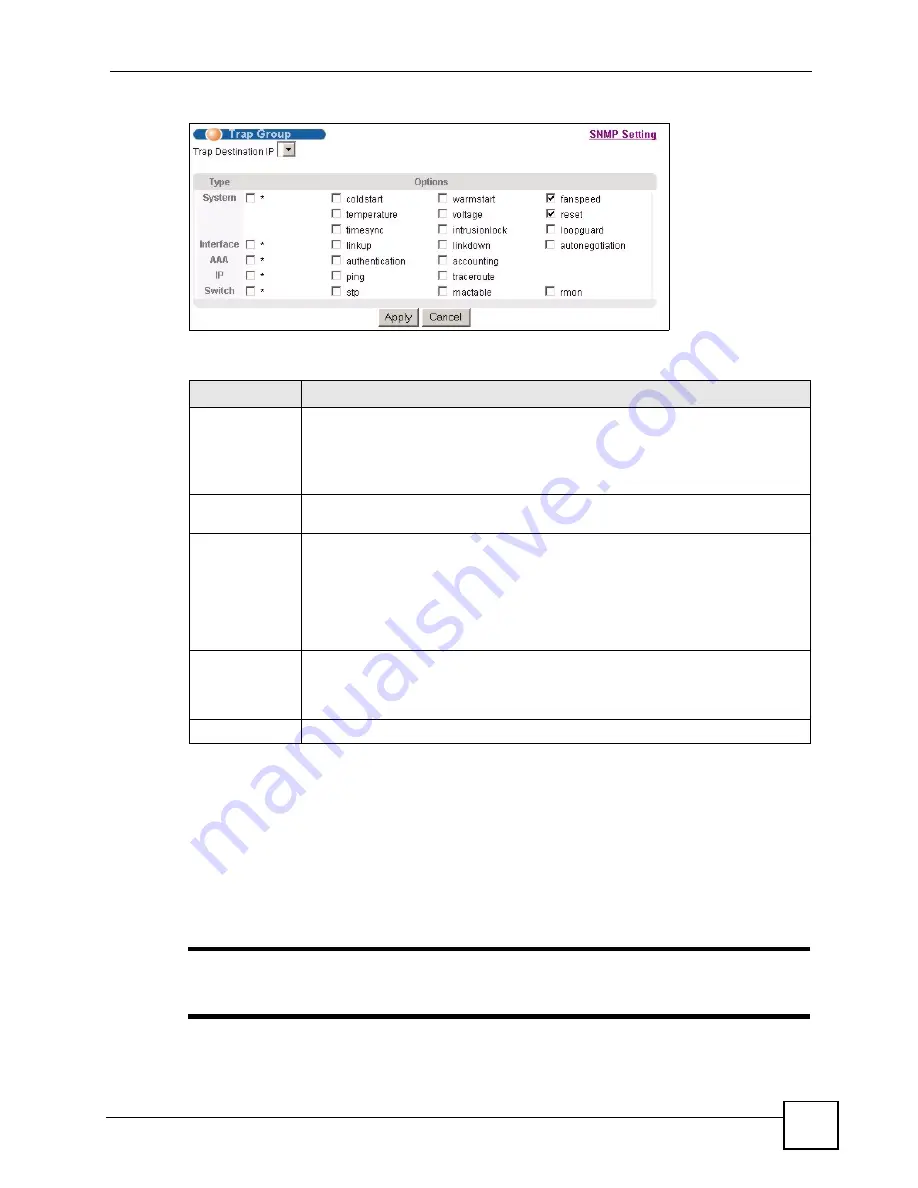
Chapter 32 Access Control
GS-2750 User’s Guide
269
Figure 154
Management > Access Control > SNMP > Trap Group
The following table describes the labels in this screen.
32.3.6 Setting Up Login Accounts
Up to five people (one administrator and four non-administrators) may access the Switch via
web configurator at any one time.
• An administrator is someone who can both view and configure Switch changes. The
username for the Administrator is always
admin
. The default administrator password is
1234
.
"
It is highly recommended that you change the default administrator password
(
1234
).
Table 108
Management > Access Control > SNMP > Trap Group
LABEL
DESCRIPTION
Trap Destination
IP
Select one of your configured trap destination IP addresses. These are the IP
addresses of the SNMP managers. You must first configure a trap destination IP
address in the
SNMP Setting
screen.
Use the rest of the screen to select which traps the Switch sends to that SNMP
manager.
Type
Select the categories of SNMP traps that the Switch is to send to the SNMP
manager.
Options
Select the individual SNMP traps that the Switch is to send to the SNMP station.
See
Section 32.3.3 on page 263
for individual trap descriptions.
The traps are grouped by category. Selecting a category automatically selects all of
the category’s traps. Clear the check boxes for individual traps that you do not want
the Switch to send to the SNMP station. Clearing a category’s check box
automatically clears all of the category’s trap check boxes (the Switch only sends
traps from selected categories).
Apply
Click
Apply
to save your changes to the Switch’s run-time memory. The Switch
loses these changes if it is turned off or loses power, so use the
Save
link on the top
navigation panel to save your changes to the non-volatile memory when you are
done configuring.
Cancel
Click
Cancel
to begin configuring this screen afresh.
Summary of Contents for GS-2750
Page 2: ......
Page 7: ...Safety Warnings GS 2750 User s Guide 7 This product is recyclable Dispose of it properly ...
Page 8: ...Safety Warnings GS 2750 User s Guide 8 ...
Page 26: ...List of Figures GS 2750 User s Guide 26 ...
Page 32: ...32 ...
Page 40: ...Chapter 2 Hardware Installation and Connection GS 2750 User s Guide 40 ...
Page 48: ...48 ...
Page 58: ...Chapter 4 The Web Configurator GS 2750 User s Guide 58 ...
Page 64: ...Chapter 5 Initial Setup Example GS 2750 User s Guide 64 ...
Page 70: ...Chapter 6 System Status and Port Statistics GS 2750 User s Guide 70 ...
Page 82: ...Chapter 7 Basic Setting GS 2750 User s Guide 82 ...
Page 84: ...84 ...
Page 120: ...Chapter 11 Spanning Tree Protocol GS 2750 User s Guide 120 ...
Page 134: ...Chapter 15 Link Aggregation GS 2750 User s Guide 134 ...
Page 144: ...Chapter 17 Port Security GS 2750 User s Guide 144 ...
Page 155: ...Chapter 19 Policy Rule GS 2750 User s Guide 155 Figure 73 Policy Example example ...
Page 156: ...Chapter 19 Policy Rule GS 2750 User s Guide 156 ...
Page 160: ...Chapter 20 Queuing Method GS 2750 User s Guide 160 ...
Page 166: ...Chapter 21 VLAN Stacking GS 2750 User s Guide 166 ...
Page 194: ...Chapter 23 Authentication Accounting GS 2750 User s Guide 194 ...
Page 220: ...220 ...
Page 232: ...Chapter 28 Differentiated Services GS 2750 User s Guide 232 ...
Page 242: ...Chapter 29 DHCP GS 2750 User s Guide 242 ...
Page 252: ...Chapter 30 VRRP GS 2750 User s Guide 252 ...
Page 254: ...254 ...
Page 278: ...Chapter 32 Access Control GS 2750 User s Guide 278 ...
Page 280: ...Chapter 33 Diagnostic GS 2750 User s Guide 280 ...
Page 284: ...Chapter 34 Syslog GS 2750 User s Guide 284 ...
Page 298: ...Chapter 39 Routing Table GS 2750 User s Guide 298 ...
Page 301: ...301 PART VI Product Specifications Product Specifications 303 ...
Page 302: ...302 ...
Page 310: ...310 ...
Page 322: ...Appendix B Legal Information GS 2750 User s Guide 322 ...
Page 328: ...Appendix C Customer Support GS 2750 User s Guide 328 ...






























