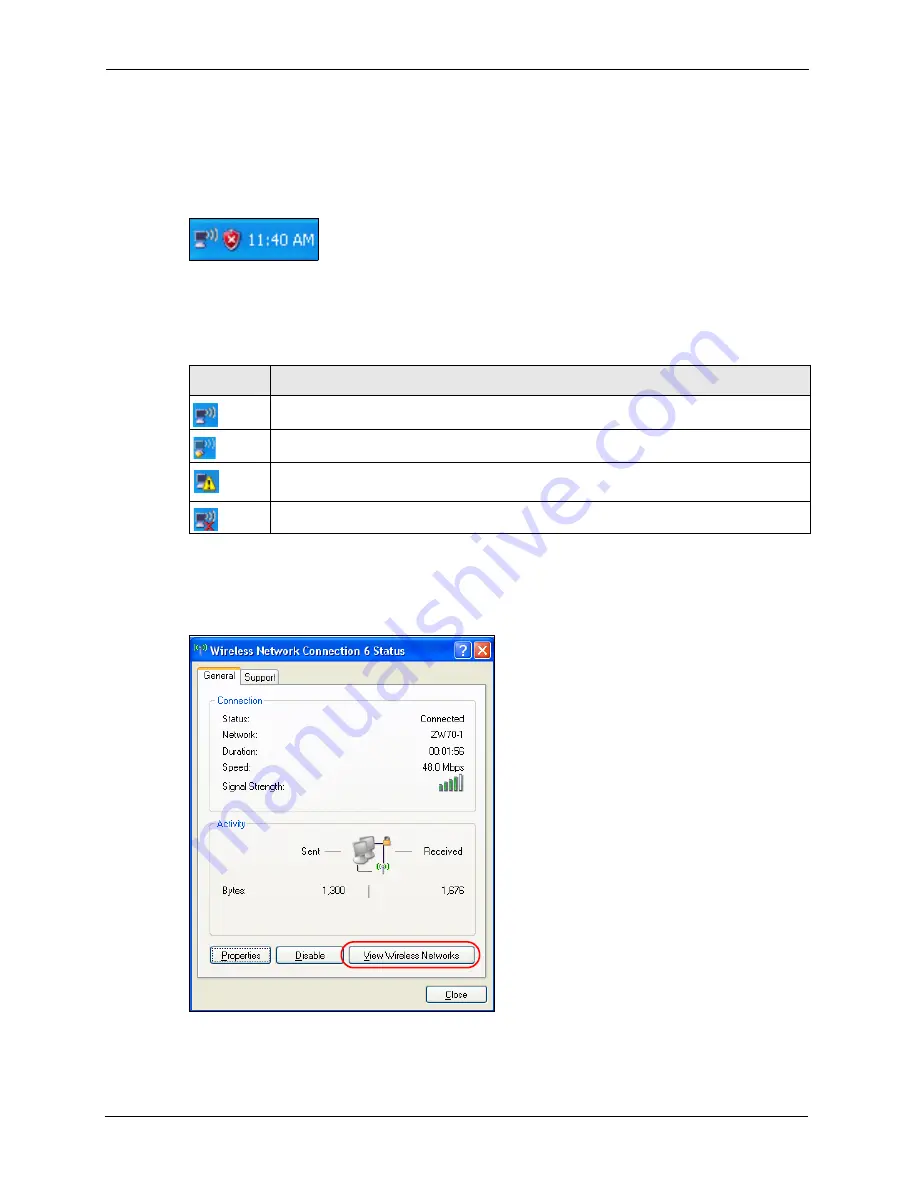
ZyXEL G-210H User’s Guide
54
Appendix B
Connecting to a Wireless Network
1
Double-click the network icon for wireless connections in the system tray to open the
Wireless Network Connection Status screen.
Figure 31
Windows XP SP2: System Tray Icon
The type of the wireless network icon in Windows XP SP2 indicates the status of the G-210H.
Refer to the following table for details.
2
Windows XP SP2: In the
Wireless Network Connection Status
screen, click
View
Wireless Networks
to open the
Wireless Network Connection
screen.
Figure 32
Windows XP SP2: Wireless Network Connection Status
Table 17
Windows XP SP2: System Tray Icon
ICON
DESCRIPTION
The G-210H is connected to a wireless network.
The G-210H is in the process of connecting to a wireless network.
The connection to a wireless network is limited because the network did not assign a
network address to the computer.
The G-210H is not connected to a wireless network.
Summary of Contents for G-210H
Page 1: ...ZyXEL G 210H 802 11b g Wireless USB Adapter User s Guide Version 1 0 Edition 1 1 2007...
Page 2: ......
Page 8: ...ZyXEL G 210H User s Guide 8 Customer Support...
Page 12: ...ZyXEL G 210H User s Guide 12 Table of Contents...
Page 16: ...ZyXEL G 210H User s Guide 16 List of Tables...
Page 28: ...ZyXEL G 210H User s Guide 28 Chapter 2 Tutorial...
Page 64: ...ZyXEL G 210H User s Guide 64 Appendix B...
















































