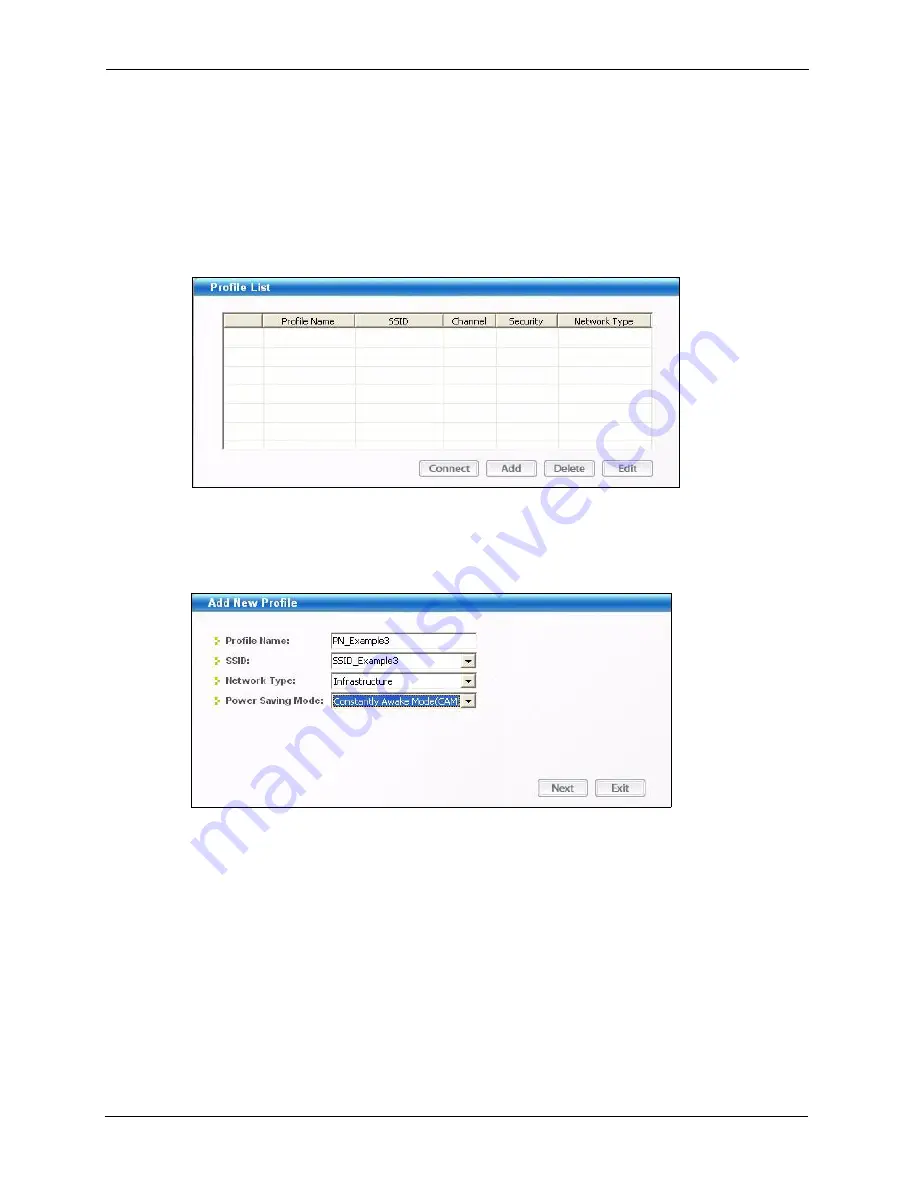
ZyXEL G-210H User’s Guide
26
Chapter 2 Tutorial
This example illustrates how to set up a profile and connect the wireless client to an access
point configured for WPA-PSK security. In this example, the AP’s SSID is “SSID_Example3”
and its pre-shared key is “ThisismyWPA-PSKpre-sharedkey”. You have chosen the profile
name “PN_Example3”.
1
Open the ZyXEL utility and click the
Profile
tab to open the screen as shown. Click
Add
to configure a new profile.
Figure 10
ZyXEL Utility: Profile
2
The
Add New Profile
screen appears. The wireless client automatically searches for
available wireless networks, which are displayed in the
Scan Info
box. You can also
configure your profile for a wireless network that is not in the list.
Figure 11
ZyXEL Utility: Add New Profile
3
Give the profile a descriptive name (of up to 32 printable ASCII characters). Select
Infrastructure
and either manually enter or select the AP's SSID in the
drop down
menu
. Finally, choose whether or not you wish to have the G-210H be on the maximum
power output level *default* or Power Save mode then click
Select
.
4
Choose the same encryption method as the AP to which you want to connect (In this
example, WPA-PSK and TKIP). Then type in the appropriate Pre-Shared Key which in
this case is ThisismyWPA-PSKpre-sharedkey.
Summary of Contents for G-210H
Page 1: ...ZyXEL G 210H 802 11b g Wireless USB Adapter User s Guide Version 1 0 Edition 1 1 2007...
Page 2: ......
Page 8: ...ZyXEL G 210H User s Guide 8 Customer Support...
Page 12: ...ZyXEL G 210H User s Guide 12 Table of Contents...
Page 16: ...ZyXEL G 210H User s Guide 16 List of Tables...
Page 28: ...ZyXEL G 210H User s Guide 28 Chapter 2 Tutorial...
Page 64: ...ZyXEL G 210H User s Guide 64 Appendix B...






























