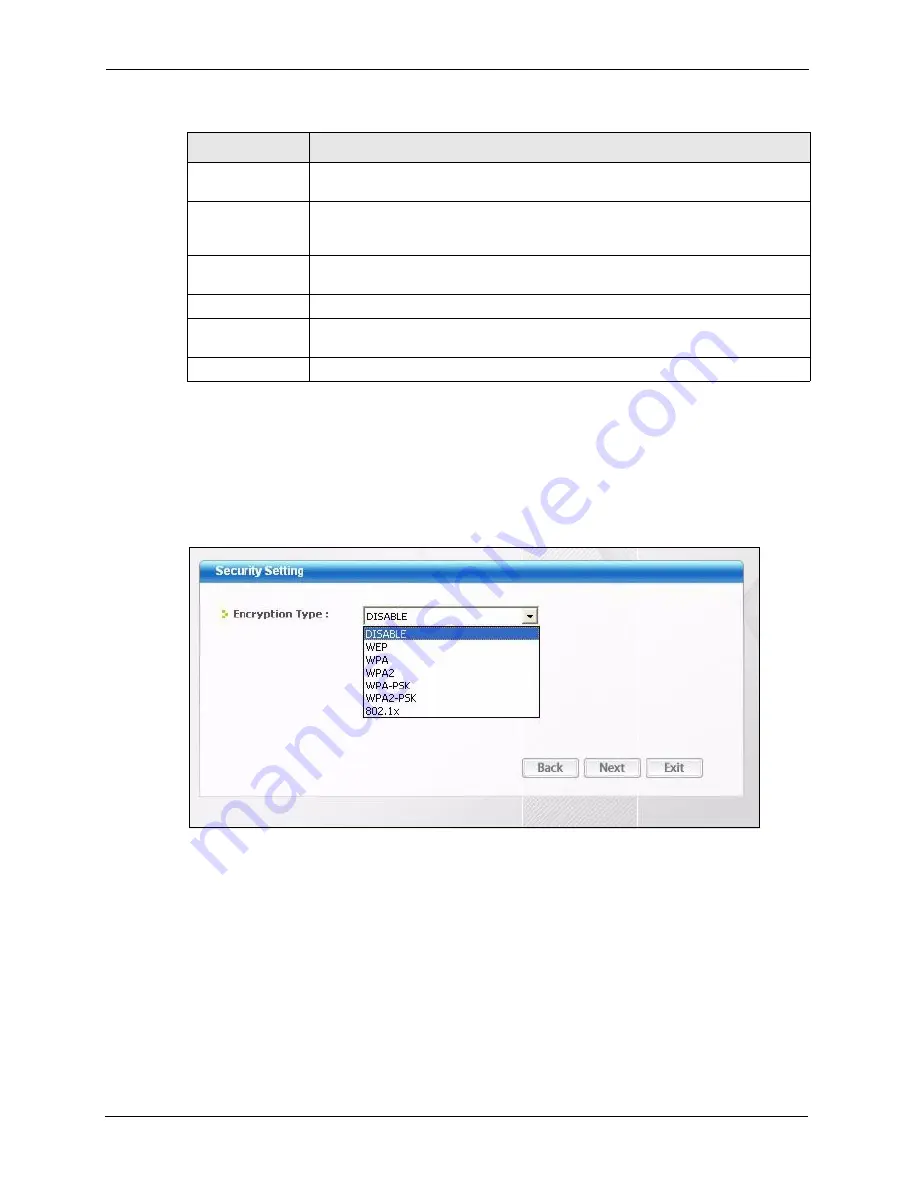
ZyXEL G-210H User’s Guide
44
Chapter 4 Wireless Station Mode Configuration
2
If you select the
Infrastructure
network type in the previous screen, skip to step 3. If you
select the
Ad-Hoc
network type in the previous screen, a screen displays as follows.
Select a wireless frequency and channel number and click
Next
to continue.
Note:
To associate to an
A
d-hoc network, you must use the same channel and
wireless frequency as the peer computer.
Figure 24
Station Mode: Profile: Wireless Settings
3
The screen varies depending on the encryption method you select in the previous screen.
The settings must be exactly the same on the APs or other peer wireless computers as
they are on the G-210H. Refer to
wireless security configuration.
Network Type
Select
Infrastructure
to associate to an AP. Select
Ad-hoc
to associate to a peer
computer.
Power Saving
Mode
Choose from
Constantly Awake Mode (CAM)
or
Power Saving Mode
depending
on the type of usage you would like the computer to be in while connecting using
this profile.
Security
Please choose from the appropriate security for the Access Point. Follow the
subsequent screens accordingly.
Next
Click
Next
to go to the next screen.
Save
Click
Save
to confirm your selections and advance to the next
screen. Refer to
Section 4.3.2 on page 47
.
Exit
Click
Exit
to go back to the previous screen without saving.
Table 10
Station Mode: Profile: Add a New Profile (continued)
LABEL
DESCRIPTION
Summary of Contents for G-210H
Page 1: ...ZyXEL G 210H 802 11b g Wireless USB Adapter User s Guide Version 1 0 Edition 1 1 2007...
Page 2: ......
Page 8: ...ZyXEL G 210H User s Guide 8 Customer Support...
Page 12: ...ZyXEL G 210H User s Guide 12 Table of Contents...
Page 16: ...ZyXEL G 210H User s Guide 16 List of Tables...
Page 28: ...ZyXEL G 210H User s Guide 28 Chapter 2 Tutorial...
Page 64: ...ZyXEL G 210H User s Guide 64 Appendix B...






























