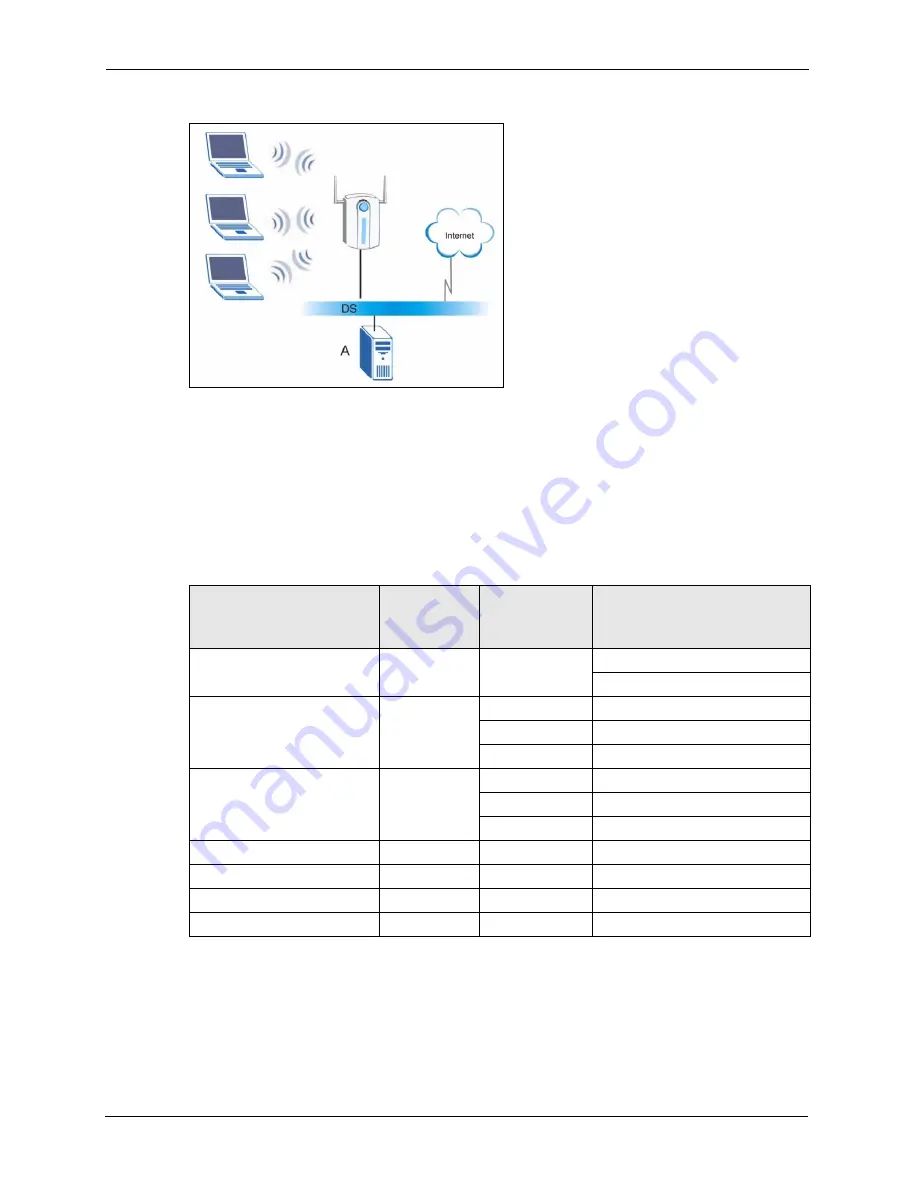
ZyXEL G-210H User’s Guide
70
Appendix C
Figure 45
WPA(2) with RADIUS Application Example
Security Parameters Summary
Refer to this table to see what other security parameters you should configure for each
Authentication Method/ key management protocol type. MAC address filters are not
dependent on how you configure these security features.
Table 25
Wireless Security Relational Matrix
AUTHENTICATION
METHOD/ KEY
MANAGEMENT PROTOCOL
ENCRYPTION
METHOD
ENTER
MANUAL KEY
IEEE 802.1X
Open
None
No
Disable
Enable without Dynamic WEP Key
Open
WEP
No
Enable with Dynamic WEP Key
Yes
Enable without Dynamic WEP Key
Yes
Disable
Shared
WEP
No
Enable with Dynamic WEP Key
Yes
Enable without Dynamic WEP Key
Yes
Disable
WPA
TKIP/AES
No
Enable
WPA-PSK
TKIP/AES
Yes
Disable
WPA2
TKIP/AES
No
Enable
WPA2-PSK
TKIP/AES
Yes
Disable
Summary of Contents for G-210H
Page 1: ...ZyXEL G 210H 802 11b g Wireless USB Adapter User s Guide Version 1 0 Edition 1 1 2007...
Page 2: ......
Page 8: ...ZyXEL G 210H User s Guide 8 Customer Support...
Page 12: ...ZyXEL G 210H User s Guide 12 Table of Contents...
Page 16: ...ZyXEL G 210H User s Guide 16 List of Tables...
Page 28: ...ZyXEL G 210H User s Guide 28 Chapter 2 Tutorial...
Page 64: ...ZyXEL G 210H User s Guide 64 Appendix B...










































