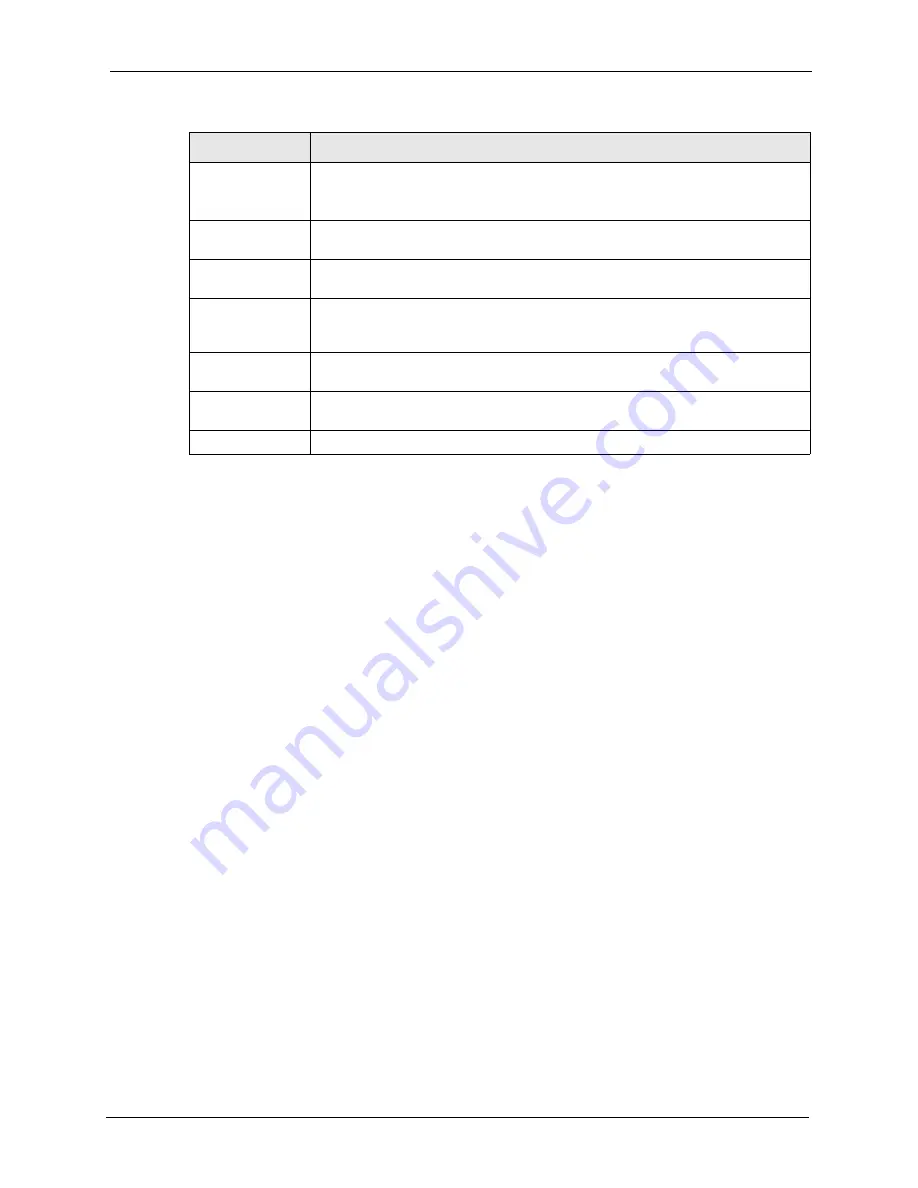
ZyXEL G-210H User’s Guide
Chapter 4 Wireless Station Mode Configuration
41
4.4 The Profile Screen
A profile is a set of wireless parameters that you need to connect to a wireless network. With a
profile activated, each time you start the G-210H, it automatically scans for the specific SSID
and joins that network with the pre-defined wireless security settings. If the specified network
is not available, the G-210H cannot connect to a network.
If you do not configure and activate a profile, each time you start the G-210H, the G-210H
uses the default profile to connect to any available network that has no security enabled.
The default profile is a profile that allows you to connect to any SSID that has no security
enabled.
Click the
Profile
tab in the ZyXEL utility program to display the
Profile
screen as shown next.
The profile function allows you to save the wireless network settings in this screen, or use one
of the pre-configured network profiles.
PEAP Inner EAP
This field is only available when you select
PEAP
in the
Authentication Type
field.
The PEAP method used by the RADIUS server or AP for client authentication is
MS CHAP v2
.
Validate Server
Certificate
Check this box to open up the rest of the Certificate selection menu.
Certificate Issuer
Must Be
From the drop down menu, please select the appropriate certificate issuer or if you
are uncertain, then select
Any Trusted CA
Server Name Must
Be
You must specify the name of the server that the certificate is connecting to.
Please type in the server name and then select the appropriate bullet below when
finished typing the name in.
Back
Click
Back
to go to the
Site Survey
screen to select and connect to another
network.
Save
Click
Save
to confirm your selections and advance to the next
screen. Refer to
Section 4.3.2 on page 47
.
Exit
Click
Exit
to return to the
Site Survey
screen without saving.
Table 8
Station Mode: Security Settings: IEEE 802.1x
LABEL
DESCRIPTION
Summary of Contents for G-210H
Page 1: ...ZyXEL G 210H 802 11b g Wireless USB Adapter User s Guide Version 1 0 Edition 1 1 2007...
Page 2: ......
Page 8: ...ZyXEL G 210H User s Guide 8 Customer Support...
Page 12: ...ZyXEL G 210H User s Guide 12 Table of Contents...
Page 16: ...ZyXEL G 210H User s Guide 16 List of Tables...
Page 28: ...ZyXEL G 210H User s Guide 28 Chapter 2 Tutorial...
Page 64: ...ZyXEL G 210H User s Guide 64 Appendix B...






























