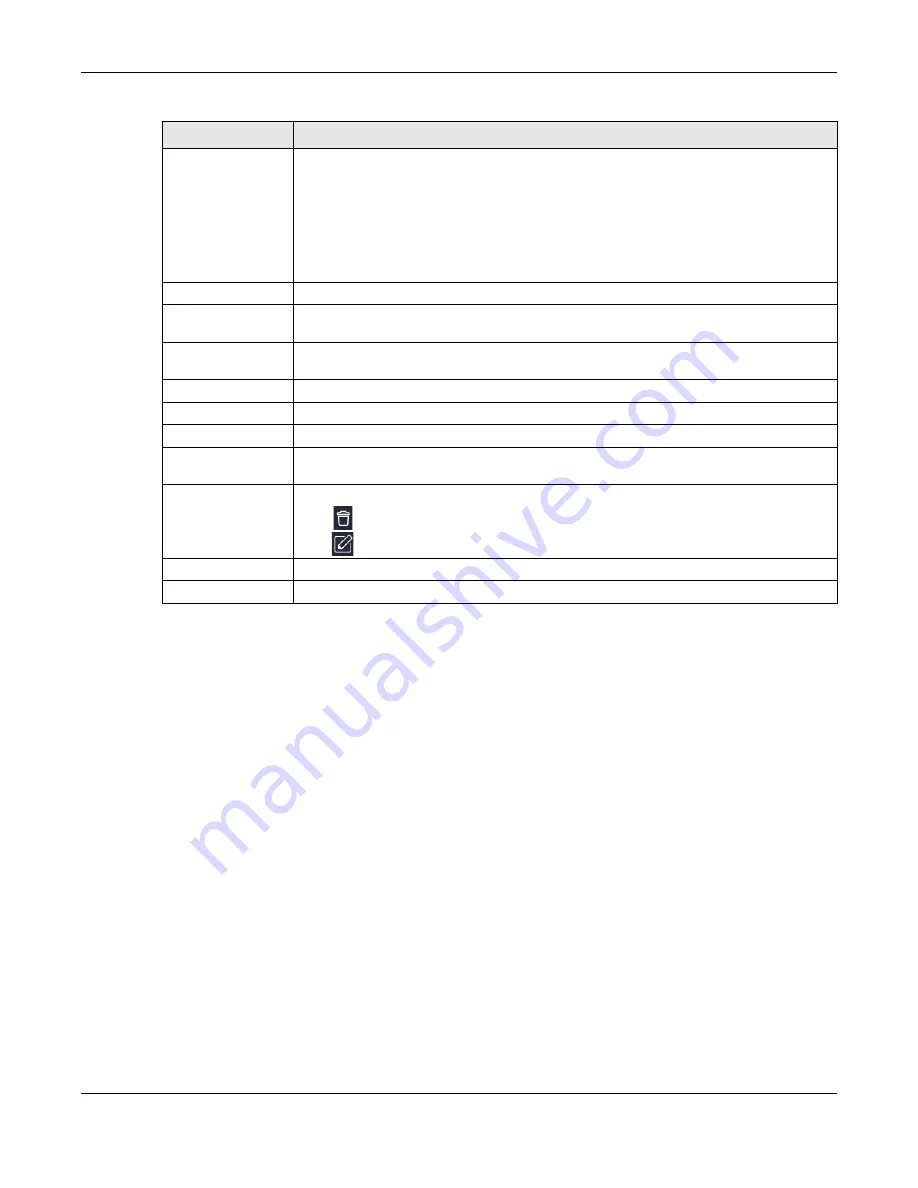
Chapter 8 Applications
NBG6818 User’s Guide
68
8.4.1.1 Add SAMBA Account Screen
Use this screen to configure settings for a SAMBA account.
Click
USB Application
>
SAMBA
>
Add Rule
to show the following screen.
Work Group
You can add the NBG6818 to an existing or a new workgroup on your network. Enter the
name of the workgroup which your NBG6818 automatically joins. You can set the NBG6818’s
workgroup name to be exactly the same as the workgroup name to which your computer
belongs to.
Note: The NBG6818 will not be able to join the workgroup if your local area
network has restrictions set up that do not allow devices to join a
workgroup. In this case, contact your network administrator.
Description
Enter the description of the NBG6818 in a work group.
Require username
and password
Select
Yes
to need a user account for access to the connected USB stick from any
computer. Otherwise, select
No
.
User Accounts
Before you can share files you need a user account. Configure the following fields to set up
a file-sharing account.
No.
This is the index number of the user account.
Status
This field displays whether a user account is activated or not.
User Name
This field displays the user name that will be allowed to access the shared files.
USB
This field displays the user’s access rights to the USB storage device which is connected to
the NBG6818’s USB port.
Actions
Click the icons under
Actions
to delete or edit a port forwarding rule.
Click
to delete an existing trigger port settings.
Click
to edit an existing trigger port settings.
Apply
Click
Apply
to save your changes back to the NBG6818.
Cancel
Click
Cancel
to begin configuring this screen afresh.
Table 17 USB Application > SAMBA (continued)
LABEL
DESCRIPTION
Summary of Contents for ARMOR G1
Page 9: ...Table of Contents NBG6818 User s Guide 9 Appendix D Legal Information 175 Index 181...
Page 10: ...10 PART I User s Guide...
Page 54: ...Chapter 7 Tutorials NBG6818 User s Guide 54...
Page 55: ...55 PART II Technical Reference...
Page 115: ...Chapter 11 LAN NBG6818 User s Guide 115 Figure 66 Settings LAN LAN IP Standard Mode...
Page 131: ...Chapter 13 System NBG6818 User s Guide 131 Figure 77 Settings System Status Standard Mode...
















































