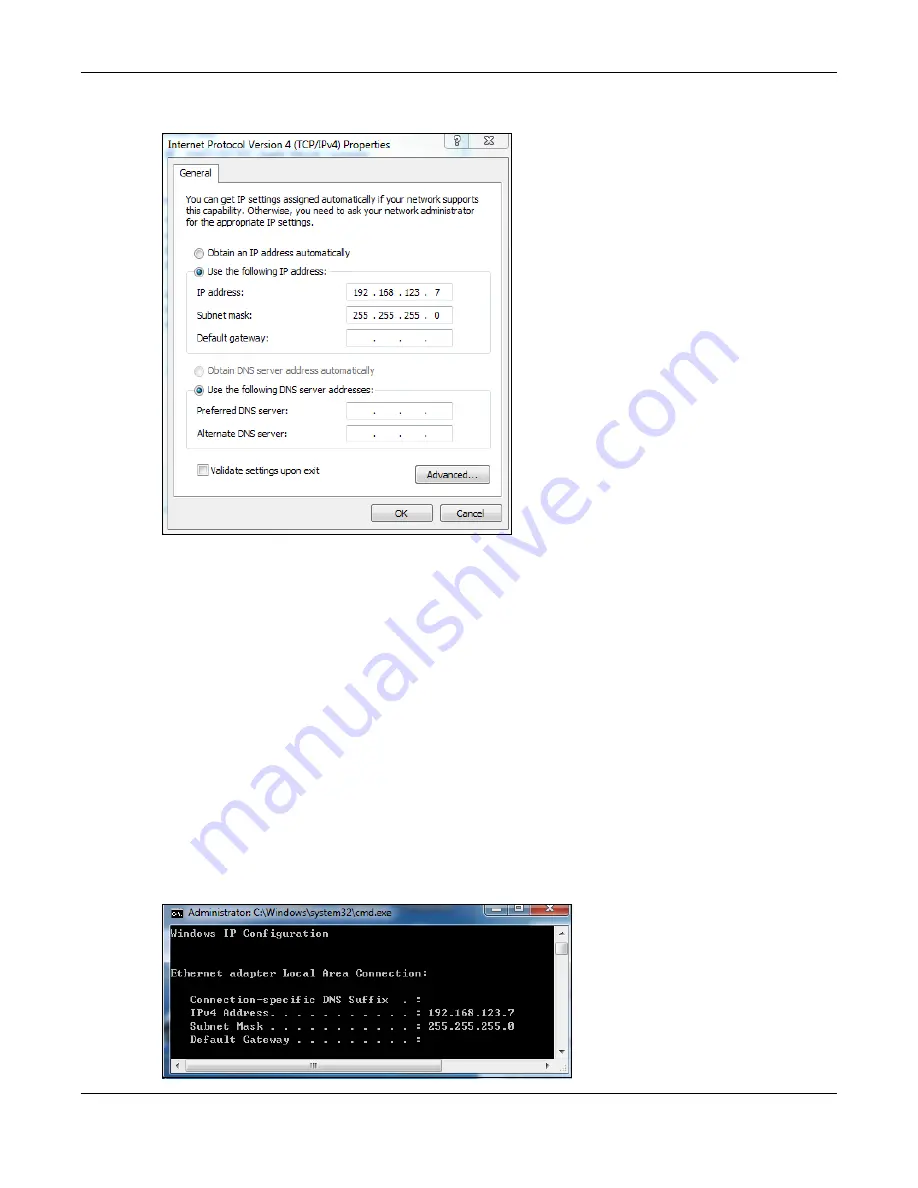
Appendix B Setting Up Your Computer’s IP Address
NBG6818 User’s Guide
156
6
The
Internet Protocol Version 4 (TCP/IPv4) Properties
window opens.
7
Select
Obtain an IP address automatically
if your network administrator or ISP assigns your IP address
dynamically.
Select
Use the following IP Address
and fill in the
IP address
,
Subnet mask
, and
Default gateway
fields if
you have a static IP address that was assigned to you by your network administrator or ISP. You may also
have to enter a
Preferred DNS server
and an
Alternate
DNS server,
if that information was provided. Click
Advanced
if you want to configure advanced settings for IP, DNS and WINS.
8
Click
OK
to close the
Internet Protocol (TCP/IP) Properties
window.
9
Click
OK
to close the
Local Area Connection Properties
window.
Verifying Settings
1
Click
Start
>
All Programs
>
Accessories
>
Command Prompt
.
2
In the
Command Prompt
window, type "ipconfig" and then press [ENTER].
3
The IP settings are displayed as follows.
Summary of Contents for ARMOR G1
Page 9: ...Table of Contents NBG6818 User s Guide 9 Appendix D Legal Information 175 Index 181...
Page 10: ...10 PART I User s Guide...
Page 54: ...Chapter 7 Tutorials NBG6818 User s Guide 54...
Page 55: ...55 PART II Technical Reference...
Page 115: ...Chapter 11 LAN NBG6818 User s Guide 115 Figure 66 Settings LAN LAN IP Standard Mode...
Page 131: ...Chapter 13 System NBG6818 User s Guide 131 Figure 77 Settings System Status Standard Mode...






























