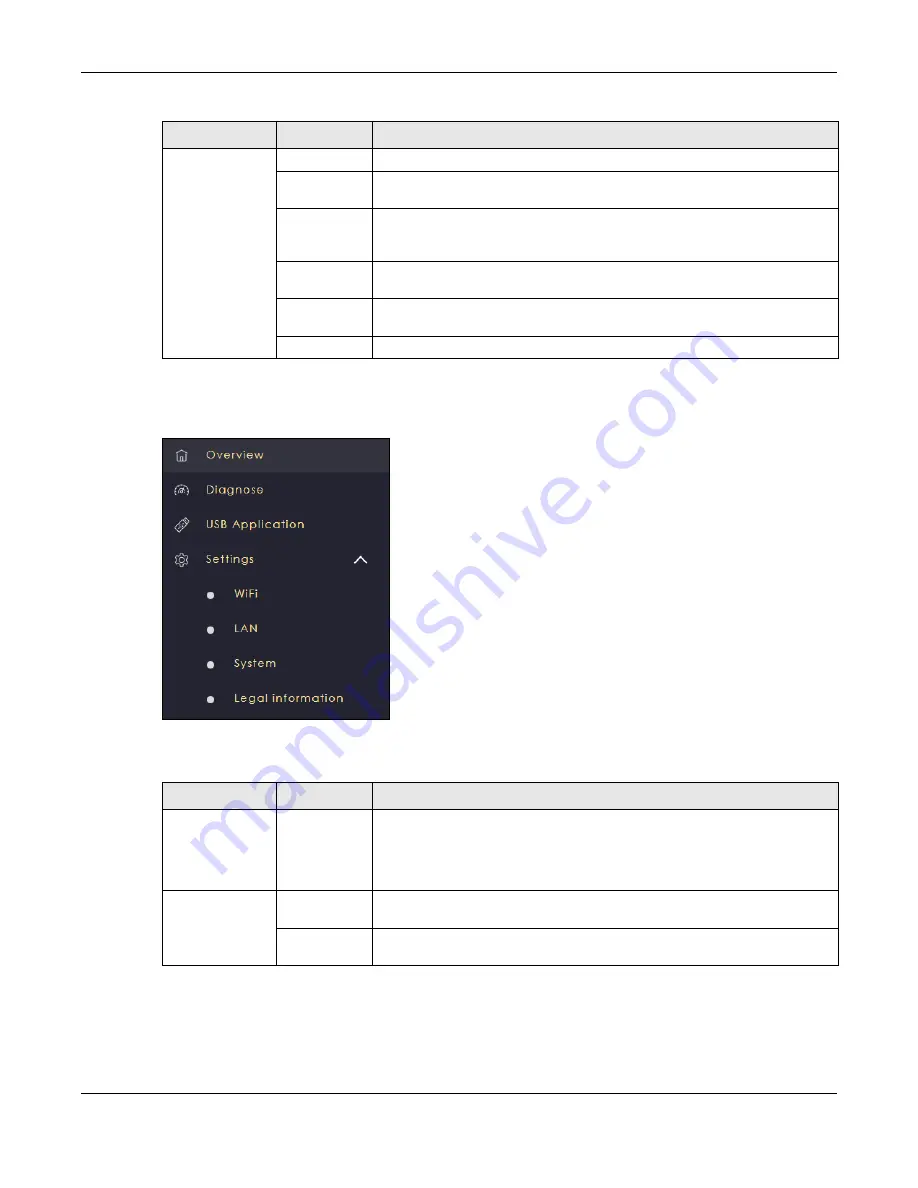
Chapter 3 The Web Configurator
NBG6818 User’s Guide
32
3.3.2 Bridge Mode Navigation Panel
Figure 11
Navigation Panel (Bridge Mode)
The following table describes the submenus.
System
Status
Use this
screen to view the basic information of the NBG6818
General
Setting
Use this
screen to change password or to set the timeout period of the
management session.
Remote
Access
Use this screen to configure the interface/s from which the NBG6818 can be
managed remotely and specify a secure client that can manage the
NBG6818.
Maintenance
Use this screen to upload firmware, reboot the NBG6818 without turning the
power off or reset the NBG6818 to factory default.
Operating
Mode
Use this screen to select whether your device acts as a router, or a bridge.
Logs
Use this screen to view the list of activities recorded by your NBG6818.
Table 3 Settings > System > Status (Standard Mode) (continued)
LINK
TAB
FUNCTION
Table 4 Settings > System > Status (Bridge Mode)
LINK
TAB
FUNCTION
Overview
Use this screen to:
• View read-only information about your NBG6818
• Configure WiFi settings
• Change the brightness of your device’s LED
Diagnose
Advanced
Speed Test
Use this screen to check the speed of the connection between your NBG6818
and the broadband modem/router.
Speed Test
History
Use this screen to view a summary of previously run speed tests.
Summary of Contents for ARMOR G1
Page 9: ...Table of Contents NBG6818 User s Guide 9 Appendix D Legal Information 175 Index 181...
Page 10: ...10 PART I User s Guide...
Page 54: ...Chapter 7 Tutorials NBG6818 User s Guide 54...
Page 55: ...55 PART II Technical Reference...
Page 115: ...Chapter 11 LAN NBG6818 User s Guide 115 Figure 66 Settings LAN LAN IP Standard Mode...
Page 131: ...Chapter 13 System NBG6818 User s Guide 131 Figure 77 Settings System Status Standard Mode...






























