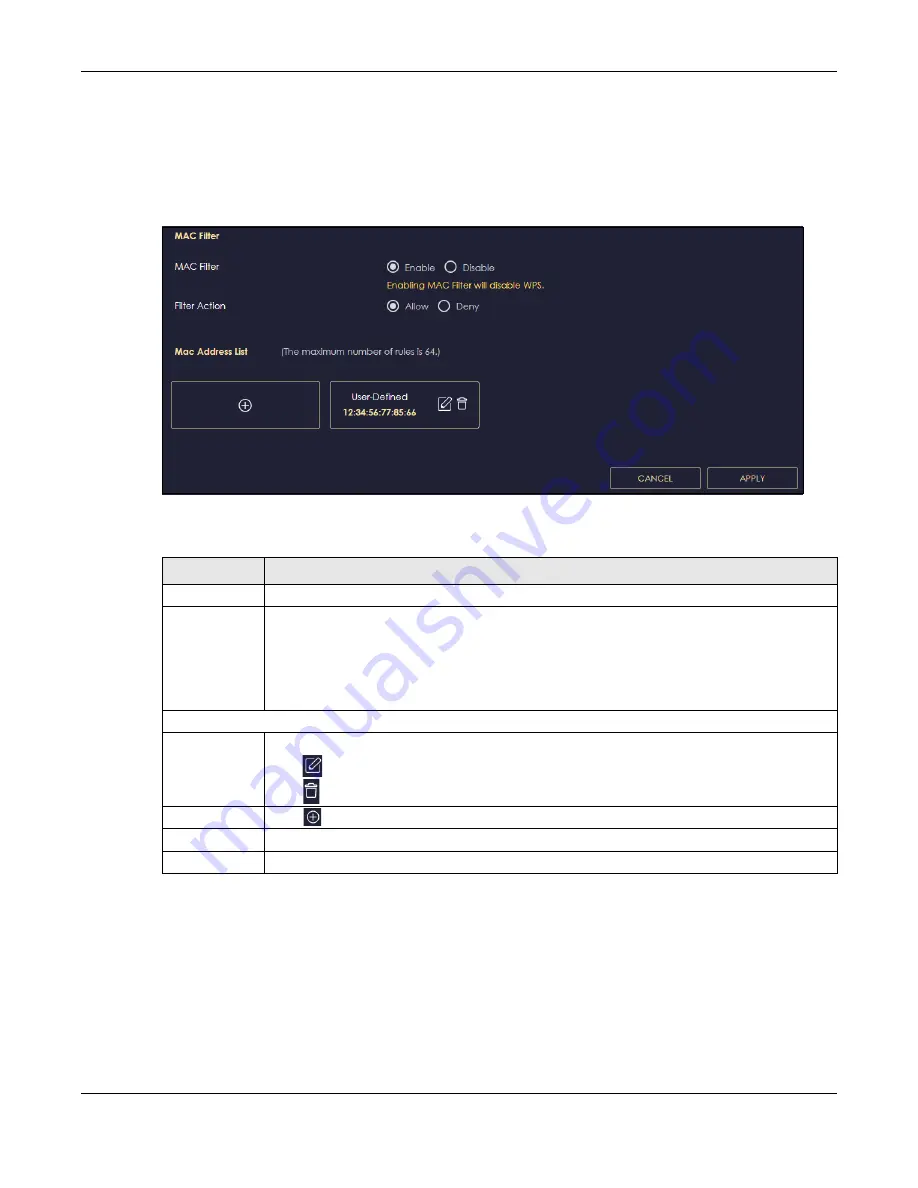
Chapter 10 Wireless LAN
NBG6818 User’s Guide
109
for example, 00:A0:C5:00:00:02. You need to know the MAC address of the devices to configure this
screen.
Use this screen to change your NBG6818’s MAC filter settings. Click
Settings
>
WiFi
>
MAC Filter
to show
following screen.
Figure 60
Settings > WiFi > MAC Filter
The following table describes the labels in this screen.
10.4.1 Add MAC Address Screen
Use this screen to configure the MAC address you want to add to the MAC address list. Click
Settings
>
WiFi
>
MAC Filter
>
Add
to show the following screen.
Table 34 Settings > WiFi > MAC Filter
LABEL
DESCRIPTION
MAC Filter
Select to turn on (
Enable
) or off (
Disable
) MAC address filtering.
Filter Action
Define the filter action for the list of MAC addresses in the
MAC Filter Summary
table.
Select
Allow
to permit access to the NBG6818. MAC addresses not listed will be denied access to
the NBG6818.
Select
Deny
to block access to the NBG6818. MAC addresses not listed will be allowed to access
the NBG6818.
MAC Address List (Max Limit : 64)
This field displays the MAC address of the wireless station you want to filter.
Click
to configure the MAC address.
Click
to delete the MAC address.
Add
Click
to add a rule in the
MAC Address List
.
Apply
Click
Apply
to save your changes back to the NBG6818.
Cancel
Click
Cancel
to reload the previous configuration for this screen.
Summary of Contents for ARMOR G1
Page 9: ...Table of Contents NBG6818 User s Guide 9 Appendix D Legal Information 175 Index 181...
Page 10: ...10 PART I User s Guide...
Page 54: ...Chapter 7 Tutorials NBG6818 User s Guide 54...
Page 55: ...55 PART II Technical Reference...
Page 115: ...Chapter 11 LAN NBG6818 User s Guide 115 Figure 66 Settings LAN LAN IP Standard Mode...
Page 131: ...Chapter 13 System NBG6818 User s Guide 131 Figure 77 Settings System Status Standard Mode...






























