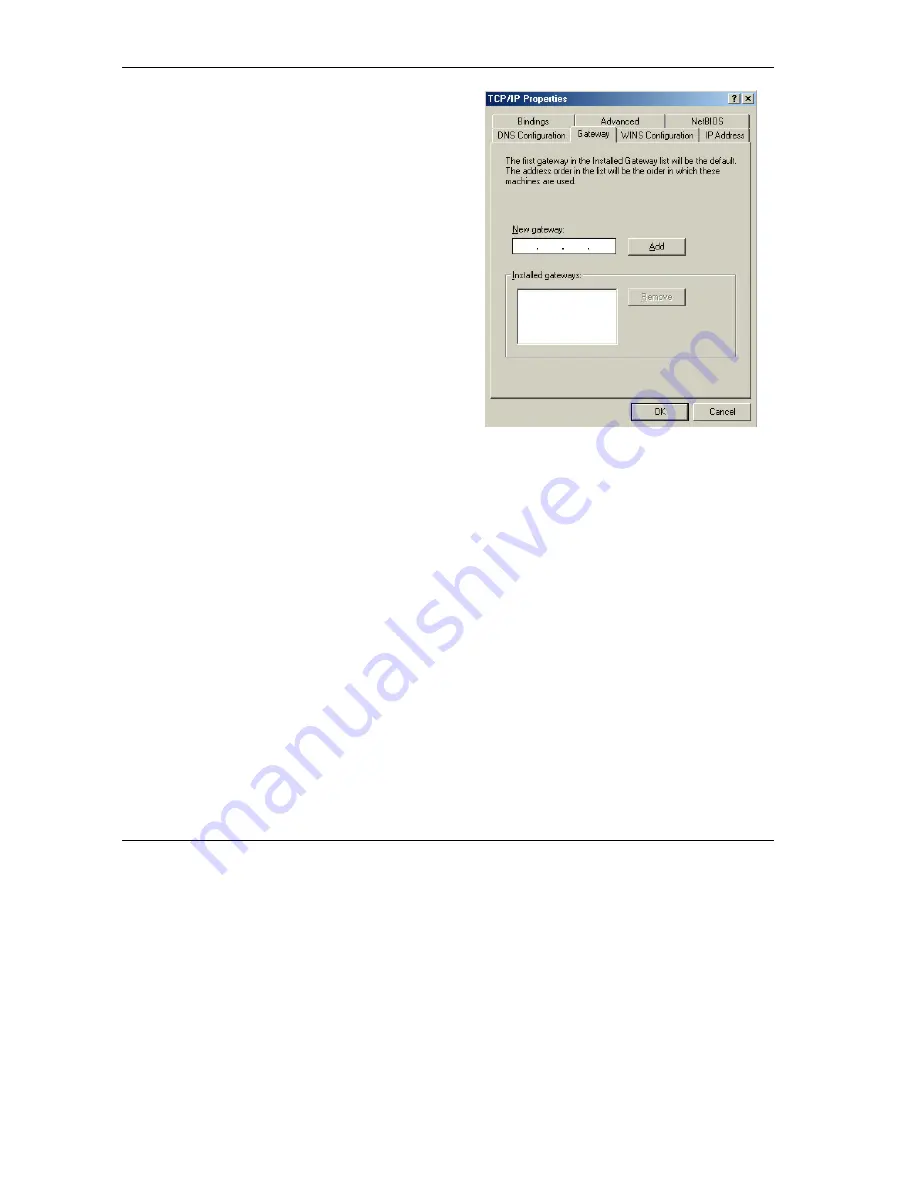
ZyXEL G-560 User’s Guide
B-4 Setting Up Your Computer’s IP Address
3.
Click the
Gateway
tab.
-If you do not know your gateway’s IP address,
remove previously installed gateways.
-If you have a gateway IP address, type it in the
New gateway field
and click
Add
.
4.
Click
OK
to save and close the
TCP/IP Properties
window.
5.
Click
OK
to close the
Network
window. Insert the Windows CD if prompted.
6.
Turn on your G-560 and restart your computer when prompted.
Verifying Your Computer’s IP Address
1.
Click
Start
and then
Run
.
2.
In the
Run
window, type "winipcfg" and then click
OK
to open the
IP Configuration
window.
3.
Select your network adapter. You should see your computer's IP address, subnet mask and default
gateway.
Windows 2000/NT/XP
The following example figures use the default Windows XP GUI theme.






























