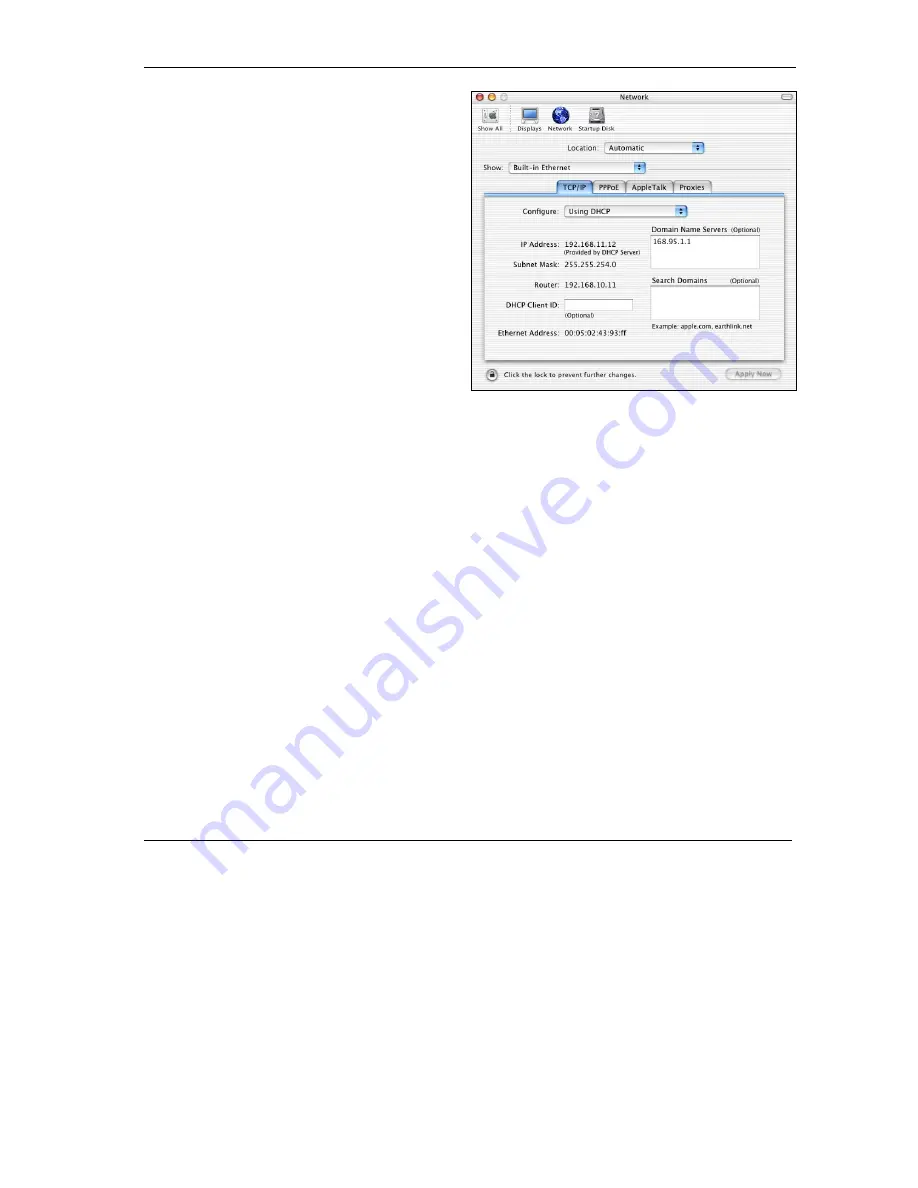
ZyXEL G-560 User’s Guide
Setting Up Your Computer’s IP Address B-11
2.
Click
Network
in the icon bar.
- Select
Automatic
from the
Location
list.
- Select
Built-in Ethernet
from the
Show
list.
- Click the
TCP/IP
tab.
3.
For dynamically assigned settings, select
Using DHCP
from the
Configure
list.
4.
For statically assigned settings, do the following:
-From the
Configure
box, select
Manually
.
-Type your IP address in the
IP Address
box.
-Type your subnet mask in the
Subnet mask
box.
-Type the IP address of your G-560 in the
Router address
box.
5.
Click
Apply Now
and close the window.
6.
Turn on your G-560 and restart your computer (if prompted).
Verifying Your Computer’s IP Address
Check your TCP/IP properties in the
Network
window.






























