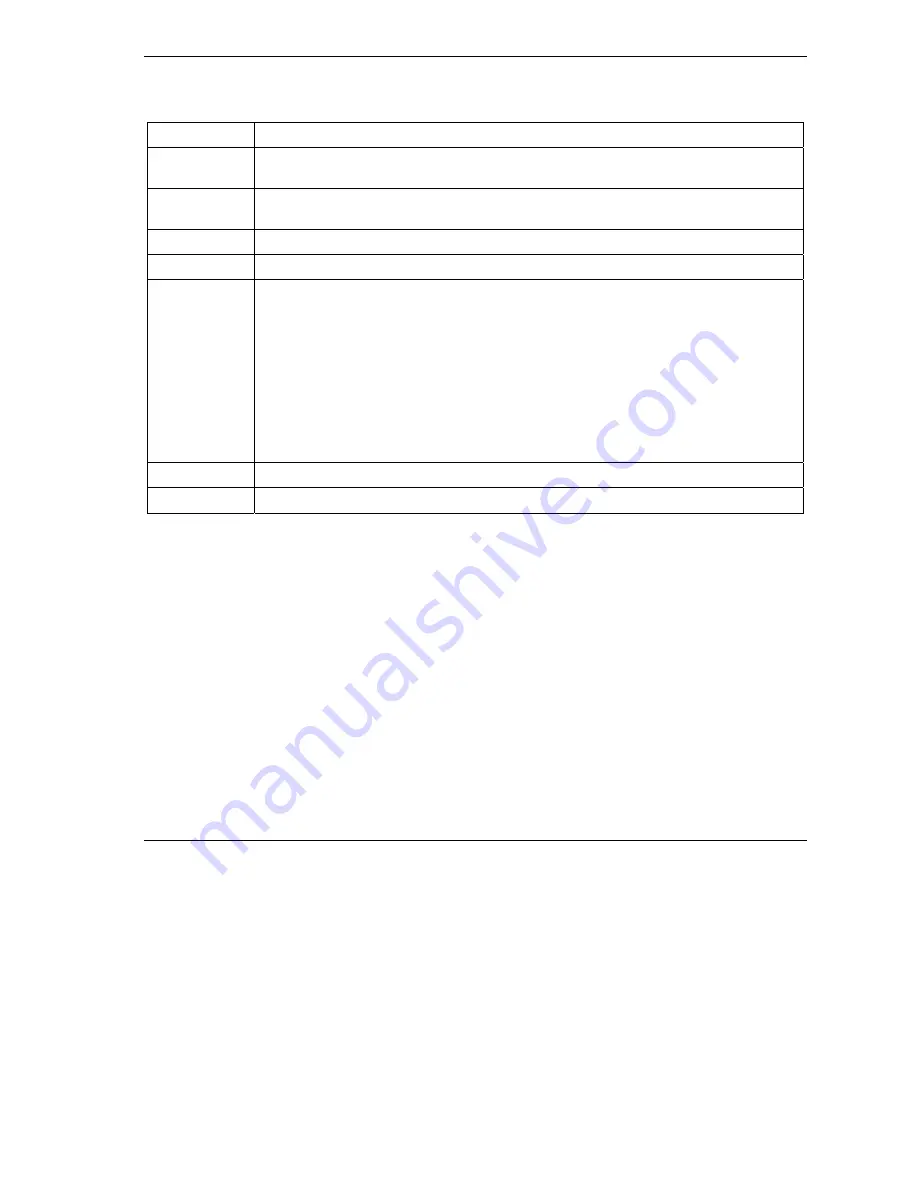
ZyXEL G-560 User’s Guide
Wireless Screens
6-19
Table 6-4 Security: WEP
LABEL DESCRIPTION
Passphrase
Enter a “passphrase” (password phrase) of up to 32 case-sensitive printable characters
and click
Generate
to have the G-560 create four different WEP keys.
Generate After you enter the passphrase, click
Generate
to have the G-560 generates four
different WEP keys automatically.
ASCII
Select this option to enter ASCII characters as the WEP keys.
Hex
Select this option to enter hexadecimal characters as the WEP keys.
Key 1 to
Key 4
If you want to manually set the WEP keys, enter the WEP key in the field provided.
Select a WEP key to use for data encryption.
The WEP keys are used to encrypt data. Both the G-560 and the wireless stations must
use the same WEP key for data transmission.
If you chose
64-bit WEP
, then enter any 5 ASCII characters or 10 hexadecimal
characters ("0-9", "A-F").
If you chose
128-bit WEP
, then enter 13 ASCII characters or 26 hexadecimal characters
("0-9", "A-F").
If you chose
256-bit WEP
, then enter 29 ASCII characters or 58 hexadecimal characters
("0-9", "A-F").
Apply
Click
Apply
to save your changes back to the G-560.
Reset
Click
Reset
to begin configuring this screen afresh.
6.14.3 WPA-PSK
Select
WPA-PSK
in the
Encryption Method
drop down list-box to display the screen displays as next.






























