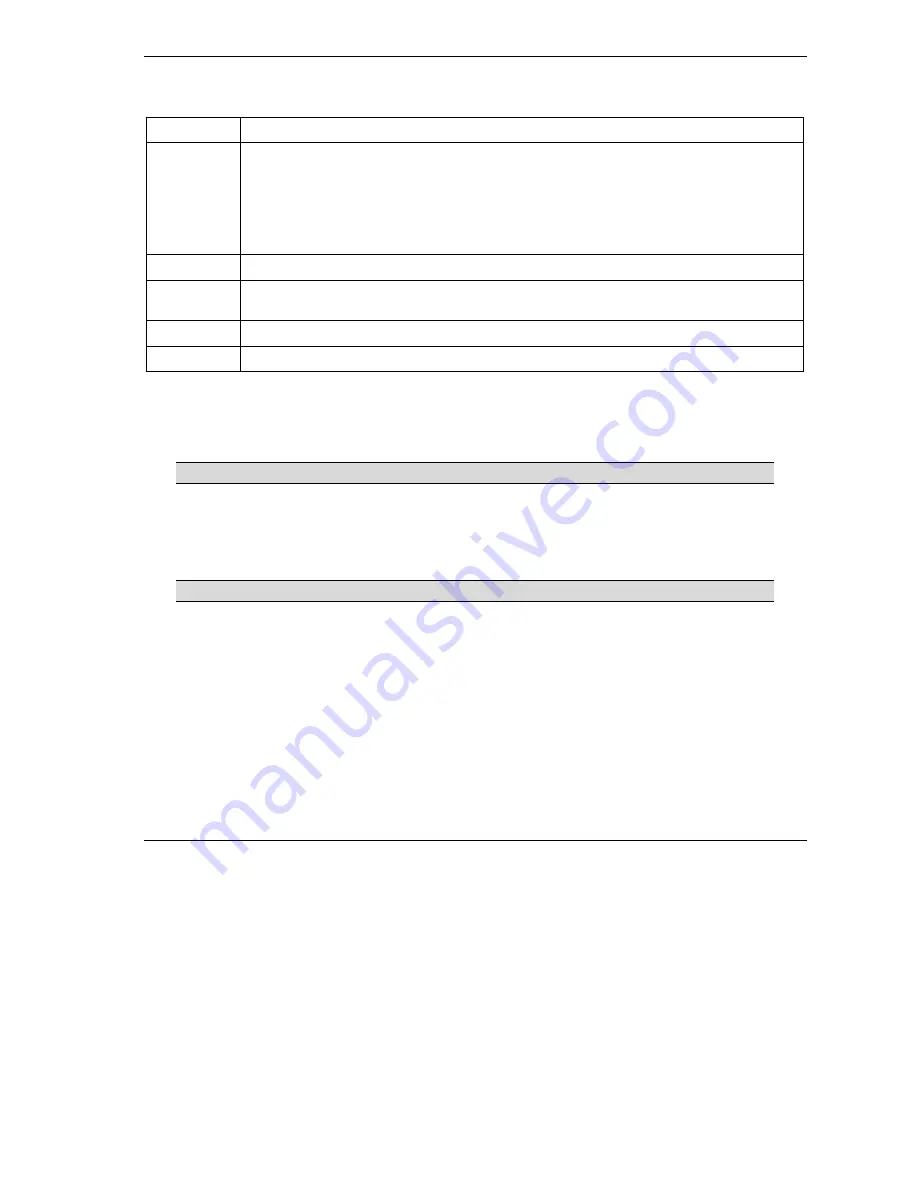
ZyXEL G-560 User’s Guide
Wireless Screens
6-25
Table 6-8 MAC Address Filter
LABEL
DESCRIPTION
Active
Select the check box to enable MAC address filtering and define the filter action for the list
of MAC addresses in the MAC address filter table.
Select
Allow the following MAC address to associate
to permit access to the G-560,
MAC addresses not listed will be denied access to the G-560.
Select
Deny the following MAC address to associate
to block access to the G-560, MAC
addresses not listed will be allowed to access the G-560.
#
This is the index number of the MAC address.
MAC
Address
Enter the MAC addresses (in XX:XX:XX:XX:XX:XX format) of the wireless station that are
allowed or denied access to the G-560 in these address fields.
Apply
Click
Apply
to save your changes back to the G-560.
Reset
Click
Reset
to begin configuring this screen afresh.
6.16 OTIST (One-Touch Intelligent Security Technology)
OTIST allows your ZyXEL g+ access point (AP) or wireless router to set the wireless adapter to use the same
wireless settings as the ZyXEL g+ AP or wireless router.
The wireless adapter must also support OTIST and have OTIST enabled.
The following are the wireless settings that the ZyXEL g+ AP or wireless router assigns to the wireless
adapter if OTIST is enabled on both devices and the OTIST setup keys are the same.
SSID
Security (WEP or WPA-PSK)
This will replace the pre-configured wireless settings on the wireless adapters.
Click the
WIRELESS
link under
SETTINGS
and then the
OTIST
tab to configure and enable OTIST. The
screen appears as shown.
Refer to the
Quick Start Guide
on how to configure your devices for OTIST.






























