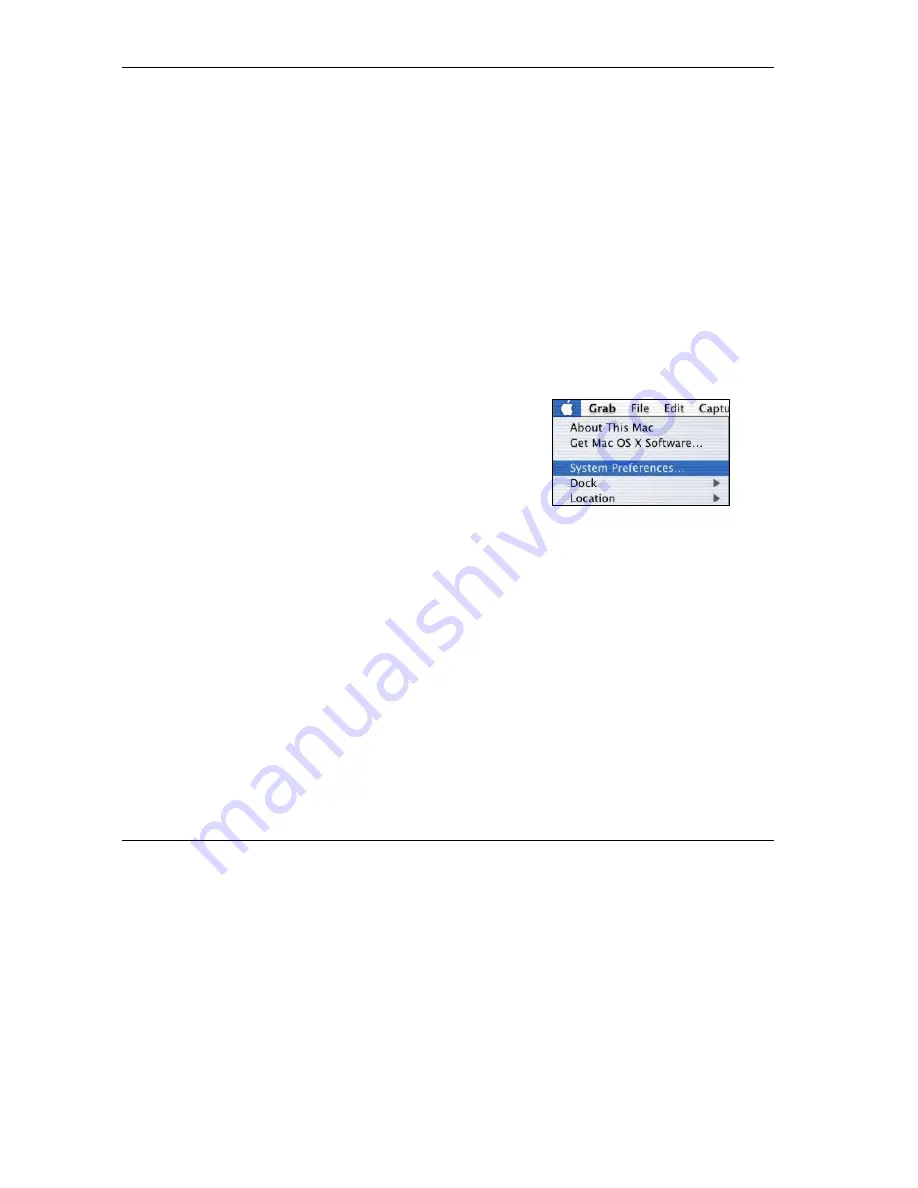
ZyXEL G-560 User’s Guide
B-10 Setting Up Your Computer’s IP Address
4. For statically assigned settings, do the following:
-From the
Configure
box, select
Manually
.
-Type your IP address in the
IP Address
box.
-Type your subnet mask in the
Subnet mask
box.
-Type the IP address of your G-560 in the
Router address
box.
5. Close the
TCP/IP Control Panel
.
6. Click
Save
if prompted, to save changes to your configuration.
7. Turn on your G-560 and restart your computer (if prompted).
Verifying Your Computer’s IP Address
Check your TCP/IP properties in the
TCP/IP Control Panel
window.
Macintosh OS X
1.
Click the
Apple
menu, and click
System Preferences
to open the
System Preferences
window.






























