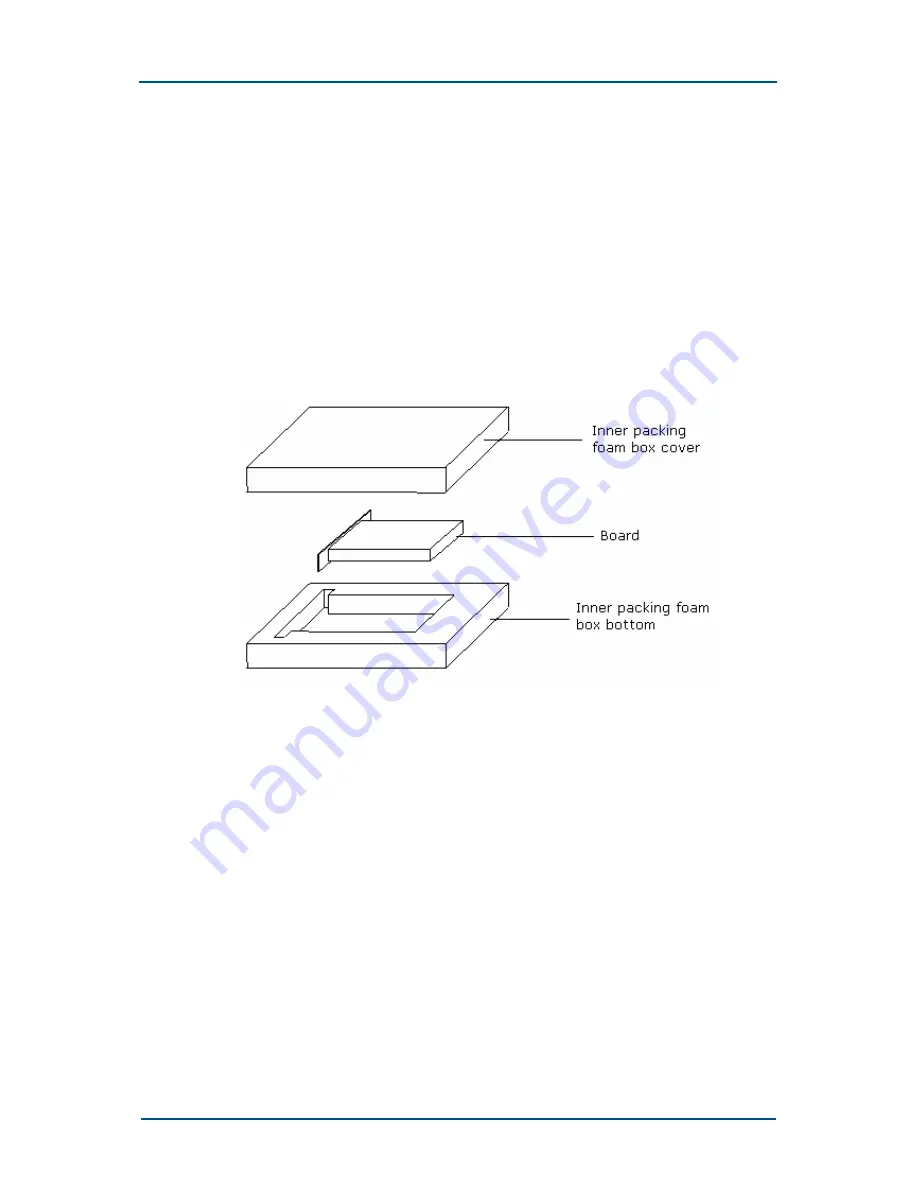
Confidential and Proprietary Information of ZTE CORPORATION
139
Board Packing
Before packing a CBTS cabinet ensures to dismount heavy boards such as
RFE-DUP, RFE-DIV, HPA, TRX and PPM from the cabinet, which are packed
separately.
Board packing procedure
RFE, TRX and HPA Packing
Figure 112 shows that these boards are packed inside a packing foam
box first and then put in the packing boxes.
F
I G U R E
1 1 2
-
I
N N E R
P
A C K I N G
F
O A M
B
O X
Packing procedure is as follows:
i.
Clean the board panels with alcohol.
ii.
Place RFE, TRX and HPA boards into their own inner packing foam
boxes. Mark cover and bottom of foam box with silkscreen for
packing.
iii.
After TRX and HPA boards are put into a foam box, put them into a
universal paper packing box made for boards. Figure 113 shows
this packing box.
Summary of Contents for ZXC10 CBTS O1
Page 4: ...This page is intentionally blank ...
Page 10: ...This page is intentionally blank ...
Page 162: ......















































