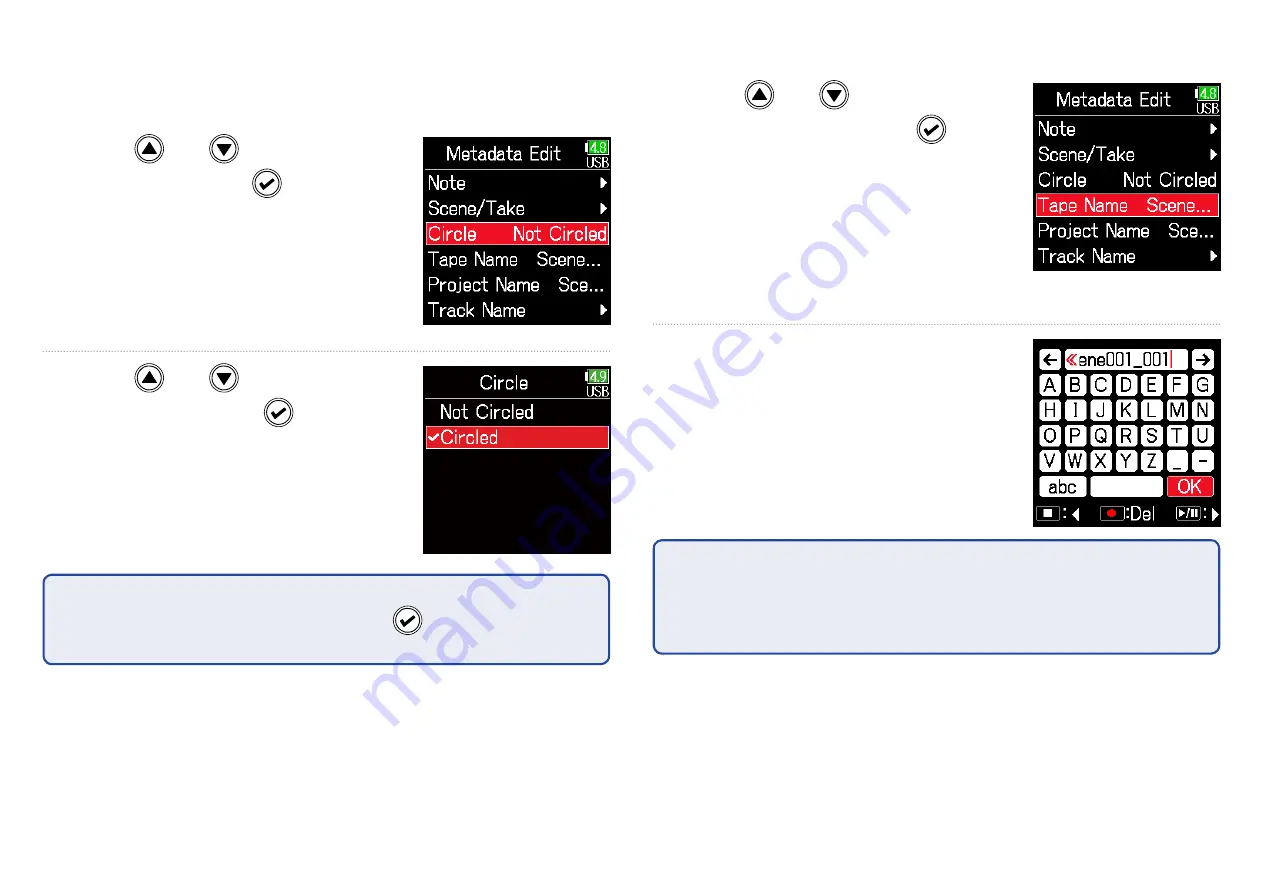
69
■
Circling takes
An @ mark can be added to the beginning of the name of the best take
to make it stand out. This is called a "circled take".
7.
Use and
to select
Circle
, and press
.
8.
Use and
to select
Circled
, and press
.
NOTE
•
• To clear a circle, select
Not Circled
and press
.
•
• This circled status is written to the <CIRCLE> metadata.
■
Changing tape names
7.
Use and
to select
Tape Name
, and press
.
8.
Edit the folder (tape) name.
See "Character input screen"
(
→
P. 11) for how to input
characters.
NOTE
•
• The folder (tape) name is written to the <TAPE> metadata.
•
• The folder (tape) name used immediately after recording is the name of
the folder in which the take was recorded.
Summary of Contents for F6
Page 39: ...39 7 Use and to select the time to show and press ...
Page 55: ...55 6 Use and to select the track to monitor and press ...
Page 91: ...91 6 Use and to select Phase Invert and press 7 Use and to select On and press ...
Page 132: ...132 6 Use and to select Restart and press ...
Page 150: ...150 6 Use and to adjust the brightness and press HINT This can be set from 5 to 100 ...
Page 163: ...163 HINT This can be set from 5 to 100 ...
Page 179: ...179 7 Use and to select Execute and press ...
Page 194: ...194 L R Slate Tone φ φ φ φ φ φ Detailed block diagram Linear Dual modes ...
Page 195: ...195 L R Slate Tone φ φ φ φ φ φ Detailed block diagram Float mode ...






























