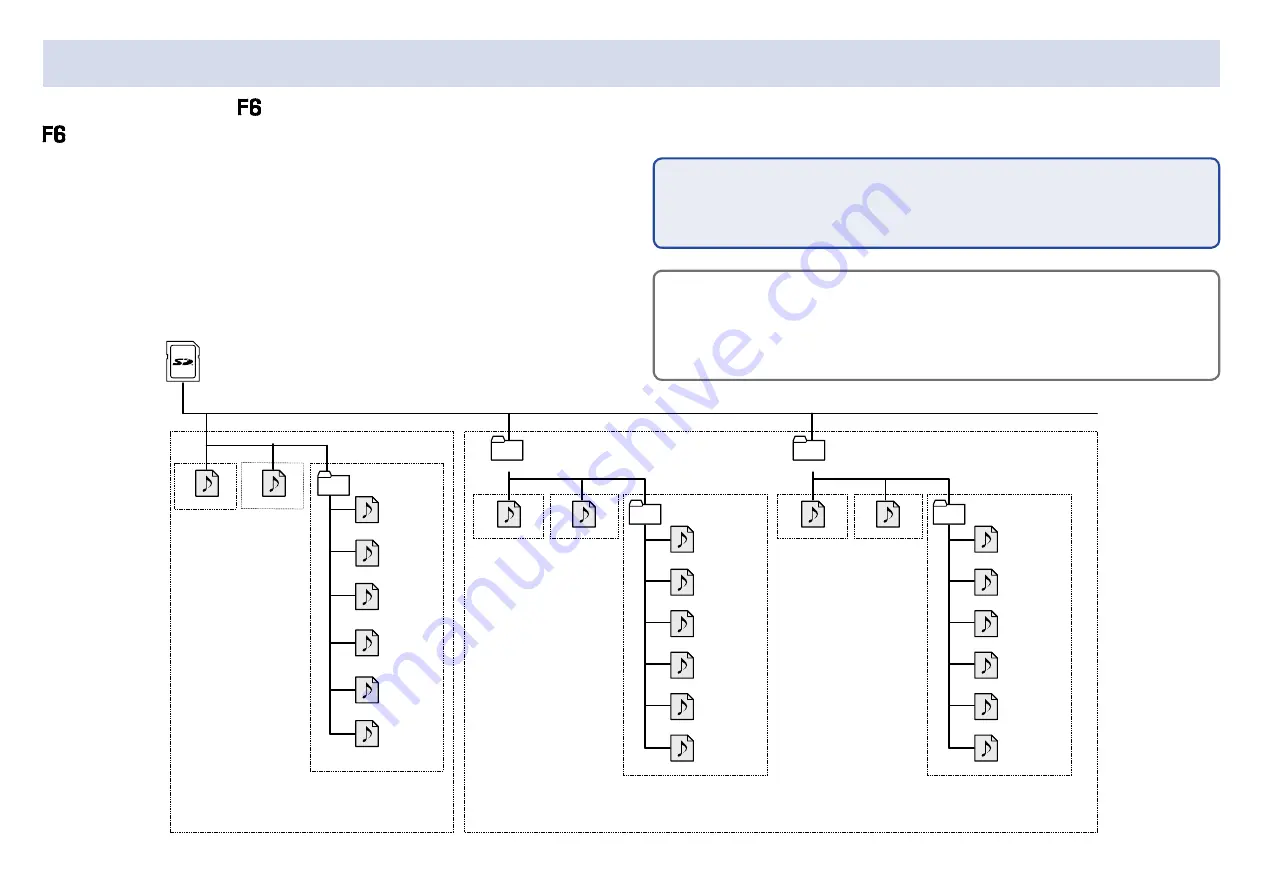
40
Folder and file structure
When recording with the , folders and files are created on the SD card in the following manner.
folders and files are used to manage scenes and takes as a rule.
190101_001.WAV
190101_003.TAKE
190101_003_Tr1.WAV
190101_003_Tr2.WAV
190101_003_Tr3.WAV
190101_003_Tr4.WAV
Scene 190101 (3rd take)
WAV format
Mono files (tracks 1–4)
Stereo file (tracks 5, 6)
Stereo file (tracks L, R)
Scene001 (3rd take)
WAV format
Mono files (tracks 1–4)
Stereo file (tracks 5, 6)
Stereo file (tracks L, R)
Scene 190101
(1st take)
WAV format
polyphonic file
Scene 190101
(2nd take)
MP3 format
stereo file
Scene001
(1st take)
WAV format
polyphonic file
Scene001
(2nd take)
MP3 format
stereo file
Scene001
190101_003_Tr5_6.WAV
190101_003_TL_R.WAV
Scene001_001.WAV
Scene001_002.MP3
Scene001_003.TAKE
Scene001_003_Tr1.WAV
Scene001_003_Tr2.WAV
Scene001_003_Tr3.WAV
Scene001_003_Tr4.WAV
Scene001_003_Tr5_6.WAV
Scene001_003_TL_R.WAV
Scene002
Scene 1
(Folder created by user)
Scene 2
(Folder created by user)
Root
Recording order
→
Recording when scene naming is set to “Date”
Recording when scene naming is set to “Current Folder”
190101_002.MP3
Scene00 (3rd take)
WAV format
Mono files (tracks 1–4)
Stereo file (tracks 5, 6)
Stereo file (tracks L, R)
Scene002
(1st take)
WAV format
polyphonic file
Scene002
(2nd take)
MP3 format
stereo file
Scene002_001.WAV
Scene002_002.MP3
Scene002_003.TAKE
Scene002_003_Tr1.WAV
Scene002_003_Tr2.WAV
Scene002_003_Tr3.WAV
Scene002_003_Tr4.WAV
Scene002_003_Tr5_6.WAV
Scene002_003_TL_R.WAV
Folder and file structure
The folder and file structure differs according to the recording file for-
mat. In addition, the names of folders and files depend on how scenes
are named.
NOTE
•
• Setting the recording file format (
→
•
• Setting how scenes are named (mode) (
→
HINT
Take: This is a unit of data created for a single recording.
Scene: This is a unit containing multiple files and takes that comprise a
single scene.
Summary of Contents for F6
Page 39: ...39 7 Use and to select the time to show and press ...
Page 55: ...55 6 Use and to select the track to monitor and press ...
Page 91: ...91 6 Use and to select Phase Invert and press 7 Use and to select On and press ...
Page 132: ...132 6 Use and to select Restart and press ...
Page 150: ...150 6 Use and to adjust the brightness and press HINT This can be set from 5 to 100 ...
Page 163: ...163 HINT This can be set from 5 to 100 ...
Page 179: ...179 7 Use and to select Execute and press ...
Page 194: ...194 L R Slate Tone φ φ φ φ φ φ Detailed block diagram Linear Dual modes ...
Page 195: ...195 L R Slate Tone φ φ φ φ φ φ Detailed block diagram Float mode ...






























