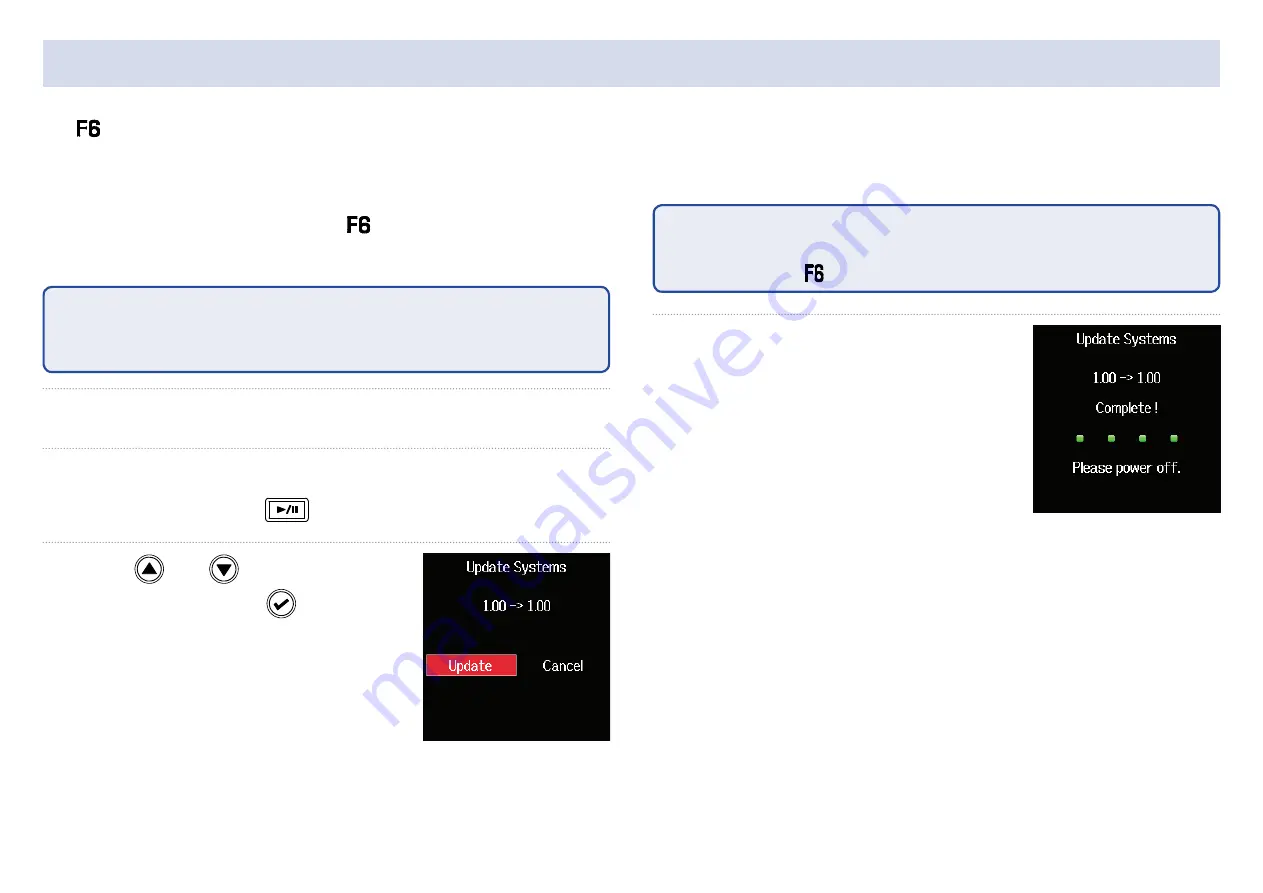
182
Updating the firmware
1.
Install new batteries in the
or connect the dedicated
AC adapter to the USB connector.
NOTE
Upgrading is not possible if the remaining battery power is low. In this
case, replace the batteries with new ones or use the dedicated adapter.
2.
Copy the update file to the root directory on an SD card.
3.
Load the SD card into the card slot, and turn the power
on while pressing
.
4.
Use and
to select
Update
, and press
.
NOTE
Do not turn the power off or remove the SD card during the update. Doing
so could cause the to become unstartable.
5.
After the update com-
pletes, turn the power off.
The firmware can be updated to the latest versions.
The latest update file can be downloaded from the ZOOM website (www.zoom.co.jp).
Summary of Contents for F6
Page 39: ...39 7 Use and to select the time to show and press ...
Page 55: ...55 6 Use and to select the track to monitor and press ...
Page 91: ...91 6 Use and to select Phase Invert and press 7 Use and to select On and press ...
Page 132: ...132 6 Use and to select Restart and press ...
Page 150: ...150 6 Use and to adjust the brightness and press HINT This can be set from 5 to 100 ...
Page 163: ...163 HINT This can be set from 5 to 100 ...
Page 179: ...179 7 Use and to select Execute and press ...
Page 194: ...194 L R Slate Tone φ φ φ φ φ φ Detailed block diagram Linear Dual modes ...
Page 195: ...195 L R Slate Tone φ φ φ φ φ φ Detailed block diagram Float mode ...






























