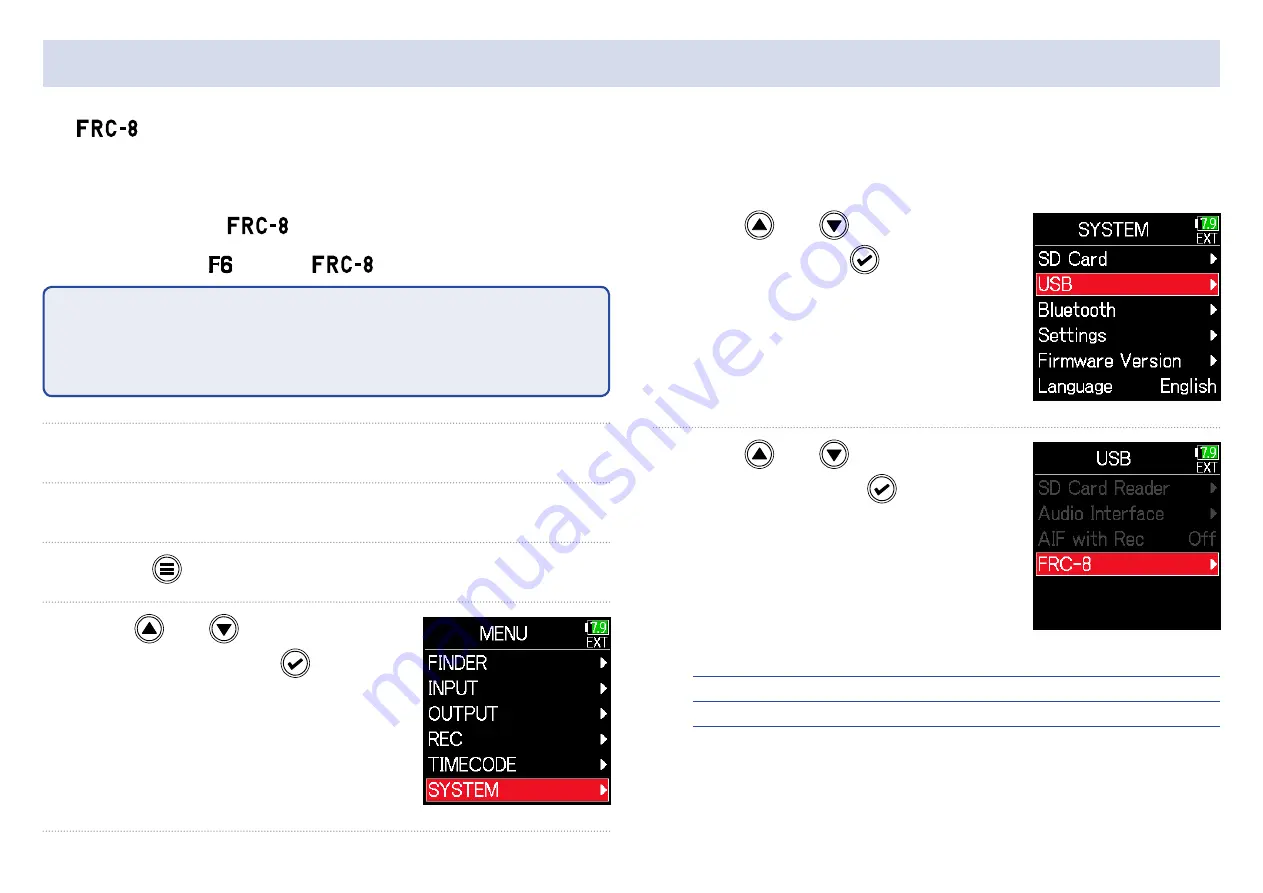
151
Updating the FRC-8 firmware
1.
See "Using an
as a controller" (
→
connect the and the
.
NOTE
Updating is not possible if the remaining battery or DC power supply
charge is low. In this case, replace the batteries with new ones or use a
charged DC power supply.
2.
Copy the update file to the root directory on an SD card.
3.
Load the SD card into the SD slot.
4.
Press .
5.
Use and
to select
SYSTEM
, and press
.
6.
Use and
to select
USB
, and press
.
7.
Use and
to select
FRC-8
, and press
.
▶
Continue to one of the following procedures.
Checking the firmware versions ………………………………………… P. 152
Updating the firmware ………………………………………………………… P. 152
The
firmware version can be checked and updated to the latest version.
The latest update file can be downloaded from the ZOOM website (www.zoom.co.jp).
Summary of Contents for F6
Page 39: ...39 7 Use and to select the time to show and press ...
Page 55: ...55 6 Use and to select the track to monitor and press ...
Page 91: ...91 6 Use and to select Phase Invert and press 7 Use and to select On and press ...
Page 132: ...132 6 Use and to select Restart and press ...
Page 150: ...150 6 Use and to adjust the brightness and press HINT This can be set from 5 to 100 ...
Page 163: ...163 HINT This can be set from 5 to 100 ...
Page 179: ...179 7 Use and to select Execute and press ...
Page 194: ...194 L R Slate Tone φ φ φ φ φ φ Detailed block diagram Linear Dual modes ...
Page 195: ...195 L R Slate Tone φ φ φ φ φ φ Detailed block diagram Float mode ...






























