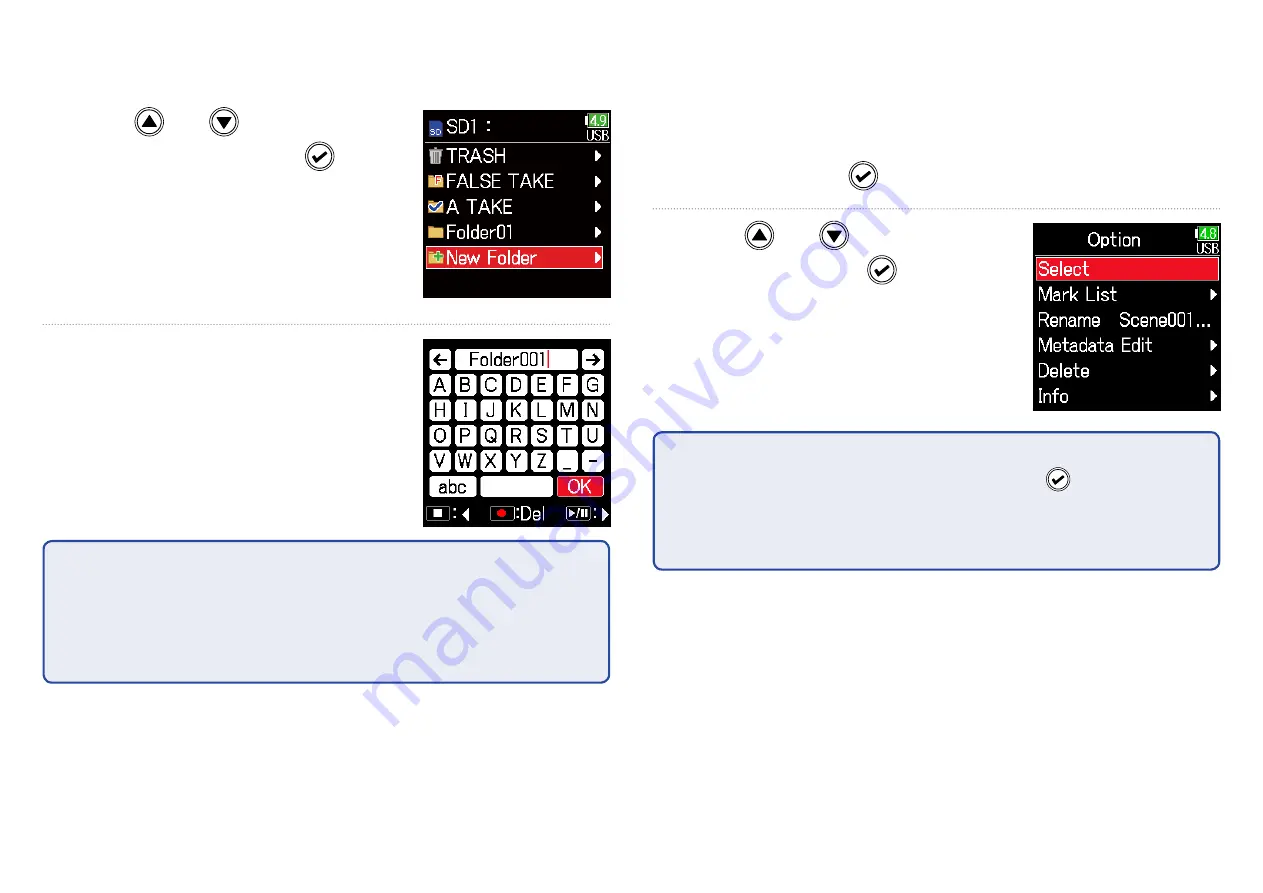
58
■
Creating folders
Folders can be created inside the currently selected SD card/folder.
5.
Use and
to select
New Folder
, and press
.
6.
Edit the folder name.
See "Character input screen"
(
→
P. 11) for how to input
characters.
NOTE
•
• The folder created will be set as the recording folder.
•
• The name of the folder created is written to the <PROJECT> or <SCENE>
metadata of the recorded take.
•
• Spaces and @ marks cannot be input at name beginnings.
■
Selecting the take recording/playback folder
Use this procedure to select the folder that contains the take to be
played back or the folder to use for recording takes and return to the
Home Screen.
5.
Press and hold
to open the
Option
screen.
6.
Use and
to select
Select
, and press
.
NOTE
•
• Select a folder or take before pressing and holding to open the
Option
screen.
•
• The first take inside the selected SD card or folder will be set as the play-
back take.
Summary of Contents for F6
Page 39: ...39 7 Use and to select the time to show and press ...
Page 55: ...55 6 Use and to select the track to monitor and press ...
Page 91: ...91 6 Use and to select Phase Invert and press 7 Use and to select On and press ...
Page 132: ...132 6 Use and to select Restart and press ...
Page 150: ...150 6 Use and to adjust the brightness and press HINT This can be set from 5 to 100 ...
Page 163: ...163 HINT This can be set from 5 to 100 ...
Page 179: ...179 7 Use and to select Execute and press ...
Page 194: ...194 L R Slate Tone φ φ φ φ φ φ Detailed block diagram Linear Dual modes ...
Page 195: ...195 L R Slate Tone φ φ φ φ φ φ Detailed block diagram Float mode ...






























