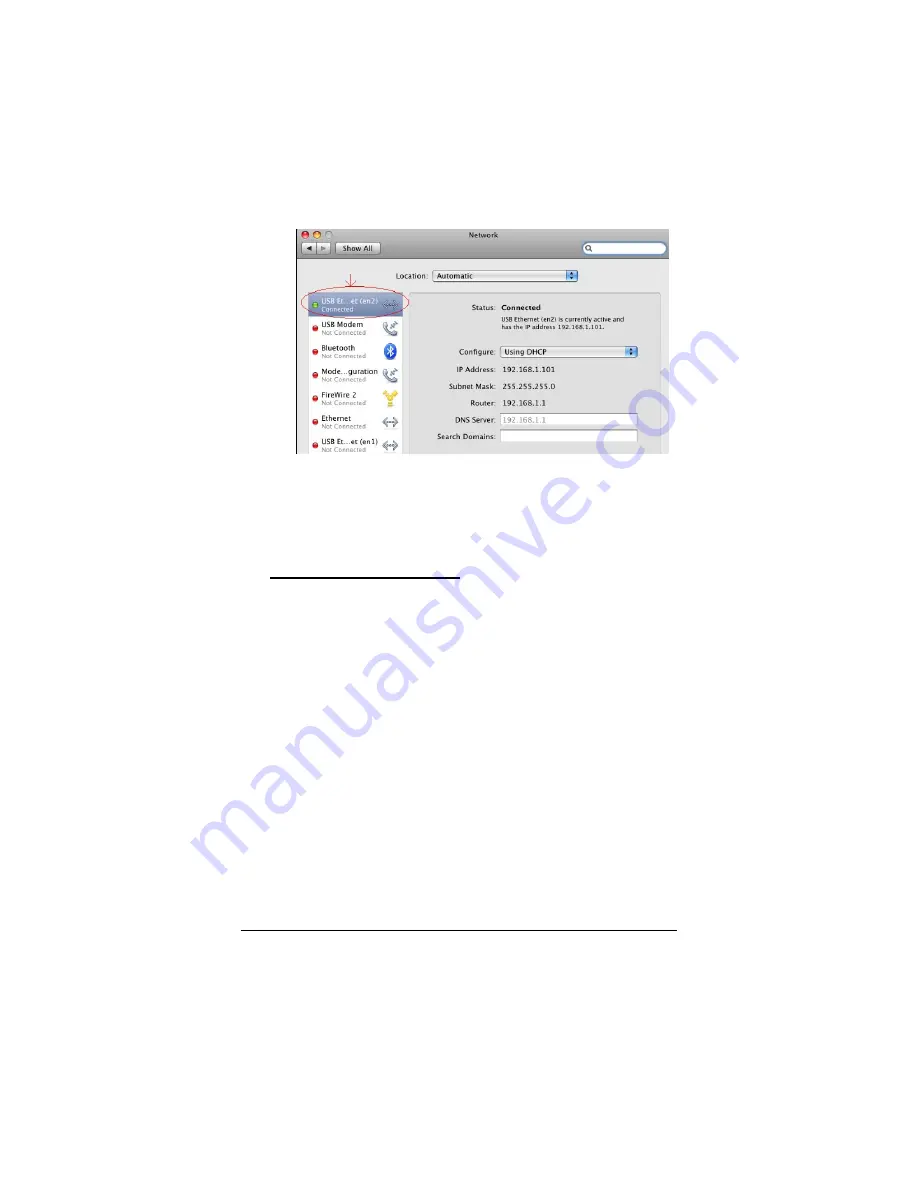
c
Select the adapter icon from the menu on the left side of
the screen.
d
In the Network dialog box, the default setting is DHCP.
e
To set static IP addressing, continue with Step 2 below.
For dynamic addressing (DHCP), continue with Step 3
below.
2
To set static IP addressing:
In the
Network
dialog box,
complete the following:
a
Click on the
Advanced
button. Make sure you are on
the TCP/IP tab. In the
Configure 1Pv4
drop-down
menu, select
Manually
.
b
If this is the first computer to be set up in the ad hoc
network, enter
10.0.0.5
for an
IP address
. If you are
adding it to an existing ad hoc network, increment the
last digit by one, for example,
10.0.0.6
,
10.0.0.7
c
Enter
255.255.255.0
for
Subnet mask
. The
Subnet
mask
should be the same for each computer in your ad
hoc network.
d
Click on the DNS tab.
e
Click on the plus sign (+) at the bottom of the box. Enter
10.0.0.5
in the text box
(
for
Router
and
DNS server)
.
Appendix A: TCP/IP Settings
67


























