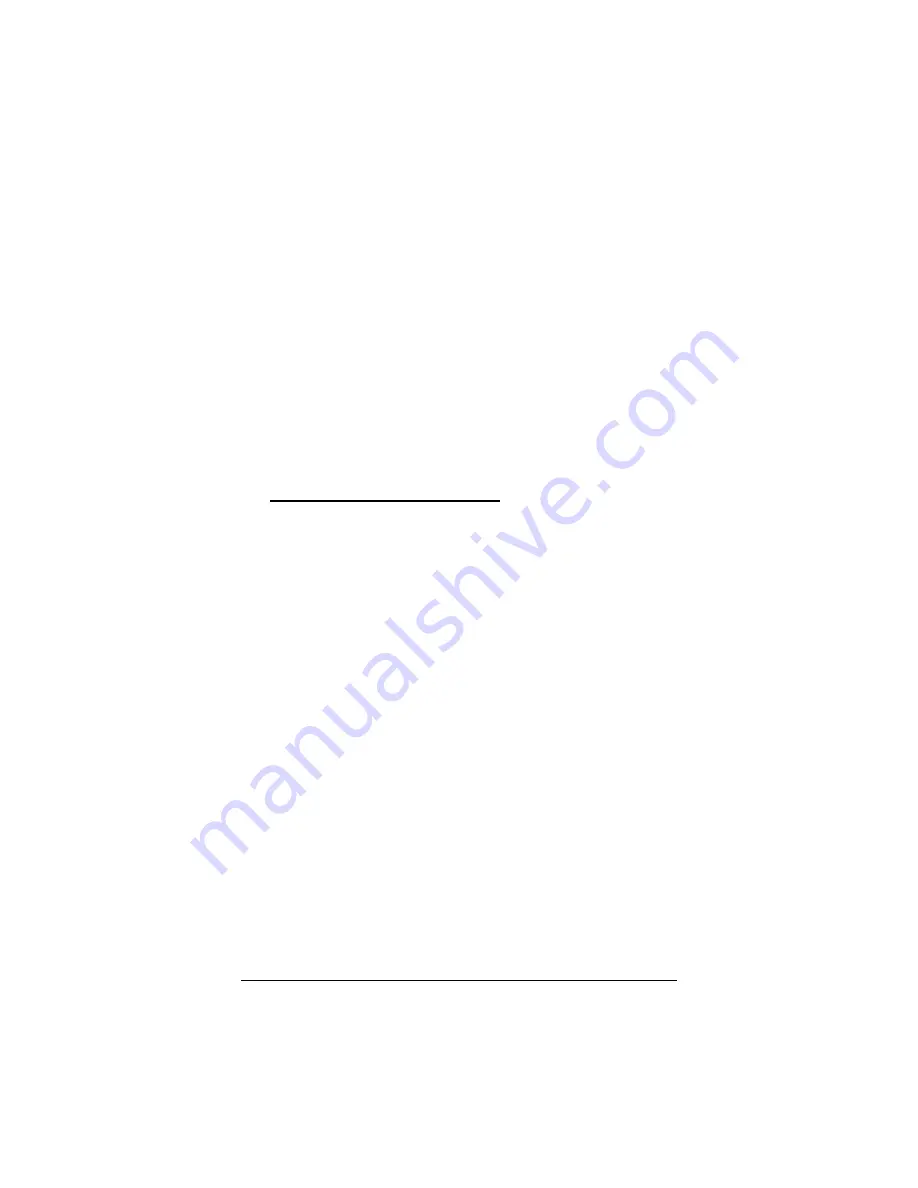
adding it to an existing ad hoc network, increment the
last digit by one, for example,
10.0.0.6
,
10.0.0.7
c
Enter
255.255.255.0
for
Subnet mask
. The
Subnet
mask
should be the same for each computer in your ad
hoc network.
d
Enter
10.0.0.5
for
Default gateway
and
Preferred DNS
server
. (This is the IP address of the first computer that
was set up in your ad hoc network.) The
Default
Gateway
and
Preferred DNS server
should be the
same for each computer in your ad hoc network.
e
Click
OK
twice.
That’s it! You have set static IP addressing for a Windows XP
computer in an ad hoc network.
3
For dynamic addressing (DHCP):
To verify your DHCP
settings, complete the following:
a
Ensure that
Obtain an IP address automatically
is
selected.
b
Ensure that either
Obtain a DNS server address
automatically
or
Enable DNS
is selected. All text boxes
for static IP addressing should be blank.
c
Click
OK
twice to exit.
That’s it! You have verified your DHCP settings for a Windows
XP computer in an infrastructure network.
Windows 2000
1
Follow these steps to open the
Internet Protocol (TCP/IP)
Properties
dialog box.
a
From the desktop, click the
Start
button, point to
Settings
, then click
Network and Dial-up
Connections
.
Wireless-N USB Adapter
64





























