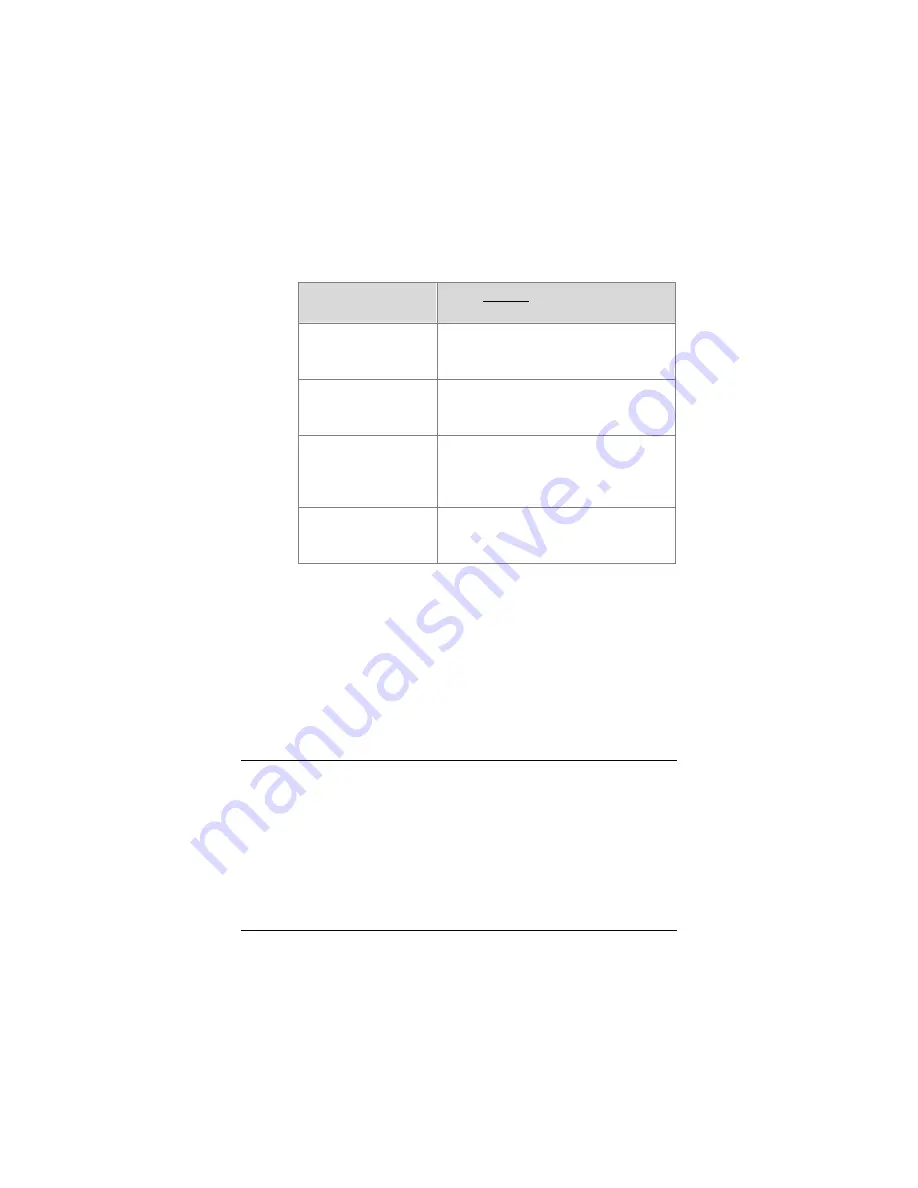
b
In the
Key #1
text box, enter a key using the table below
as a guide.
The key must be the same for all the devices on your
network.
If you selected key
type…
Enter exactly…
Hexadecimal digits
– 128 bits
26 characters A–F, a–f and 0–9. For
example,
00112233445566778899AABBCC.
Hexadecimal digits
– 64 bits
10 characters. The characters can
be A-F, a-f, and 0-9. For example,
11AA22BB33.
ASCII – 128-bits
13 characters. The characters can
be any upper- or lower-case letters
and numbers. For example:
MyKey12345678.
ASCII – 64 bits
5 characters. The characters can be
any upper- or lower-case letters and
numbers. For example, MyKey.
3
Click
OK
to save your settings and return to the
Configuration
tab.
4
Click the
Close
box to exit the configuration software.
That’s it! You have configured WEP security for your wireless
connection, and you’re ready to use the Internet.
WPA2
Select WPA2 if all of the devices in the network support WPA2.
1
In the
Site Survey
window select the wireless network you
want to join and click Connect. For the
Encryption
type,
click the Encryption drop-down arrow and select
WPA2
.
Chapter 5: Setting Security for Mac
45






























