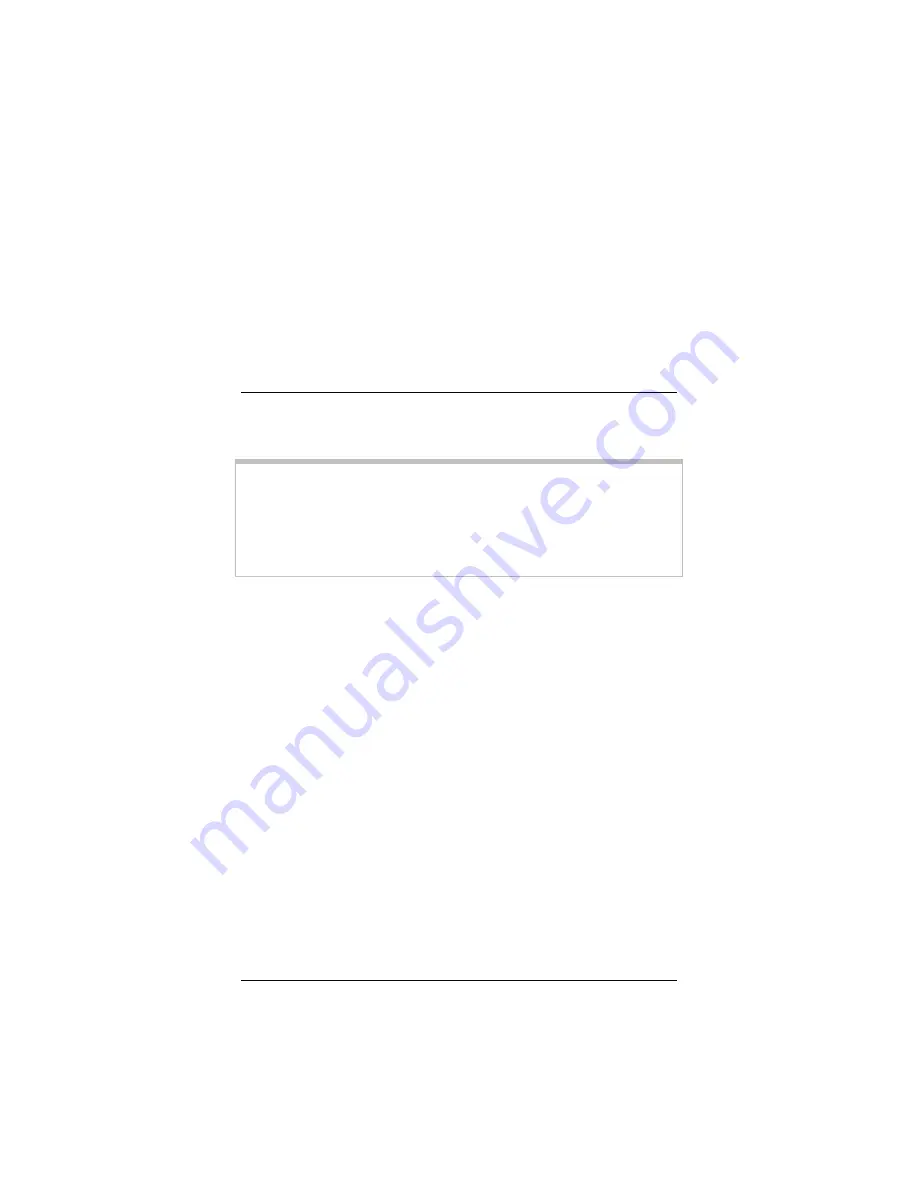
5
Setting Security for Mac
We strongly recommend security, although you do not need to
use it to get your wireless connection working.
Important!
You must first enable security on the wireless access
point or router. You then enable security on the adapter using
the same configuration that you used for the access point or
router. For example, if a wireless access point is configured for
WEP, you must select WEP security in the Wireless-N USB
configuration software and enter the same encryption key.
Accessing security options
1
From the
Go
menu on your Mac Finder’s menu bar, select
Applications. To open the configuration software, double-
click the USB Wireless Utility icon.
2
In the
Site Survey
window, make sure that the desired
wireless network is displayed in the
SSID
text box (the term
<Infra>
designates an Infrastructure network) and that the
Network Type
is correct.
There are two types of wireless networks:
Infrastructure
and
Ad Hoc
.
•
In
an
Infrastructure
network, wireless devices
communicate with each other via a wireless access
point, router, or ADSL modem with built-in wireless
technology.
Wireless-N USB Adapter
40






























