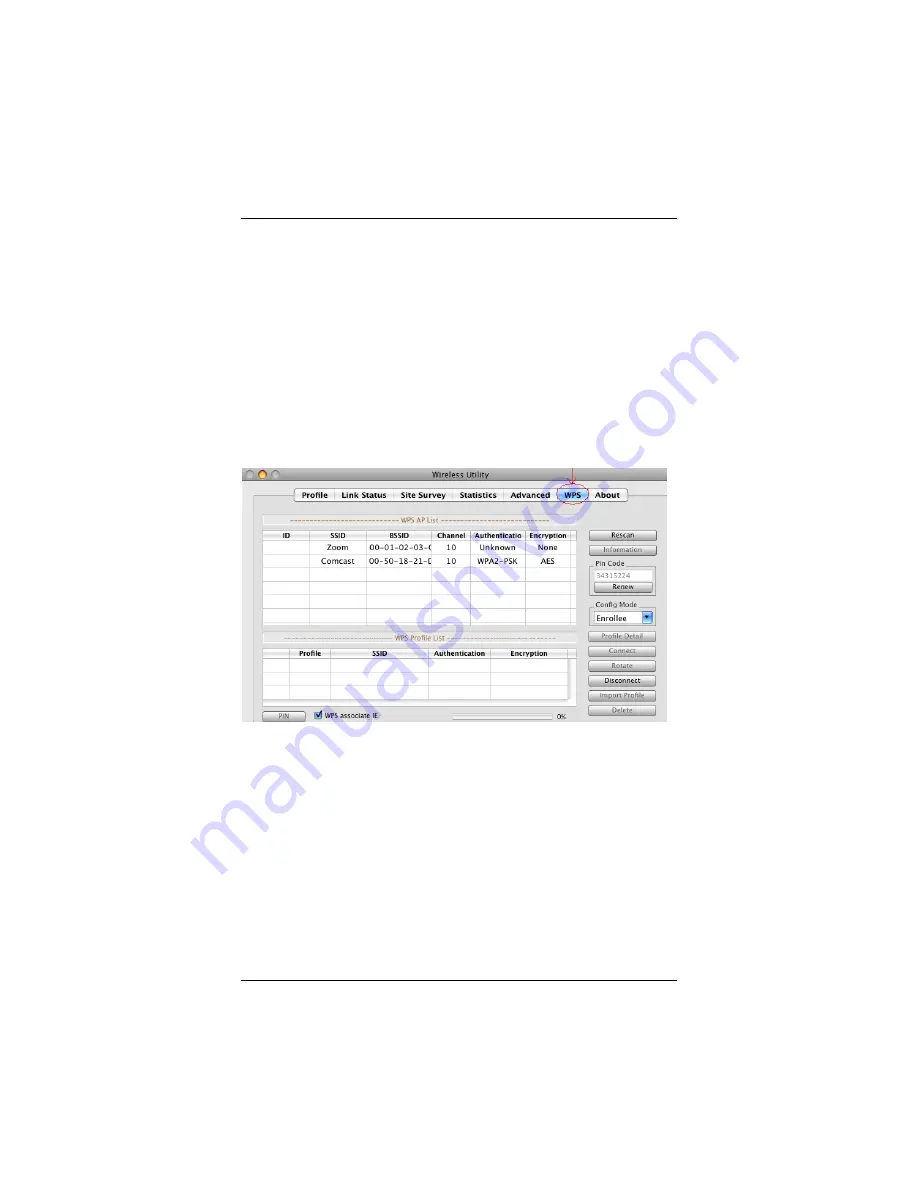
WiFi™ Protected Setup (WPS)
To connect to a network using WPS
If your wireless access point or router supports
W
iFi
™
P
rotected
S
etup (WPS), this protocol can greatly simplify the process of
configuring WPA2-PSK or WPA-PSK security. If your wireless
access point or router supports WPS, it typically has a WPS
button built into its case.
1
From the
Go
menu on your Mac Finder’s menu bar, select
Applications. To open the configuration software, double-
click the USB Wireless Utility icon.
2
On the
Wireless Utility
screen, click the
WPS
button to open
the
WPS Config
screen.
3
Go to the wireless access point or router and activate the
WPS
pushbutton (or
Secure Setup
or similarly named
button, or a virtual pushbutton on the software display of the
access point). You may have to hold down the
WPS
button
for several seconds or until the WiFi
™
indicator light on the
access point starts flashing. The access point or router will
now begin accepting
WPS
connections. (If security has not
Wireless-N USB Adapter
42






























