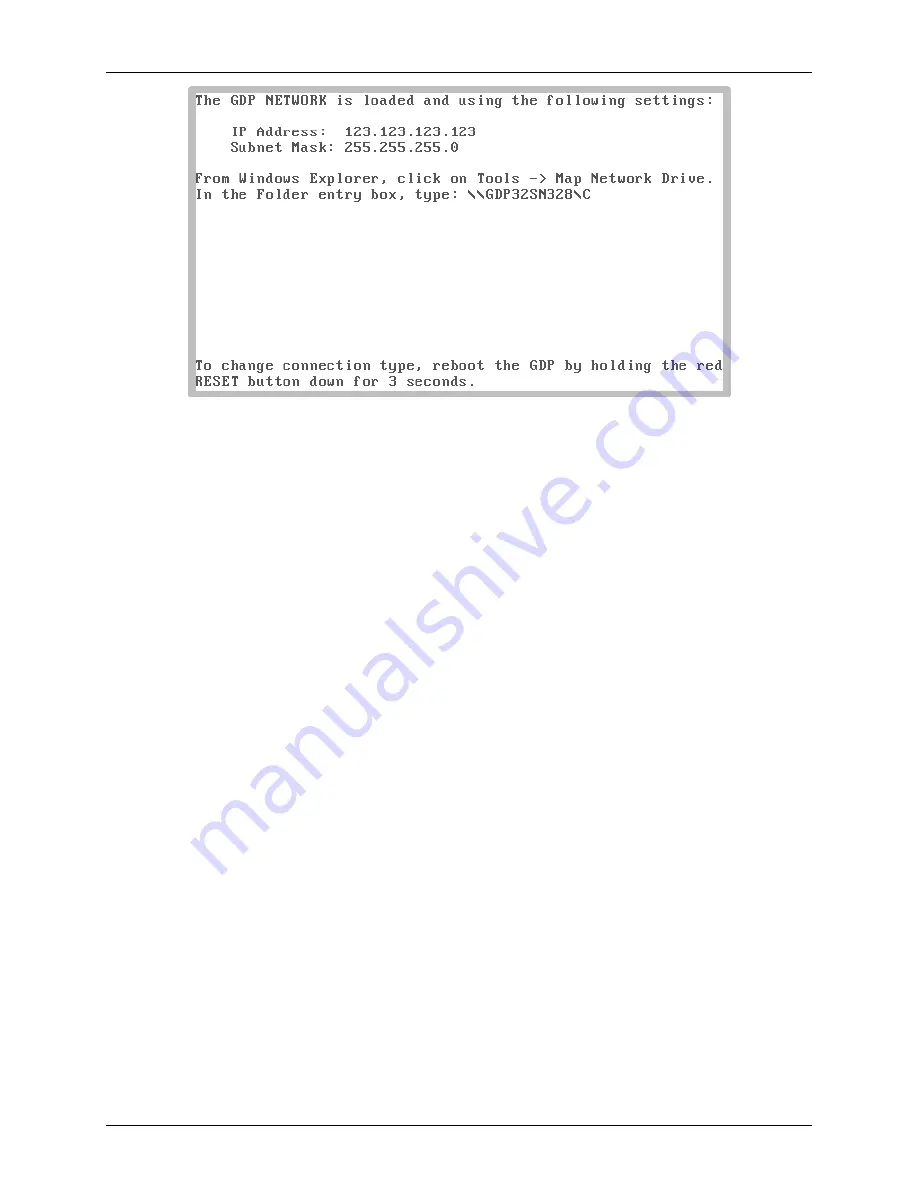
GDP-32
24
INSTRUCTION MANUAL
September 2015
Section 4, Page 24
GDP-32
24
<0418d_GDPNET_NetConnect>
MAP NETWORK DRIVE
After connecting either directly or through the network, the GDP drive should be mapped as a
drive to the PC or laptop computer. Depending on the version of Windows or other operating
system, the specific method of mapping a drive may differ. From Windows Explorer, click on
Tools->Map Network Drive
, or browse to Computer, then click on
Map network
drive
in the tool bar. Enter the network name as displayed on the connect screen of the GDP,
into the Folder field of the dialog box. The name will be something like
“
” where “
xxx
” will be the front panel serial number of the GDP. Click
on
Finish
to map the drive.
WARNING: Never set GDP file or folder attributes and properties from the PC or laptop
computer’s
File Explorer
. This can make the GDP system unstable. File attributes on the GDP
must NEVER be set to “
Read Only
” or “
Hidden
”.
FILE TRANSFER
Files can now be transferred to or from the GDP using either Windows Explorer, Copy/Paste or
Drag-n-drop methods. Some utilities such as TerraCopy can also be used.
The current data cache files for all programs are found in the root directory of the receiver's flash
drive, and follow the same naming convention. Each program has its own data cache file. The
name is prefixed with the digits “24”, followed by the name of the program, and have the
extension “CAC”. The CSAMT program cache for example, is named “24CSAMT.CAC”.
When cache files are archived, they are moved to the \DATA folder, and can be given any name,
but will always have the extension “CAC”.
There are two board calibrate files on the GDP. They are both located in the root directory.
They are 24BOARD.CAL and 24BRDAMT.CAL.















