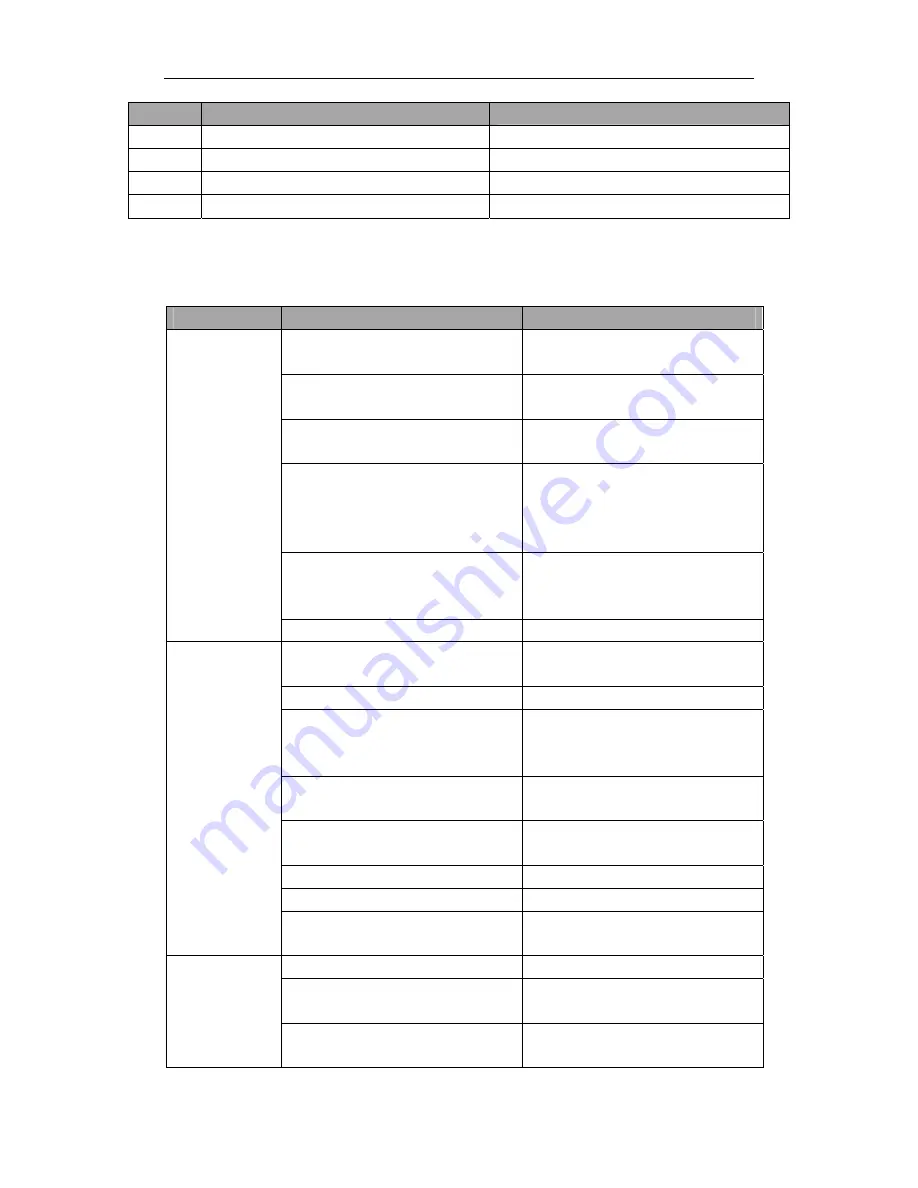
10. Appendix 1
Content
No.
Name
M-055
Cyclic sewing pattern open error
Pattern file has mistake
M-056
Open file failed
Open file failed
M-057
Clear all customized parameters
Are You Sure
?
Yes
:
enter No
:
X
M-058
Over set range
10-2. Malfunctions Settlement
Malfunction
Reasons
Solutions
Thread-tension is so high.
Adjust the thread-tension to proper
level
The
needle
is
not
properly
installed. Install the needle in the right
direction
Compared to needle, the thread is so
thick.
Select the thread fitting to the needle
The needle doesn’t match to the bend
needle.
Adjust the pitch between the needle
land bend needle, as well as the
height of needle rod, bend needle and
yarn divider.
There is damage or rags on needle,
bend needle, yarn divider, winding
plate or thread rail.
Polish or replace the rough parts.
Thread-breakage
Threading method is wrong.
Thread correctly.
The upper thread tension is too large
or too small.
Adjust the upper thread tension to a
proper level
The needle tip is broken or crooked.
Replace for a new needle
The interval between needle and bend
needle tip is incorrect.
Adjust the interval between the
needle and bend needle tip to a
proper level.
The needle, bend needle and yarn
divider don’t match to each other.
Adjust the relationships among these
three.
The needle and needle stand are not
adjusted properly.
Properly adjust the needle stand.
The bend needle tip is blunt.
Polish it or replace it.
The needle is not properly installed.
Install the needle in right direction.
Needle-jumping
The
needle
is
too
thin.
Select needles fit the sewing
conditions
The needle is crooked
Replace a new needle
The needle, bend needle and yarn
divider don’t match to each other
Adjust the relationships among these
three.
Needle-breakage
The needle and needle stand are not
adjusted properly.
Properly adjust the needle stand.
92
Summary of Contents for ZJ5820
Page 1: ......
Page 2: ......
Page 3: ......
Page 4: ......
Page 5: ......
Page 6: ......
Page 7: ......
Page 8: ......
Page 9: ......
Page 10: ......
Page 11: ......
Page 12: ......
Page 13: ......
Page 14: ......
Page 15: ......
Page 16: ...7 ...
Page 17: ......
Page 18: ......
Page 19: ......
Page 20: ......
Page 21: ......
Page 22: ......
Page 23: ......
Page 24: ...1 5 ...
Page 25: ...1 6 ...
Page 26: ......
Page 27: ...1 8 ...
Page 67: ...5 8 ...
Page 68: ...9 ...
Page 69: ...6 0 ...
Page 70: ...6 1 ...
Page 71: ......
Page 72: ......
Page 73: ......
Page 74: ......
Page 75: ...6 6 ...
Page 76: ...6 7 ...
Page 77: ......
Page 78: ......
Page 79: ......
Page 80: ......
Page 81: ......
Page 82: ......
Page 83: ......
Page 84: ...7 5 ...
Page 85: ......
Page 86: ......
Page 87: ......
Page 88: ......
Page 89: ......
Page 90: ......
Page 91: ...8 2 ...
Page 92: ......
Page 93: ......
Page 94: ......
Page 95: ......
Page 96: ......
Page 97: ......
Page 98: ......
Page 108: ...10 Appendix 1 11 Appendix 2 11 1 Eyelet Buttonhole Machine System Diagram 99 ...








































