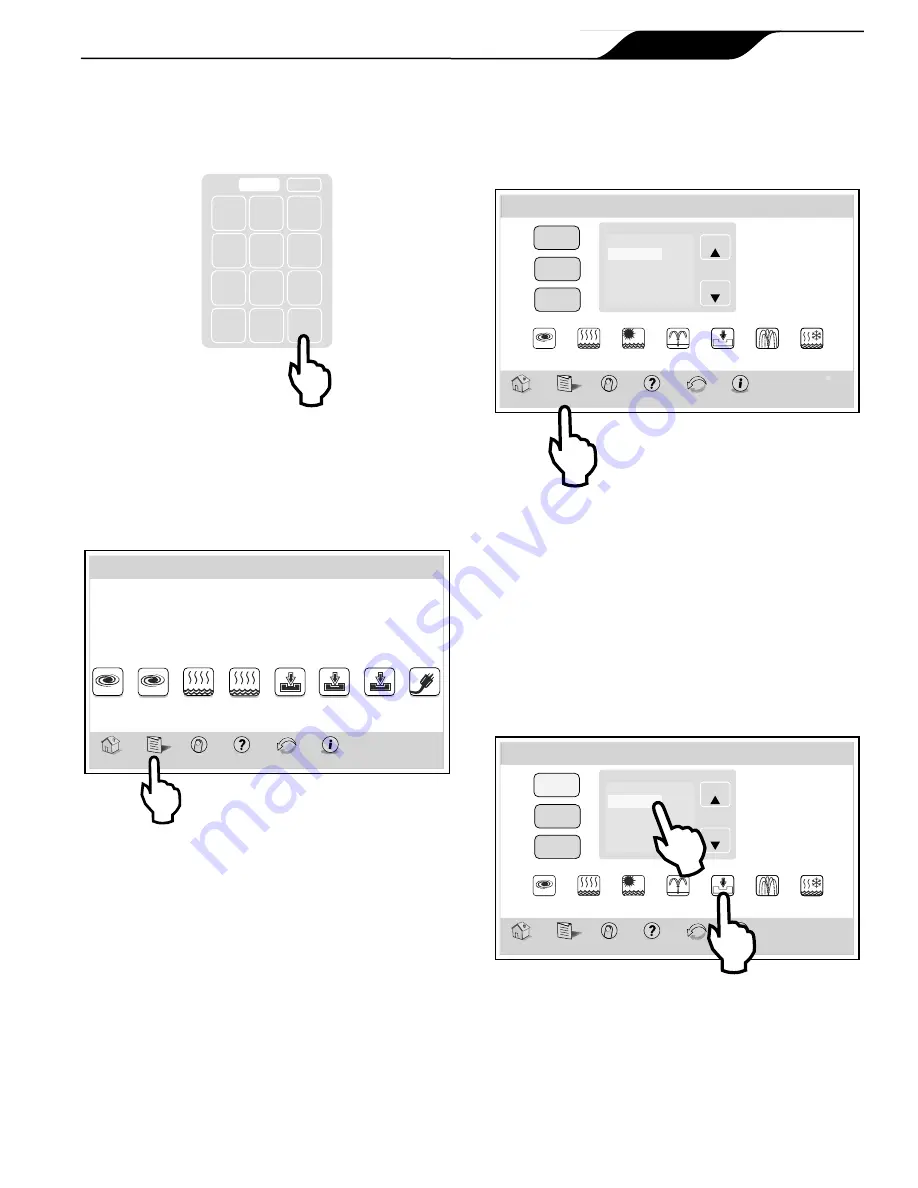
Enter the desired START TIME. Toggle the AM/PM
button to select your choice. Do the same for the STOP
TIME. When finished setting all schedules press SAVE
to store.
7 8 9
4 5 6
1 2 3
0
Clear Enter
01:00
PM
6.4
Customize Home
The CUSTOMIZE HOME screen is used to change the
first seven (7) equipment icons on the HOME screen.
iAquaLink
Home
Menu OneTouch
Help
Back
Status
FILTER
PUMP
SPA
POOL
HEAT
Pool Temp
86º
Air Temp
78º
SPA
HEAT
AUX1
AUX2
AUX3
Other
Devices
On/Off
Thu June 23, 2011 3:03 PM
MENU > CUSTOMIZE HOME
From the MENU screen, click the CUSTOMIZE
HOME button to display the CUSTOMIZE HOME
screen.
1) Select label group
2) Select label name
from list
3) Touch icon to assign
General
Aux
OneTouch
Page
Page
General Items
Filter Pump
VSP Pump
Spa
Pool Heat
Spa Heat
Label
One
Label
Two
Label
Three
Label
Four
Label
Five
Label
Six
Label
Seven
Thu June 23, 2011 3:03 PM
Home
Menu OneTouch
Help
Back
Status
Customize Home
6.4.1 Customize General, Aux and
OneTouch™ Items
Highlight the GENERAL, AUX or ONETOUCH
button. Select the desired item from the item list.
Click an icon from the bottom list. The label of the icon
should reflect the assigned item.
Use the UP/DOWN arrows to scroll the list.
1) Select label group
2) Select label name
from list
3) Touch icon to assign
General
Aux
OneTouch
Page
Page
General Items
Filter Pump
VSP Pump
Spa
Pool Heat
Spa Heat
Label
One
Label
Two
Label
Three
Label
Four
VSP
Pump
Label
Six
Label
Seven
Thu June 23, 2011 3:03 PM
Home
Menu OneTouch
Help
Back
Status
Customize Home
Page 15
iAquaLink™ Web Connect Device for AquaLink
®
RS and PDA Control Systems
|
Installation Manual
ENGLISH
Summary of Contents for iAquaLink
Page 2: ......


































