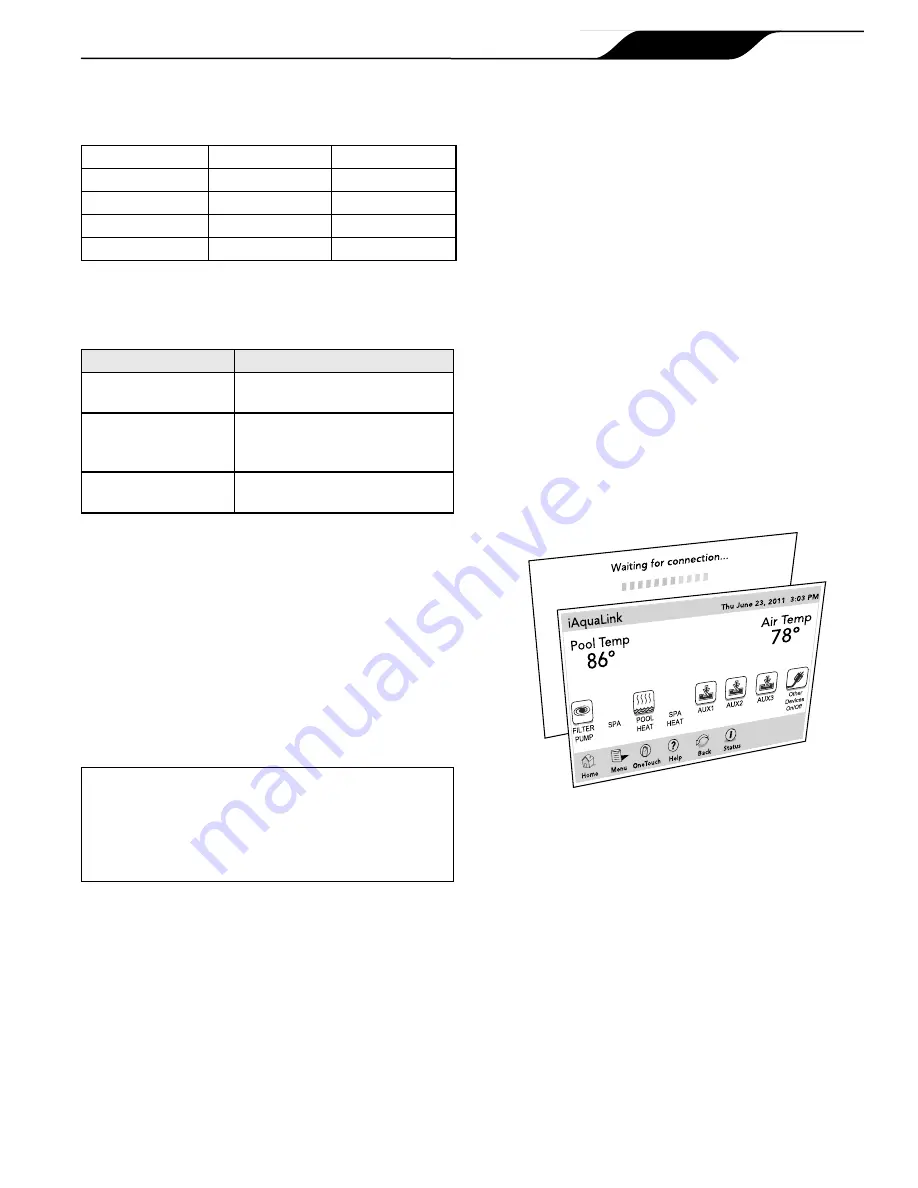
The table below shows how to set the address of the
iAquaLink board. Short means that a jumper is installed.
Open means that a jumper is not installed.
ID01
ID0
Address
Short
Short
1
Short
Open
2
Open
Short
3
Open
Open
4
4.6
LED Status Indicator Lights
Normal Operating Mode
Function
LED Indication
Power (Red)
ON = Power
OFF = No power
Network Connection
(Orange)
ON = Connected
Flashing/OFF = WiFi/Network
not connected/searching
Online Status
(Green)
ON = On-Line
OFF = Off-Line
4.7
Product Registration
NOTE
Make sure all three (3) LED status indicator
lights are illuminated before proceding to
product registration.
To register your iAquaLink Web Connect Device, please
go to
www.iAquaLink.com/ssid
and follow the online
registration instructions.
4.8
iAquaLink Apps and Web Interface
IMPORTANT
Prior to accessing the Smart Device App and Web
Browser Interface, make sure the installation and
registration of the iAquaLink Web Connect Device
has been completed succesfully.
4.8.1 Mobile Smart Device Apps
The smart device apps offer basic automation solution
to control the pool and spa features anytime, anywhere.
Free iAquaLink smart device apps are available for
devices such as Android
®
, iPhone
®
, iPad
®
, iPod Touch
®
,
or any other HTML5 enabled device.
To download your App:
▪
Go to iTunes App Store
SM
and search Zodiac iAquaLink,
for iPhone
®
, iPad
®
, or iPod Touch
®
.
▪
Go to the Android Market and search Zodiac iAquaLink,
for any Android
®
device.
For instructions on how to use the smart device app,
see the Welcome Brochure (P/N H0369500) included in
your iAquaLink package.
4.8.2 Web Browser Interface
Using your home personal computer or laptop, you can
use the iAquaLink web interface to program, customize,
control, and configure every device and feature
available with your AquaLink RS and PDA systems.
How to Access the Web Browser Interface:
▪
Go to www.iAquaLink.com and log in to your account.
▪
On the iAquaLink Owner's Center page, click
"Locations". If you have not done this step yet, follow the
online instructions to add your device.
▪
Once your device is added to the list, click on it then
a separate window browser will display a "Waiting for
connection..." message followed by the HOME screen of
your iAquaLink Web Interface.
Page 11
iAquaLink™ Web Connect Device for AquaLink
®
RS and PDA Control Systems
|
Installation Manual
ENGLISH
Summary of Contents for iAquaLink
Page 2: ......


































