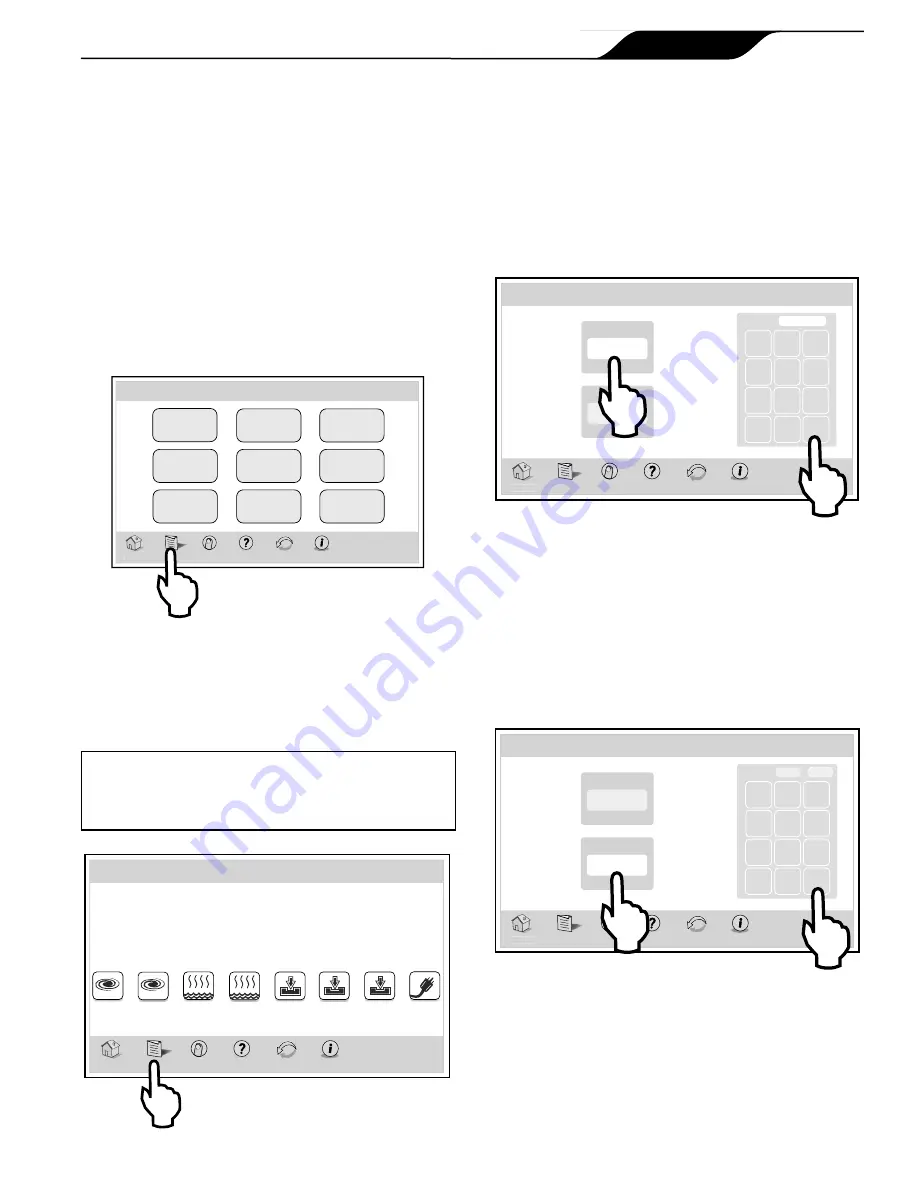
6.2.1 Date
MENU > SET DATE/TIME
On the MENU screen, click the SET DATE/TIME
button to display the SET DATE/TIME screen.
On this screen, Click the DATE button. Use the numeric
keypad to enter a date in Month-Day-Year format.
Click ENTER when finished.
Date
01/01/09
Time
10:00 PM
Home
Menu OneTouch
Help
Back
Status
7 8 9
4 5 6
1 2 3
0
Clear Enter
Thu June 23, 2011 3:03 PM
Set Date/Time
Date:
00/00/00
6.2.2 Time
MENU > SET DATE/TIME
On the SET DATE/TIME screen, click the TIME
button. Use the numeric keypad to enter new time. Click
the AM/PM button to select your choice.
Click ENTER when finished.
Date
01/01/09
Time
10:00 PM
Home
Menu OneTouch
Help
Back
Status
7 8 9
4 5 6
1 2 3
0
Clear Enter
Thu June 23, 2011 3:03 PM
Set Date/Time
Time:
00:00
PM
Section 6. Using the Menu Screen
6.1
Menu Screen
The MENU screen provides access to the main links to
program, set up, schedule, and customize your pool/spa
system.
6.1.1 To Display the Menu Screen
HOME > MENU
On the HOME screen, click the MENU button to
display the main MENU screen.
System
Setup
Customize
Home
Lockouts
Password
Set
AquaPure
Touch Setup
Set
Date/Time
Set Temp
Schedule
Program
Group
Thu June 23, 2011 3:03 PM
Menu
Home
Menu OneTouch
Help
Back
Status
6.2
To Set Up Date/Time
The DATE/TIME screen allows the current date and
time to be entered. The correct time and date ensures
that programming will work properly.
CAUTION
Make sure DATE and TIME are set up correctly
before programming and scheduling any devices.
iAquaLink
Home
Menu OneTouch
Help
Back
Status
FILTER
PUMP
SPA
POOL
HEAT
Pool Temp
86º
Air Temp
78º
SPA
HEAT
AUX1
AUX2
AUX3
Other
Devices
On/Off
Thu June 23, 2011 3:03 PM
Page 13
iAquaLink™ Web Connect Device for AquaLink
®
RS and PDA Control Systems
|
Installation Manual
ENGLISH
Summary of Contents for iAquaLink
Page 2: ......
















