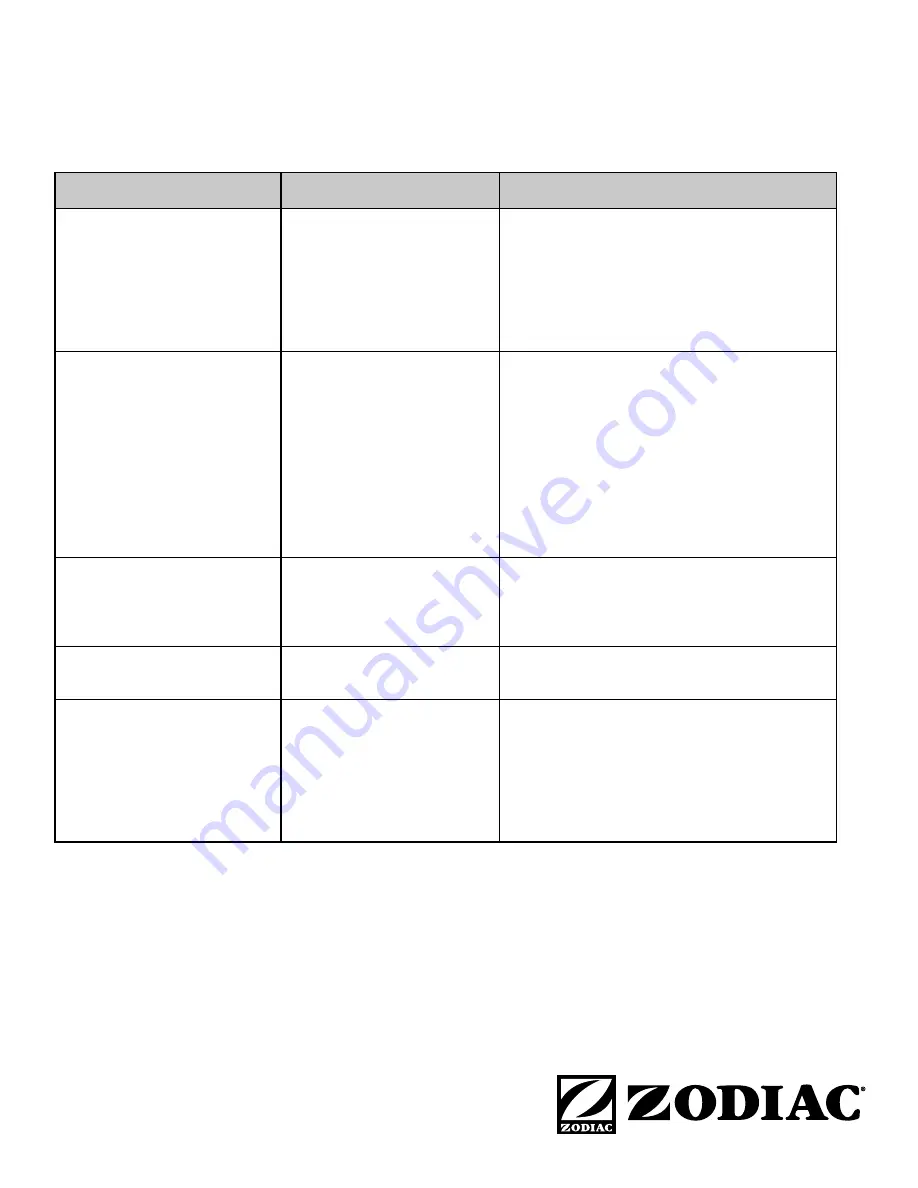
Zodiac Pool Systems, Inc.
2620 Commerce Way, Vista, CA 92081
1.800.822.7933 | www.ZodiacPoolSystems.com
ZODIAC
®
is a registered trademark of Zodiac International, S.A.S.U., used under license.
All trademarks referenced herein are the property of their respective owners.
©2012 Zodiac Pool Systems, Inc. H0364100 Rev A 1201
Zodiac Pool Systems Canada, Inc.
2115 South Service Road West, Unit 3 Oakville, ON L6L 5W2
1.888.647.4004 | www.ZodiacPoolSystems.ca
Section 7. Troubleshooting
7.1
iAquaLink Troubleshooting Guide
Use the troubleshooting information in the following table for suggestions.
Symptom
Problem
Possible Solution
The iAquaLink is on and the
startup screen is displayed. The
override switches at the power
center operate as they should.
The iAquaLink is not
communicating with the power
center PCB.
Check the cabling to the iAquaLink J-box (all
conductors).
In multiple AquaLink Touch installations, verify
each AquaLink Touch and the iAquaLink J-box is
set to a unique address.
The iAquaLink is on and the
"Waiting for connection..."
screen is displayed, but
override switches at the power
center do not operate at all.
1. Damaged or improperly
installed CPU board.
2. Wrong CPU board.
3. Damaged power center
PCB.
1. Check alignment of the CPU board.
2. Make sure that the CPU board is revision R or
later for an AquaLink RS system. Make sure
that the CPU board is revision 6.0 for PDA
control system.
3. If CPU board is installed correctly, replace the
power center PCB.
Some buttons do not operate
from the iAquaLink, nor from the
power center override switches.
Wrong CPU board installed at
the power center PCB.
Make sure that the CPU board is revision R or
later for an AquaLink RS system. Make sure that
the CPU board is revision 6.0 for PDA control
system.
Programs do not run at the
correct time.
The iAquaLink does not
display correct time and date.
At the iAquaLink screen, set correct time and
date.
Communication is lost.
Signal Interference.
The wireless iAquaLink J-box will stop
communicating anytime interference (such
as a 2.4 GHz device) prevents a valid signal
transmission. When communication is lost the
iAquaLink screen will lock on the "waiting for
connection..." screen until a good link is again
achieved, usually within a few seconds.
Summary of Contents for iAquaLink
Page 2: ......

































